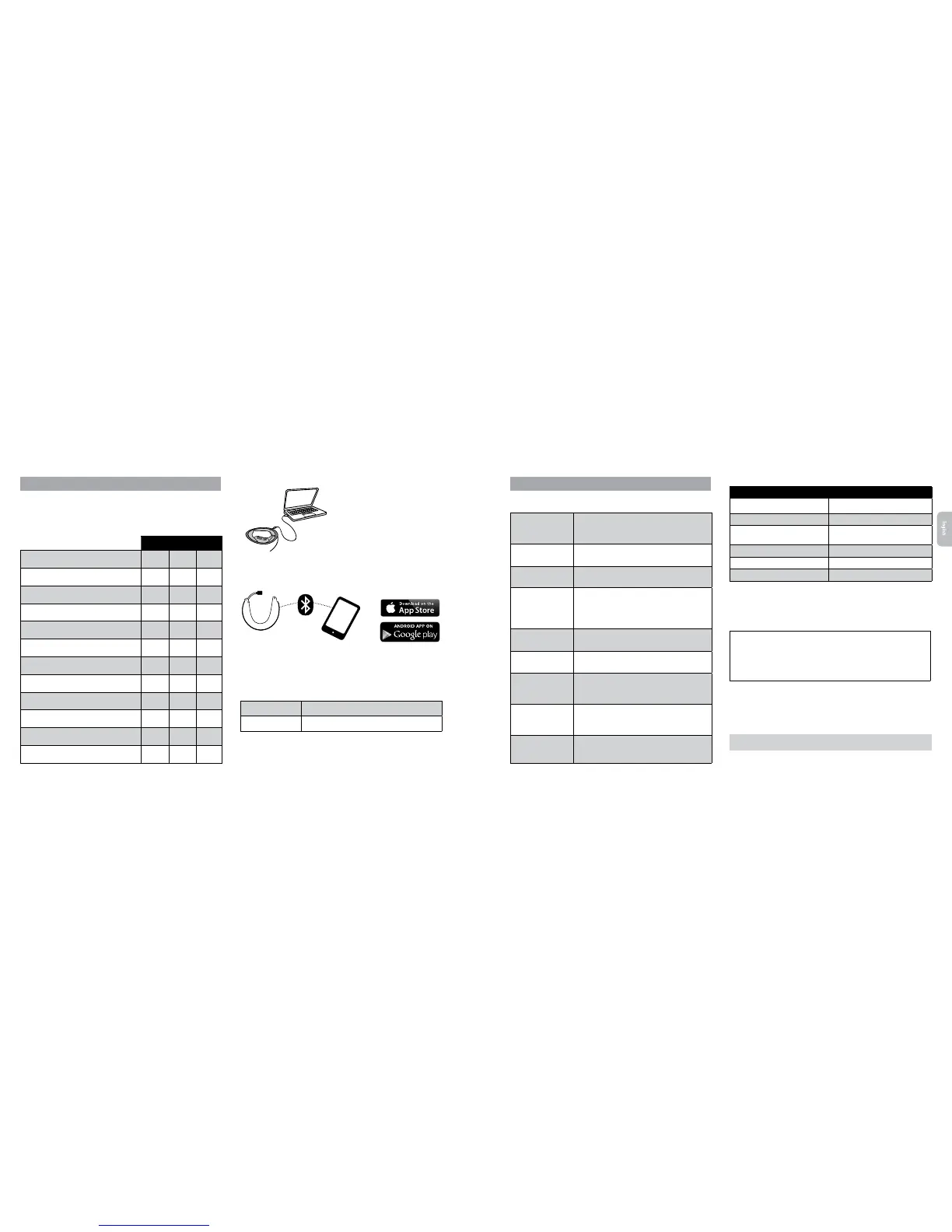4. CUSTOMIZATION AND SETTINGS
Get the most out of your SRC-System™
PRO
by changing the settings and
customizing your unit according to your own personal preferences.
There are three ways to change the settings: via the Cardo Community on a PC / Mac,
the SmartSet App or from the Settings Menu on your device.
Cardo
Community
SmartSet
App
Settings
Menu
Set your Buddy name for 1+8 Intercom
Add friends to your Buddy list
Download the latest rmware upgrade
Set your Hot-Dial number
Set the 6 FM radio presets
Change the Voice Recognition language
Disable Spoken Status Announcements
Change A2DP / Intercom audio priority
Change AGC sensitivity for the speakers
Change VOX Operation Mode
Change VOX sensitivit y for the microphone
Disable Click-to-Link
CARDO COMMUNITY WEB PLATFORM
Visit http://community.cardosystems.com
Minimum Requirements:
Windows® XP™ / Mac OS X 10.7
CARDO SMARTSET APP
Cardo
SmartSet
App
SETTINGS MENU
The Settings menu is built in to your SRC-System™
PRO
and is available in
several languages.
Enter Menu
In Standby, press
µ
for 2 seconds
Exit Menu
Press
µ
for 2 seconds
5. GETTING STARTED
5.1 GENERAL FUNCTIONS
Power ON / OFF
Press
s
for 2 seconds
• ON: 3 BLUE ashes + ascending tone
• OFF: 3 RED ashes + descending tone
Volume
Tap
+
or
-
t o adju st and set vo lume of cur rent audio
source
Mute / Unmute
Tap
+
and
-
simultaneously
Battery level indicator
In Standby, press
+
and
-
for 5 seco nds
• Blue LED = Full charge
• Purple LED = Half charge
• Red LED = Almost empty
Enter Settings Menu
In Standby, press
µ
for 2 seconds and follow the spoken
instructions
Hear Your Buddy
Name
In Standby, tap
s
and
v
simultaneously
Paired Device
Indication
In Standby, press
s
and
v
for 2 seconds
If “1+8” Buddies are within range, purple LEDs ash for
2 seconds
Enable / Disable VOX
(For Intercom / Voice
command calls only)
In Standby, press
+
and
-
for 2 seconds
• Enabled
:
Blue ash for 2 seconds
• Disabled: Red ash for 2 seconds
Enable / Disable
Spoken Status
Announcements
Press
µ
and
s
for 2 seconds
5.2 STATUS LIGHTS
Main unit LED indication Status
None SRC-System™ PRO is OFF
1 BLUE ash every 3 seconds Standby mode – No active audio
2 BLUE ashes every 3 seconds
Active mode – Call in progress / music or
other audio source is ON
1 RED ash every 3 seconds Standby mode – Battery is low
2 RED ashes every 3 seconds Active mode – Battery is low
Solid RED USB connected / Charging
5.3 AUDIO SOURCES AND PRIORITIES
If two connected audio sources try to play audio simultaneously, the
SRC-System™ PRO automatically determines which to play through the speakers
based on the priority of the connected devices.
Higher Priority
1. Mobile Phone or GPS instructions
*
2. Intercom
3. A2DP (Stereo Bluetooth) audio
4. FM Radio (Built-in)
*GPS instructions from Smartphone GPS Apps are
prioritized like A2DP audio
Lower Priority
• Incoming mobile phone calls interrupt ongoing intercom calls
• Incoming intercom calls will interrupt ongoing A2DP music
• Click-to-Link, Intercom and “1+8” calls have the same priority:
Click-to-Link requests will not interrupt any type of Intercom call in progress, and
vice-versa
A2DP audio priority can be congured to be higher than I ntercom. See section 4 to adjus t settings.
English
28
| SRCS Pro SRCS Pro |
29
