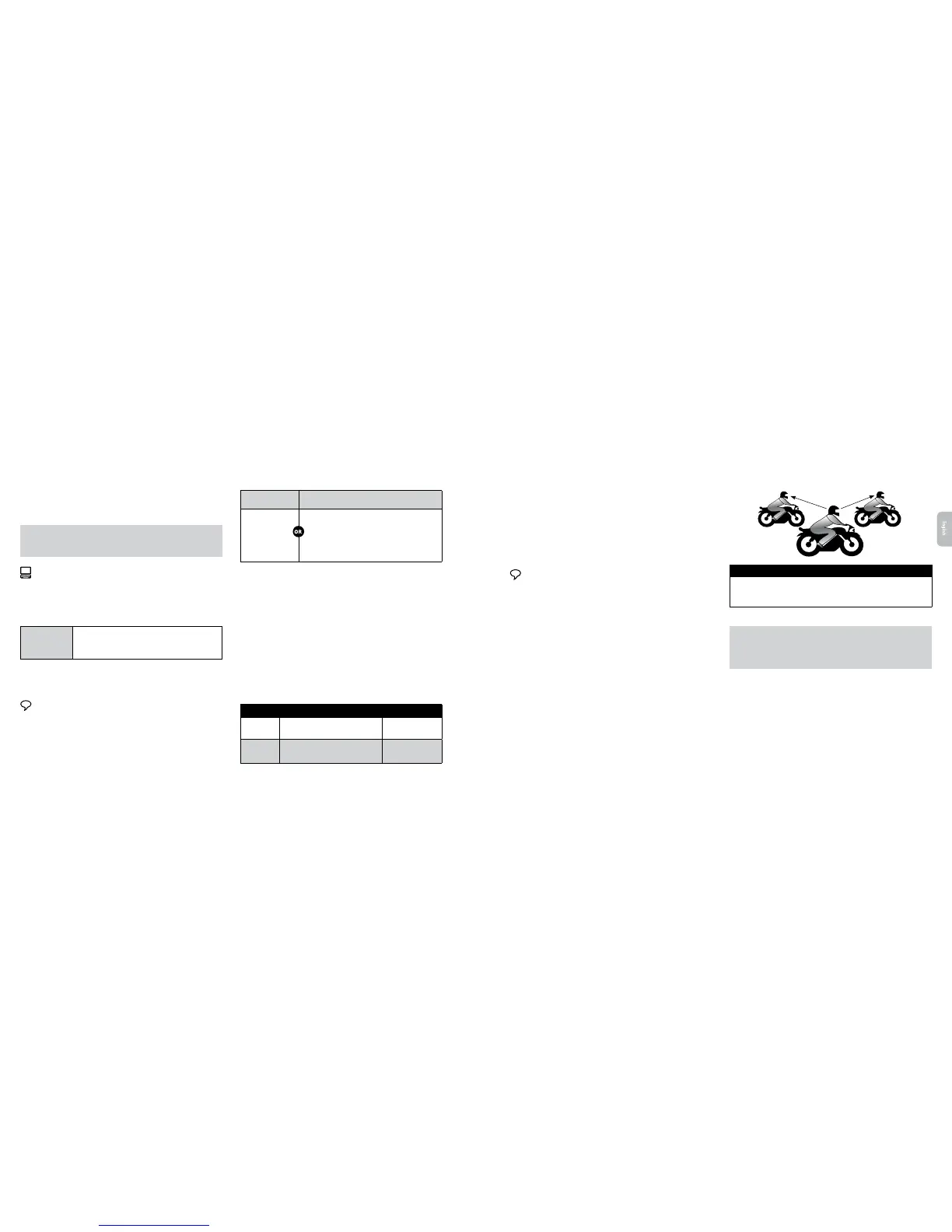6.1b PAIRING WITH A “1+8” INTERCOM BUDDY
1. In Standby, press
s
for 5 seconds to enter pairing mode.
2. Enter “1+8” intercom pairing mode on the second unit. After a few seconds the
units should recognize each other.
3. If pairing was successful, a purple light appears for 2 seconds.
If your SRC-System™ PRO already has a full list of 8 paired “1+8” Intercom Buddies,
pairing another buddy will replace the buddy that you have not spoken to for the longest
time.
Pairing Online – Cardo Community®
You can also nd your friends and add them to your “1+8” Buddy list via the
Cardo Community (see section 3).
6.1c PAIRED DEVICE INDICATION
You can see which units within a range of 20m are your “1+8” Intercom Buddies.
Paired Device
Indication
In Standby, press
s
and
v
for 2 seconds
If “1+8” Buddies are within range, the LEDs on both units will
turn PURPLE for 2 seconds
6.1d CALLING “1+8” INTERCOM BUDDIES
There are two ways to start an intercom call with “1+8” buddies.
OPTION 1: Voice Connect VOX
Speak any word loudly into the microphone. When you hear the Voice Command
tone, say the name of a ”1+8” Intercom Buddy i.e. “John Smith”
3. Enter Intercom Pairing mode on the second unit following its user manual.
Both units will now be in Intercom Pairing mode.
4. After a few seconds, both units will show a solid LED for 2 seconds, indicating that
they are paired and ready to use.
5. If Pairing is not completed within two minutes, the units will return to Standby
mode.
6.2b CALLING INTERCOM CHANNELS “A” AND “B”
There are two ways to start an intercom call with Channels “A” and “B”
OPTION 1: Voice Connect VOX
Speak any word loudly into the microphone. When you hear the Voice Command
tone, say “Call Intercom” to start an intercom call with “A” and/or “B” (subject to
who is present)
VOX Intercom call with only “A” or “B” will end automatically after 30 seconds of
silence.
☛
OPTION 2: Manual Mode
Use this to start an Intercom call with either:
• Channel “A”: Tap
v
• Channel “B”: Double-tap
v
To end a call tap
v
.
If you are already in an Intercom call with “A” or “B”, tap
v
twice to add a third
rider (“A” or “B”).
☛
OPTION 2: MANUAL MODE
SAY THE NAME
CHOOSE THE NAME
(from your Buddy List):
Tap
s
and say
the name of the
“1+8” Buddy
Press
s
for 2 seconds. Hear the names of all pre-
paired “1+8” buddies.
When you hear the name of the Buddy you wish to call,
tap
s
or say any word loudly into the microphone.
To cancel Buddy List playback: Press
s
for 2 seconds.
INTERCOMTOPHONE
If a “1+8” Buddy is not in range, or moves out of range, you have the option to
set up the “Intercom-to-Phone” feature via the Cardo Community, to remain in
contact by diverting Intercom calls automatically to your mobile phones.
6.2 INTERCOM WITH CHANNELS “A” AND “B”
Start multi-party conversations using Intercom Channels “A” and “B”. This mode
is suitable for 2, 3 or 4-way calls.
6.2a PAIRING INTERCOM CHANNELS “A” AND “B”
Pairing a Channel will replace any existing paired device on that Channel with the
newly paired device.
1. Check that all units are in Standby.
2. Press
v
for 5 seconds until the LED begins ashing rapidly, indicating it is in
Intercom Pairing mode (see table below for channel pairing).
CHANNEL PAIRING METHOD LED INDICATORS
“A”
In Standby, press
v
for 5 seconds. Channel
“A” pairs automatically.
Rapid RED ashing
“B”
In Standby, press
v
for 5 seconds.
When LED begins ashing , tap
v
twice.
Rapid BLUE ashing
THREEWAY INTERCOM
Use Channe l “B”
Use Channe l “A”
Rider 2
Rider 3
Rider 1
Pairing
Rider “1” is paired to Rider “2” and also to Rider “3”.
1. Rider 1 pairs to Rider 2 using Channel “A” (see 6.2a).
2. Rider 1 pairs to Rider 3 using Channel “B” (see 6.2a).
IMPORTANT
: Three-Way Conference Mode Considerations
During a 3-Way Intercom Conference call with 2 other participants, Rider 1 will not be
able to receive mobile phone calls or GPS navigation instructions as long as the call is in
progress.
English
32
| SRCS Pro SRCS Pro |
33