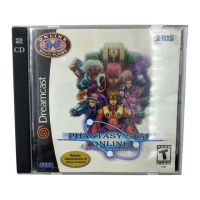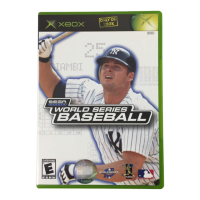Do you have a question about the Sega PSO Episode I and is the answer not in the manual?
How to reset the controller's neutral position for accurate game control.
Space provided to write down your password for safe keeping.
Connecting Nintendo GameCube controllers for 1-4 player game play.
How to enable progressive scan video output using the Component Cable.
Information on save file types and Memory Card requirements.
Button mappings for navigating title screens and game menus.
Button mappings for character movement and actions in various game modes.
Controls for inputting text using the on-screen software keyboard.
Special functions of the software keyboard for non-English languages.
Overview of the Phantasy Star Online role-playing game.
Initial setup steps including Terms of Agreement and calendar setting.
Requirements and procedures for saving game data using a Memory Card.
How to begin playing the game from the title screen.
Initial steps for connecting to and playing the online game.
Step-by-step guide to initiating online play from the title screen.
Explanation of the offline play modes: Single and Multi Mode.
How to adjust game settings like sound, language, and display.
Prerequisites and steps for setting up network connection.
Button mappings for navigating the network setup menus.
Using the software keyboard for network information input.
Connecting the Modem or Broadband Adapter to the GameCube.
Process of creating a save file for network settings.
Navigating the Network Setup Menu and its options.
Configuration steps for connecting via a modem adapter.
Detailed steps for configuring modem adapter network settings.
Configuration steps for connecting via a broadband adapter.
Detailed steps for configuring broadband adapter network settings.
Final steps after configuring network settings.
Steps to purchase a Hunter's License through the Nintendo GameCube.
Overview of website sections like Home Page, Edit Account, and Help.
Explanation of controls for navigating the in-game web browser.
Warnings and advice regarding network connection behavior and safety.
How to select a character to play from saved data.
Step-by-step guide to creating a new character.
Choosing a character's profession and type.
Reminder screen about purchasing a Hunter's License before playing online.
Inputting necessary credentials for online play for the first time.
Controls for navigating menus during online play.
How to select a SHIP and BLOCK to join in the game world.
Navigating and interacting within the visual lobby.
Using the counter to organize teams or change SHIP/BLOCK.
Information on joining or creating a team for online play.
How to find and join an existing team.
Steps and options for creating a new team.
Moving between locations using transporters and teleporters.
Option to set a triangular marker above your character.
Using the software keyboard to send chat balloons.
Communicating using pre-set pictures or symbols.
Communicating via pre-selected phrases with translation.
Interacting and chatting with other players in the lobby.
Controls and methods for chatting in the game.
Performing sitting actions on the Photon Chair in the lobby.
A mini-game available in certain lobbies.
Overview of the city's shops, medical center, and Hunter's Guild.
Information on buying and selling weapons, armor, and tools.
In-game currency used for purchases and services.
Restoring HP/TP and curing status abnormalities.
Appraising items found in the game.
Initial areas for offline game progression.
Depositing and taking Meseta or items for safekeeping.
Undertaking quests and starting Battle/Challenge Modes.
How to accept and receive details for quests.
Requirements for undertaking quests as a team online.
Procedures for starting quests in offline mode.
Downloading new quests from the network.
How to claim rewards after completing quests.
Overview of how to play Battle Mode.
Steps to select and register for Battle Mode.
Requirements for team members to participate in Battle Mode.
How the team leader sets the rules for Battle Mode.
Beginning the Battle Mode match.
Fundamental rules and mechanics of Battle Mode.
Explanation of the on-screen display elements during Battle Mode.
How to set traps during a Battle Mode match.
Explanation of how traps function and their effects.
Step-by-step guide for setting traps.
Details on different trap types and their in-game effects.
How the sonar feature works to locate opponents.
How players are powered up after being defeated.
How the result window is displayed after a battle.
Options for chatting with team members after a battle.
Team leader's options for retrying a battle or returning to lobby.
Information on what game data is saved after Battle Mode.
Exploring the game world during Battle Mode.
Overview of how to play Challenge Mode.
Steps to select and register for Challenge Mode.
Choosing a stage to play in Challenge Mode.
Starting a Challenge Mode match with the team.
Fundamental rules and mechanics of Challenge Mode.
Explanation of the on-screen display elements during Challenge Mode.
How to clear stages and earn prizes in Challenge Mode.
What happens when the team fails a challenge.
How to check earned titles in Challenge Mode.
Choosing between Single Mode and Multi Mode for offline play.
Playing the offline story and quests solo.
Selecting a character to use for offline play.
Choosing which episode (1 or 2) to play.
Setting the difficulty level for the game.
Playing the offline game with 2-4 players.
Selecting a player character from saved data.
Using existing character data or creating new data.
Using characters transferred from another Memory Card.
Managing transferred character data.
Transferring character data from Slot B to Slot A.
Confirming selected player characters before starting.
Setting game options like difficulty and mode.
How the screen splits for multiple players in offline mode.
General rules applicable to offline play.
How to save progress and exit the game.
Options to change game mode or character during play.
Moving temporary character data back to its original slot.
Controls for moving and interacting in the game field.
Using the Control Stick for character movement.
Explanation of basic, heavy, and extra attacks.
Using techniques for offense, defense, and support.
How to chat with team members during gameplay.
Using items like recovery items and telepipes.
Details on different types of techniques and their uses.
How to use items and techniques via Action Menu or Short Cut Window.
Quickly switching weapons, items, and techniques.
Step-by-step guide for using the Short Cut Window.
How character levels are gained and their benefits.
How weapon efficiency affects damage against different enemy types.
What happens when HP reaches zero and recovery options.
How new players can join an ongoing game.
Explanation of the status summary display elements.
Overview of the main menu sections.
Window that provides detailed information on selected items.
Detailed view of player character's stats and condition.
Displays game time and internet connection time.
Shows the current SHIP and BLOCK connection status.
Map displaying player and enemy positions.
Directional indicator for navigation.
Customizable menu for actions and techniques.
How to access and navigate the main game menu.
Managing weapons, armor, tools, and items.
Equipping weapons and armor.
Display of character parameter changes.
Using, equipping, discarding, or sorting items.
Using an item immediately.
Equipping weapons or armor.
Unequipping weapons or armor.
Discarding an item from the inventory.
Sorting items in the inventory.
Setting traps in the game.
Information on item acquisition and usage requirements.
Details on weapon types and their effects.
Details on armor types and their protective qualities.
Information on various tool items and their uses.
Information on the MAG unit, its growth, and Photon Blasts.
Giving items to the MAG unit.
How the Photon Blast gauge works and its activation.
Trading items with other players in the City.
Customizing the Action Menu for combat and actions.
Using techniques with TP, acquiring technique disks.
Modifying chat settings and sending messages.
Assigning chat balloons to quick access buttons.
Viewing the overhead map of the current area.
Reviewing mission details for active quests.
Creating and registering custom symbol chat messages.
Controls for creating and editing symbol chat messages.
Managing a list of registered symbol chat messages.
Selecting and customizing face parts for symbol chat.
Selecting face or object parts for symbol chat.
Moving or deleting parts in symbol chat creation.
Changing sound effects for symbol chat.
Allowing or forbidding others to capture your symbol chat.
Naming and registering created symbol chat messages.
Trading and sending Guild Cards to other players.
Creating and editing your own Guild Card.
Viewing and managing received Guild Cards.
Viewing search results for other players.
Searching for players based on categories.
Setting options to control how you are searched.
Blocking unwanted mail or invitations.
Sending and receiving mail messages.
Composing and sending mail messages.
Reading, replying to, or deleting received mail.
Automatically replying to received mail with a set message.
Creating and viewing player self-introduction boards.
Viewing self-introduction boards of other players.
Writing a message on your self-introduction board.
Viewing chat messages from everyone in the lobby.
Viewing player status, online score, and offline score.
Modifying various game settings.
Setting the map's orientation relative to player movement.
Customizing button configurations.
Saving the cursor's last position.
Adjusting the speed of message display.
Enabling or disabling the rumble feature.
Setting automatic disconnection from network when idle.
Disconnecting from the network and saving game data.
Icons and effects of various status conditions.
Overview of the Hunter class and its characteristics.
Details on the HUmar character type.
Details on the Hunewearl character type.
Details on the HUcast character type.
Details on the HUcaseal character type.
Overview of the Ranger class and its characteristics.
Details on the RAmar character type.
Details on the RAmarl character type.
Details on the RAcast character type.
Details on the RAcaseal character type.
Overview of the Force class and its characteristics.
Details on the FOmar character type.
Details on the FOmarl character type.
Details on the FOnewm character type.
Details on the FOnewearl character type.
Overview of player actions like talking, picking up items, and attacking.
Descriptions of player actions available in the game.
Details on the three levels of attacks: Attack, Heavy Attack, Extra Attack.
Explanation of different types of techniques and their uses.
Information on traps that can be set by android types.
How to use tool items purchased or found in the game.
Explanation of character statistics like ATP, DFP, MST, etc.
Steps to download mini-games to the Game Boy Advance.
Key points to remember for successful mini-game downloads.
How to put the mini-game into sleep mode to save battery.
Common error messages during mini-game downloads and their solutions.
Instructions for connecting the hardware for mini-game downloads.
Conditions that may cause malfunctions during link play.
Subject to software license terms set forth in the agreement.
Grants non-exclusive, limited right to install and use the program.
States ownership rights and intellectual property of the program.
Lists restrictions on program usage, copying, and modification.
Details the warranty provided for licensed products.
Explains government restrictions on commercial software usage.
SEGA's right to equitable remedies for agreement breaches.
User's agreement to indemnify SEGA for acts related to product use.
General provisions including governing law and jurisdiction.
Answers common questions about forgotten passwords.
Troubleshooting slow connections or message delays for modem adapter.
Information on broadband adapter speed and connection issues.
Information on the manufacturer's limited warranty.
How to get technical support and troubleshooting assistance.
Details on limitations regarding implied warranties.
How to reset the controller's neutral position for accurate game control.
Space provided to write down your password for safe keeping.
Connecting Nintendo GameCube controllers for 1-4 player game play.
How to enable progressive scan video output using the Component Cable.
Information on save file types and Memory Card requirements.
Button mappings for navigating title screens and game menus.
Button mappings for character movement and actions in various game modes.
Controls for inputting text using the on-screen software keyboard.
Special functions of the software keyboard for non-English languages.
Overview of the Phantasy Star Online role-playing game.
Initial setup steps including Terms of Agreement and calendar setting.
Requirements and procedures for saving game data using a Memory Card.
How to begin playing the game from the title screen.
Initial steps for connecting to and playing the online game.
Step-by-step guide to initiating online play from the title screen.
Explanation of the offline play modes: Single and Multi Mode.
How to adjust game settings like sound, language, and display.
Prerequisites and steps for setting up network connection.
Button mappings for navigating the network setup menus.
Using the software keyboard for network information input.
Connecting the Modem or Broadband Adapter to the GameCube.
Process of creating a save file for network settings.
Navigating the Network Setup Menu and its options.
Configuration steps for connecting via a modem adapter.
Detailed steps for configuring modem adapter network settings.
Configuration steps for connecting via a broadband adapter.
Detailed steps for configuring broadband adapter network settings.
Final steps after configuring network settings.
Steps to purchase a Hunter's License through the Nintendo GameCube.
Overview of website sections like Home Page, Edit Account, and Help.
Explanation of controls for navigating the in-game web browser.
Warnings and advice regarding network connection behavior and safety.
How to select a character to play from saved data.
Step-by-step guide to creating a new character.
Choosing a character's profession and type.
Reminder screen about purchasing a Hunter's License before playing online.
Inputting necessary credentials for online play for the first time.
Controls for navigating menus during online play.
How to select a SHIP and BLOCK to join in the game world.
Navigating and interacting within the visual lobby.
Using the counter to organize teams or change SHIP/BLOCK.
Information on joining or creating a team for online play.
How to find and join an existing team.
Steps and options for creating a new team.
Moving between locations using transporters and teleporters.
Option to set a triangular marker above your character.
Using the software keyboard to send chat balloons.
Communicating using pre-set pictures or symbols.
Communicating via pre-selected phrases with translation.
Interacting and chatting with other players in the lobby.
Controls and methods for chatting in the game.
Performing sitting actions on the Photon Chair in the lobby.
A mini-game available in certain lobbies.
Overview of the city's shops, medical center, and Hunter's Guild.
Information on buying and selling weapons, armor, and tools.
In-game currency used for purchases and services.
Restoring HP/TP and curing status abnormalities.
Appraising items found in the game.
Initial areas for offline game progression.
Depositing and taking Meseta or items for safekeeping.
Undertaking quests and starting Battle/Challenge Modes.
How to accept and receive details for quests.
Requirements for undertaking quests as a team online.
Procedures for starting quests in offline mode.
Downloading new quests from the network.
How to claim rewards after completing quests.
Overview of how to play Battle Mode.
Steps to select and register for Battle Mode.
Requirements for team members to participate in Battle Mode.
How the team leader sets the rules for Battle Mode.
Beginning the Battle Mode match.
Fundamental rules and mechanics of Battle Mode.
Explanation of the on-screen display elements during Battle Mode.
How to set traps during a Battle Mode match.
Explanation of how traps function and their effects.
Step-by-step guide for setting traps.
Details on different trap types and their in-game effects.
How the sonar feature works to locate opponents.
How players are powered up after being defeated.
How the result window is displayed after a battle.
Options for chatting with team members after a battle.
Team leader's options for retrying a battle or returning to lobby.
Information on what game data is saved after Battle Mode.
Exploring the game world during Battle Mode.
Overview of how to play Challenge Mode.
Steps to select and register for Challenge Mode.
Choosing a stage to play in Challenge Mode.
Starting a Challenge Mode match with the team.
Fundamental rules and mechanics of Challenge Mode.
Explanation of the on-screen display elements during Challenge Mode.
How to clear stages and earn prizes in Challenge Mode.
What happens when the team fails a challenge.
How to check earned titles in Challenge Mode.
Choosing between Single Mode and Multi Mode for offline play.
Playing the offline story and quests solo.
Selecting a character to use for offline play.
Choosing which episode (1 or 2) to play.
Setting the difficulty level for the game.
Playing the offline game with 2-4 players.
Selecting a player character from saved data.
Using existing character data or creating new data.
Using characters transferred from another Memory Card.
Managing transferred character data.
Transferring character data from Slot B to Slot A.
Confirming selected player characters before starting.
Setting game options like difficulty and mode.
How the screen splits for multiple players in offline mode.
General rules applicable to offline play.
How to save progress and exit the game.
Options to change game mode or character during play.
Moving temporary character data back to its original slot.
Controls for moving and interacting in the game field.
Using the Control Stick for character movement.
Explanation of basic, heavy, and extra attacks.
Using techniques for offense, defense, and support.
How to chat with team members during gameplay.
Using items like recovery items and telepipes.
Details on different types of techniques and their uses.
How to use items and techniques via Action Menu or Short Cut Window.
Quickly switching weapons, items, and techniques.
Step-by-step guide for using the Short Cut Window.
How character levels are gained and their benefits.
How weapon efficiency affects damage against different enemy types.
What happens when HP reaches zero and recovery options.
How new players can join an ongoing game.
Explanation of the status summary display elements.
Overview of the main menu sections.
Window that provides detailed information on selected items.
Detailed view of player character's stats and condition.
Displays game time and internet connection time.
Shows the current SHIP and BLOCK connection status.
Map displaying player and enemy positions.
Directional indicator for navigation.
Customizable menu for actions and techniques.
How to access and navigate the main game menu.
Managing weapons, armor, tools, and items.
Equipping weapons and armor.
Display of character parameter changes.
Using, equipping, discarding, or sorting items.
Using an item immediately.
Equipping weapons or armor.
Unequipping weapons or armor.
Discarding an item from the inventory.
Sorting items in the inventory.
Setting traps in the game.
Information on item acquisition and usage requirements.
Details on weapon types and their effects.
Details on armor types and their protective qualities.
Information on various tool items and their uses.
Information on the MAG unit, its growth, and Photon Blasts.
Giving items to the MAG unit.
How the Photon Blast gauge works and its activation.
Trading items with other players in the City.
Customizing the Action Menu for combat and actions.
Using techniques with TP, acquiring technique disks.
Modifying chat settings and sending messages.
Assigning chat balloons to quick access buttons.
Viewing the overhead map of the current area.
Reviewing mission details for active quests.
Creating and registering custom symbol chat messages.
Controls for creating and editing symbol chat messages.
Managing a list of registered symbol chat messages.
Selecting and customizing face parts for symbol chat.
Selecting face or object parts for symbol chat.
Moving or deleting parts in symbol chat creation.
Changing sound effects for symbol chat.
Allowing or forbidding others to capture your symbol chat.
Naming and registering created symbol chat messages.
Trading and sending Guild Cards to other players.
Creating and editing your own Guild Card.
Viewing and managing received Guild Cards.
Viewing search results for other players.
Searching for players based on categories.
Setting options to control how you are searched.
Blocking unwanted mail or invitations.
Sending and receiving mail messages.
Composing and sending mail messages.
Reading, replying to, or deleting received mail.
Automatically replying to received mail with a set message.
Creating and viewing player self-introduction boards.
Viewing self-introduction boards of other players.
Writing a message on your self-introduction board.
Viewing chat messages from everyone in the lobby.
Viewing player status, online score, and offline score.
Modifying various game settings.
Setting the map's orientation relative to player movement.
Customizing button configurations.
Saving the cursor's last position.
Adjusting the speed of message display.
Enabling or disabling the rumble feature.
Setting automatic disconnection from network when idle.
Disconnecting from the network and saving game data.
Icons and effects of various status conditions.
Overview of the Hunter class and its characteristics.
Details on the HUmar character type.
Details on the Hunewearl character type.
Details on the HUcast character type.
Details on the HUcaseal character type.
Overview of the Ranger class and its characteristics.
Details on the RAmar character type.
Details on the RAmarl character type.
Details on the RAcast character type.
Details on the RAcaseal character type.
Overview of the Force class and its characteristics.
Details on the FOmar character type.
Details on the FOmarl character type.
Details on the FOnewm character type.
Details on the FOnewearl character type.
Overview of player actions like talking, picking up items, and attacking.
Descriptions of player actions available in the game.
Details on the three levels of attacks: Attack, Heavy Attack, Extra Attack.
Explanation of different types of techniques and their uses.
Information on traps that can be set by android types.
How to use tool items purchased or found in the game.
Explanation of character statistics like ATP, DFP, MST, etc.
Steps to download mini-games to the Game Boy Advance.
Key points to remember for successful mini-game downloads.
How to put the mini-game into sleep mode to save battery.
Common error messages during mini-game downloads and their solutions.
Instructions for connecting the hardware for mini-game downloads.
Conditions that may cause malfunctions during link play.
Subject to software license terms set forth in the agreement.
Grants non-exclusive, limited right to install and use the program.
States ownership rights and intellectual property of the program.
Lists restrictions on program usage, copying, and modification.
Details the warranty provided for licensed products.
Explains government restrictions on commercial software usage.
SEGA's right to equitable remedies for agreement breaches.
User's agreement to indemnify SEGA for acts related to product use.
General provisions including governing law and jurisdiction.
Answers common questions about forgotten passwords.
Troubleshooting slow connections or message delays for modem adapter.
Information on broadband adapter speed and connection issues.
Information on the manufacturer's limited warranty.
How to get technical support and troubleshooting assistance.
Details on limitations regarding implied warranties.
| Genre | Action role-playing |
|---|---|
| Developer | Sonic Team |
| Publisher | Sega |
| Platform | Dreamcast |
| Release Date (Dreamcast) | December 21, 2000 |
| Mode | Single-player |
| Multiplayer | Online |
| Media | GD-ROM |