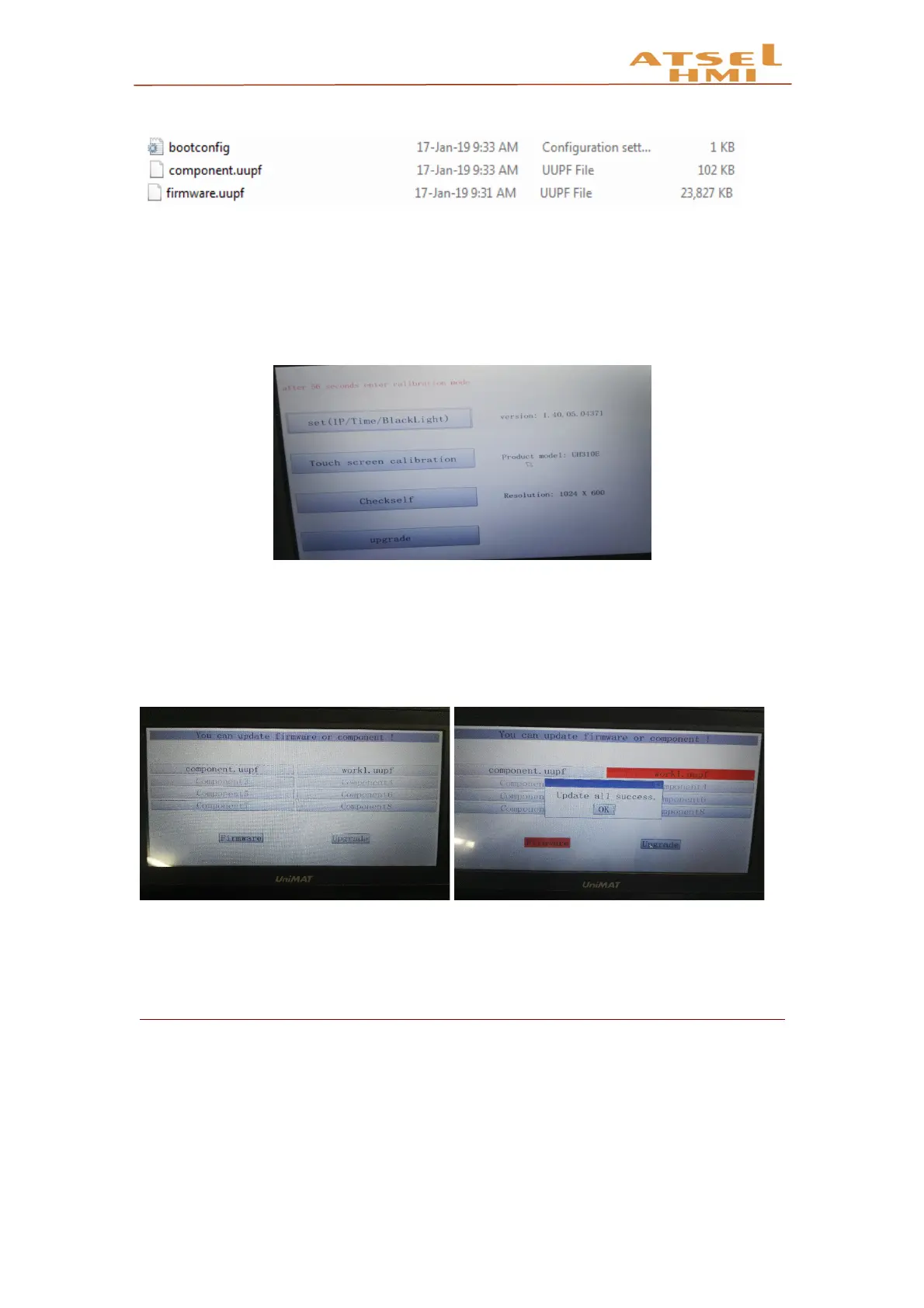ATSEL HMI User Manual
4. Insert the U disk which loaded the files onto the touchscreen and restart the touch
screen.
5. After power on, the touch screen enters the system setting interface.
6. Click on the bottom button upgrade to enter the USB update interface.
7. The top 8 are configurations, and the following is the firmware. Click the firmware
and the two red buttons that need to be updated, and then click Upgrade to start updating
program and firmware. After the update, pop-up Update all success.
8. Pull out the U disk and restart the touch screen to complete the U disk update.
QR Code
Function
In application, some information needs to be converted to QR code on the touch
screen. In ATSEL, we can achieve this function through QR code display. The method of
setting a QR code display is listed as below:
