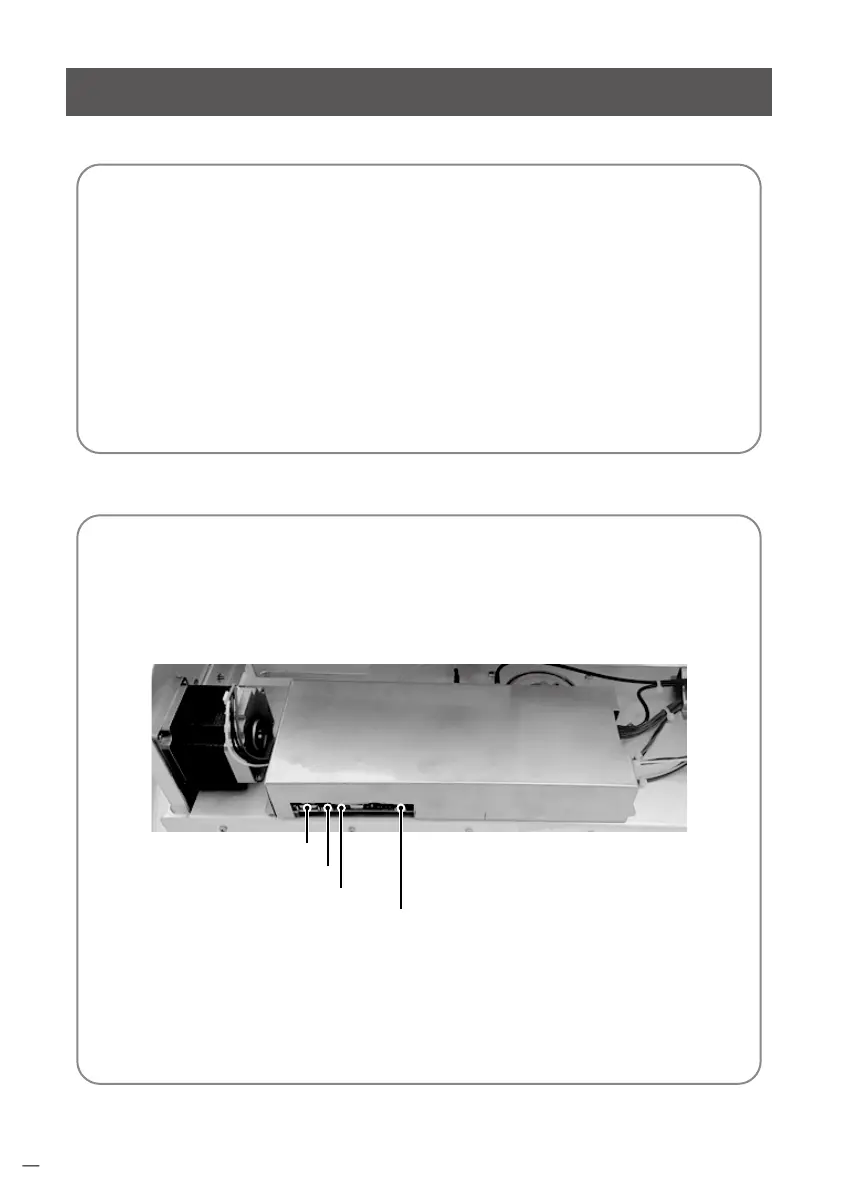8
4-1. Software upgrade – Controller
4-2. Software upgrade - Main board
4. Software upgrade
a.
b.
c.
Transfer “MAIN_D_W.bin” le to a USB stick. Do not place inside a folder
Ensure that the unit is turned on and plug the USB into USB port of main
board (inside antenna)
Press and hold UPDATE button and then press RESET button
(There may be noise when pressing RESET button. It is not faulty.)
d.
e.
f.
g.
h.
Red and green LEDs are on while checking upgrade le
Software upgrade takes about 10 seconds
Once upgrade is completed, red LED is o and only green LED remains on
If main board does not recognize USB, red and green LED blink 5 times and
restart
If upgrade is failed, red LED blinks 5 times and restart
a.
b.
c.
d.
e.
f.
g.
h.
Transfer “CONT_D_W.bin” le to a USB stick. Do not place inside a folder
Ensure that the unit is turned o and plug the USB into USB port on the
back of controller
Press and hold SET button and turn on the Power switch
MODE LED is on while checking upgrade le
Software upgrade takes about 10 seconds
(Each LED lights in sequence, all LEDs light on and then o)
Once upgrade is completed, unit reboot(reset) the system
If controller does not recognize USB, MODE /Tracking /Lock LEDs blink
6 times and restart
If upgrade is failed, all satellite LEDs blink till the unit is turned o
USB port
Reset button
Red & Green LED
Update button
