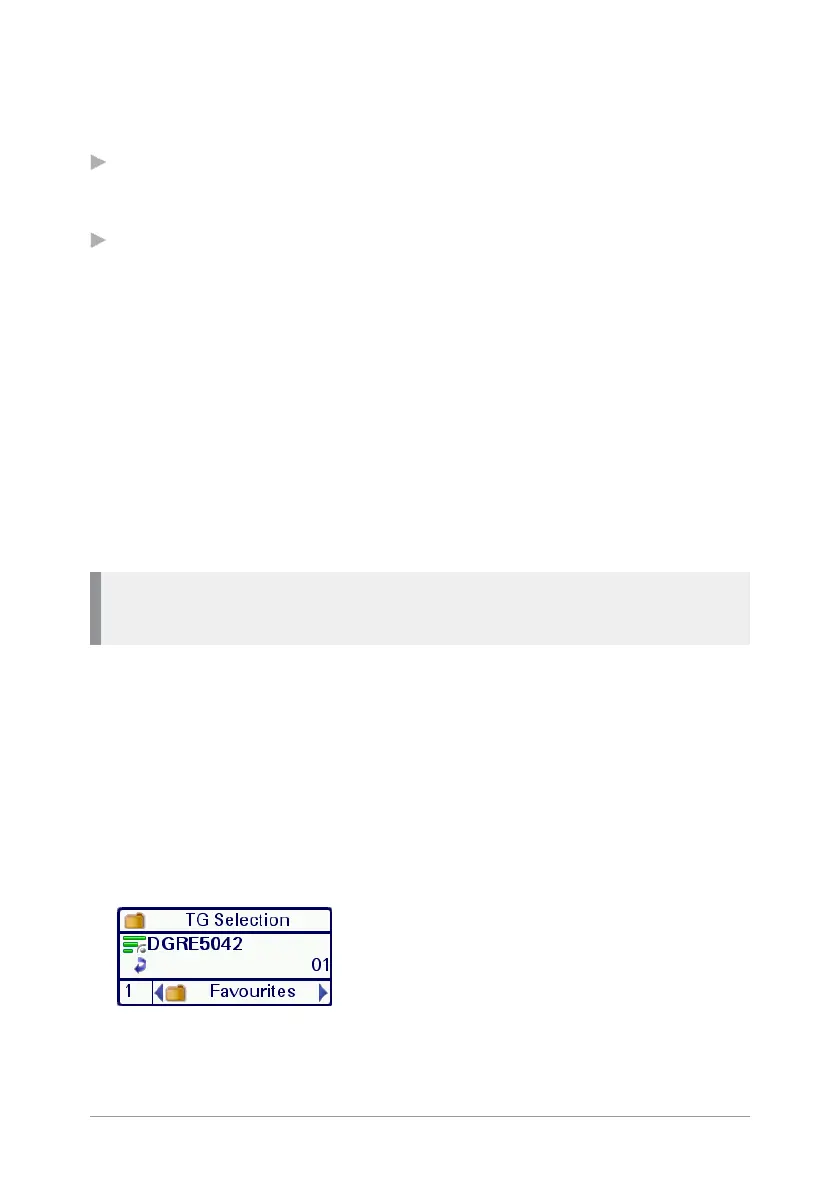Quick Start Guide
23
Selecting a folder
Use one of the following methods to select the current folder:
From the Home screen, press Menu then select Groups> Folders to
display the current selected folder containing the selected talkgroup.
From the Home screen, press Groups. Depending on the customisation
of your radio, either the current selected folder opens displaying all
talkgroups within the folder, or the Talkgroup Selection box opens
displaying the selected talkgroup and folder.
To select a folder using the folder list:
1. From the Home screen, press Menu, then select Groups > Folders to
open the current folder.
2. Press Back to navigate back 'up' the folders list.
3. Scroll to the folder (highlight it) and press Options, then scroll to the
Select option and press Select.
Note: Only talkgroups which are valid for the current network are
listed in the folder.
To select a folder and talkgroup using the Talkgroup
Selection box:
1. From the Home screen, press Groups. The current selected folder and
talkgroup are displayed in the Talkgroup Selection box. Note that the
selected talkgroup appears in bold typeface and an icon indicating the
scanning priority and whether or not the talkgroup is scan-enabled (no
icon appears for DMO talkgroups).
