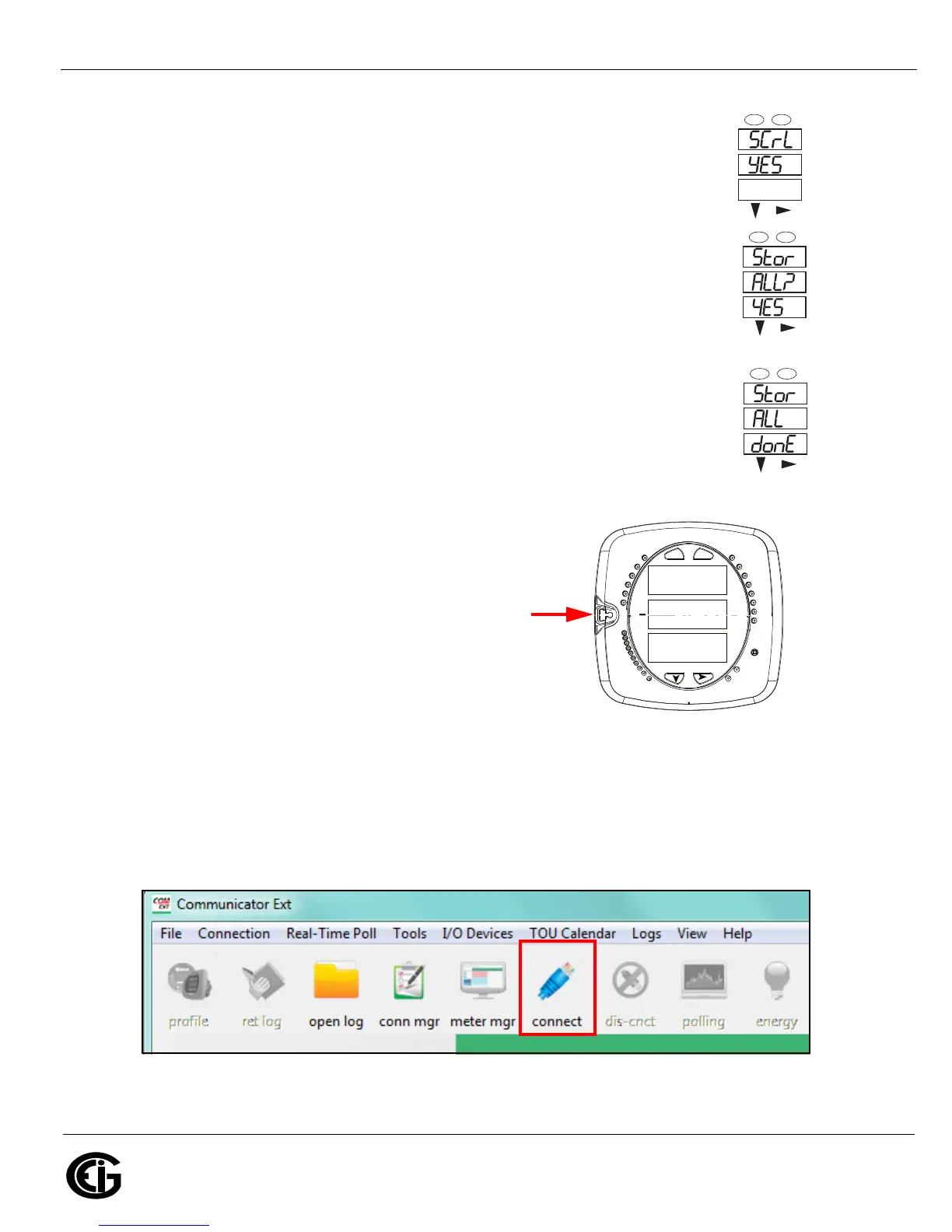Doc# E169703 V.1.02 QS - 3
Shark® 250 Meter Quickstart
Electro Industries/GaugeTech
The Leader In Power Monitoring and Smart Grid Solutions
Electro Industries/GaugeTech
The Leader In Power Monitoring and Smart Grid Solutions
9. Press the ENTER button to go to the Scroll setting screen (SCrL). The current
setting is shown in the second line. Press the DOWN ARROW to choose another
setting. You can choose YES (the meter readings will scroll on the display) or no
(the meter readings will not scroll on the display).
10.Press the MENU button twice. You will see the Store Settings screen (Stor ALL?)
The default setting is YES. To save the settings you’ve made, press the ENTER
button. You will see the confirmation screen (Stor ALL done) and then the meter
resets.
NOTE: If you do not want to save your settings, press the RIGHT ARROW. YES
changes to no. Press the ENTER button.
For additional programming instructions for the faceplate buttons, see Chapter 2
in the Shark® 250/250T Meter Installation and Operation Manual, on the enclosed
CD and on EIG’s website: www.electroind.com.
Connect to the Meter through the USB Port:
The Shark® 250 meter has a standard USB port that
makes connection between the meter and a laptop PC
very simple.
Follow these steps:
1. Connect the meter to the PC, using the USB cable.
The meter’s connection uses a USB mini-B plug. For
your convenience, EIG offers a USB-Type A plug to
USB mini-B plug cable (part number E169305) that
can be ordered directly from EIG’s webstore: https://electroind.com/shop/.
2. Open Communicator EXT
TM
software (download from
product CD).
3. Click Connect in the Icon Bar.
4. You will see the Connect screen. The default settings are shown in the following example screen.
0000
-
-
-
A
B
C
MENU ENTER
-
MAX
MIN
LM1
LM2
%THD
VOLTS L-N
VOLTS L-L
AMPS
W/VAR/PF
VA/Hz
Wh
VARh
VAh
120%-
90%-
60%-
30%-
%LOAD
MEGA
KILO
Wh Pulse
PRG
A
B
C
-
-
-
MENU ENTER
A
B
C
-
-
-
MENU ENTER
