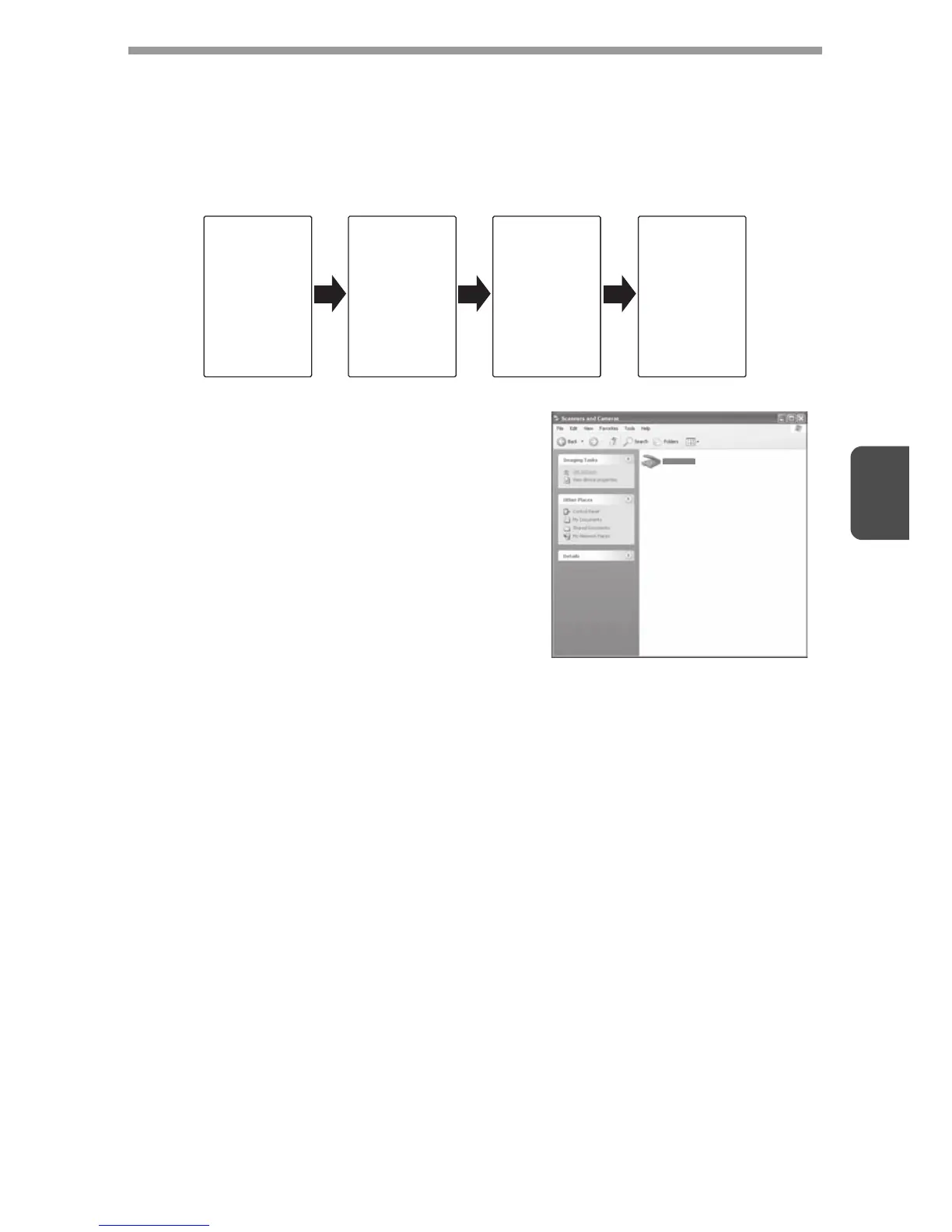39
4
Flow of the Button Manager setting
The Button Manager can directly handle an AL-xxxx (where xxxx is the model name
of your unit) series device event and start your selected application according to the
scan setting made on the AL-xxxx (where xxxx is the model name of your unit)
operation panel (SC1, SC2, SC3, SC4, SC5, SC6).
This will scan directly into your application from the device.
The settings for the Windows Event Manager for
the SHARP AL-xxxx (where xxxx is the model
name of your unit) device allow the user to take
advantage of the Sharp Button Manager to take
control of events from Windows and send
scanned images to any application that can be
selected in Button Manager.
This can be done with the Windows OS showing
the Event Manager selection dialog or directly
into a selected application if the Button Manager
is the only allowed handler for device events
from the SHARP AL-xxxx (where xxxx is the
model name of your unit).
This is done by changing the Windows device
settings for the AL-xxxx (where xxxx is the model
name of your unit) in the Scanner and Camera
device settings in the Control Panel.
Scanner
SCAN key
pressed.
Event
Manager
Windows OS
Button
Manager
No Selection
dialog is
displayed.
User
selected
application
The user
application
opens.
This is the Control Panel
Properties dialog for "Scanners and
Cameras".
The AL-xxxx is shown selected.
SHARP AL-xxxx