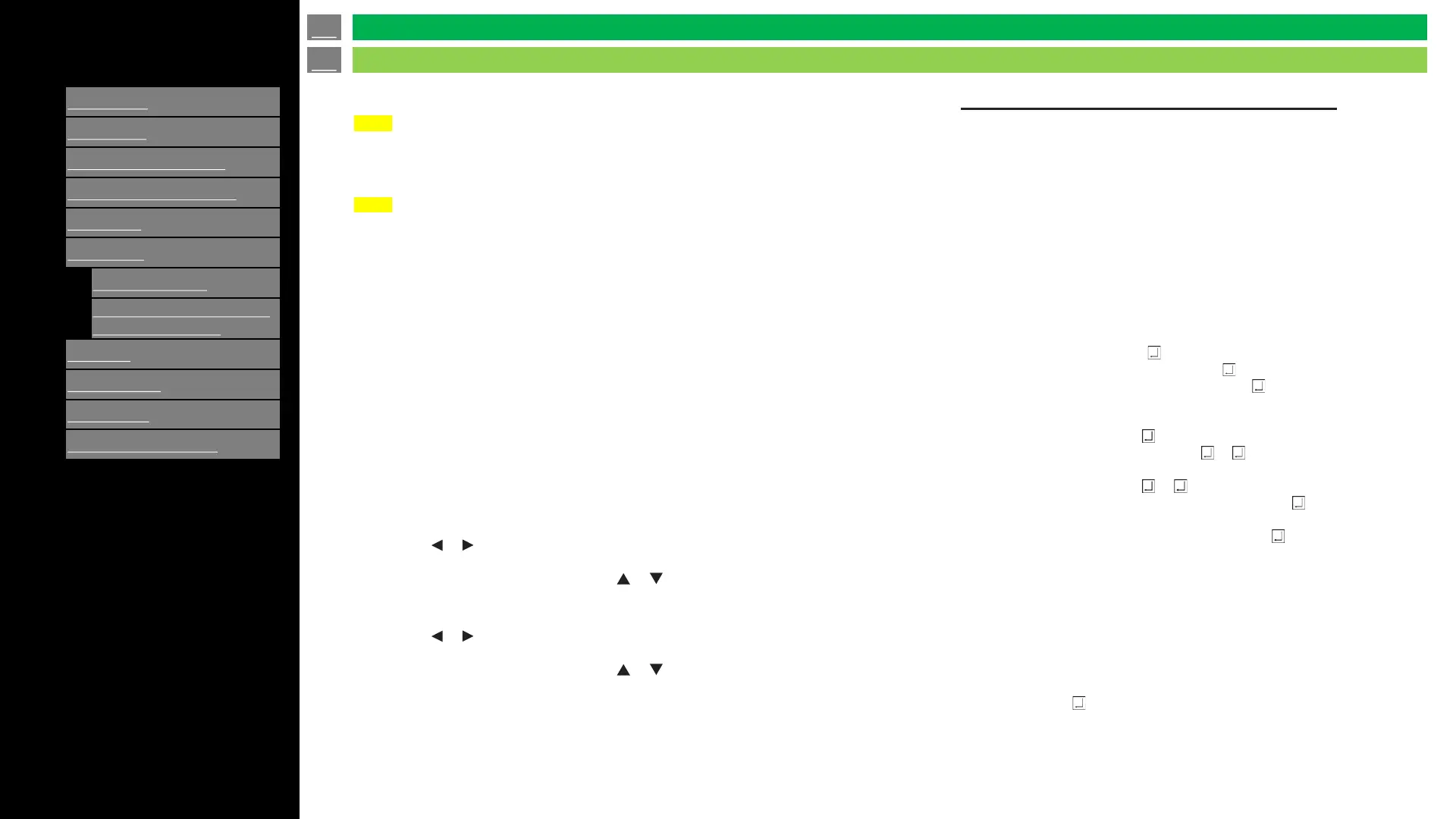Ver. 1.0.0
>>
<<
If the DHCP CLIENT is set to OFF, specify an IP address.
Press the or button to select the items, and enter the
values with the numeric input buttons (0 to 9).
You can also change the values with the or button.
SUBNET MASK
If the DHCP CLIENT is set to OFF, specify the subnet mask.
Press the or button to select the items, and enter the
values with the numeric input buttons (0 to 9).
You can also change the values with the or button.
VIEW NETWORK SETTINGS
DHCP CLIENT
IP ADDRESS
Using a PC
Controlling a TV with a computer (LAN)
Caution
NOTE
• When you use a network, your communication data is exposed to the risks of being
stolen or illegally accessed. To avoid these risks, you need to use this monitor in a
secure network environment.
NOTE
• When POWER SAVE MODE is set to ON, the control is disabled in the standby
mode/input signal waiting state.
• To control the monitor via LAN, set RS-232C/LAN SELECT to LAN.
• You cannot use RS-232C and LAN control simultaneously.
⚫To set on the monitor
Set RS-232C/LAN SELECT of COMMUNICATION SETTING
on the SETUP menu to LAN, and then set the LAN SETUP options.
After setting each item, select SET and press the ENTER button.
Displays LAN setting information.
If your LAN has a DHCP server and you wish to obtain an
address automatically, change this setting to ON.
To set the address manually, set this to OFF.
Command-based control
You can control the monitor using RS-232C commands
via terminal software and other appropriate applications.
Read the manual for the terminal software for detailed
instructions.
(1) Connect the computer to the monitor.
1. Specify the IP address and data port number (10008)
and connect the computer to the monitor.
When connection has been established successfully,
[Login:] is returned as response.
2. Send the user name.
• Send [user name] + [ ].
• If the user name is not set, send [ ].
• When the transmission is successful, [ Password:]
is returned as response.
3. Send the password.
• Send [password] + [ ].
• If thepasswordis not set, send [ ]. [ New password:]
is returned as response. Please set a password.
Send [password] + [ ]. [ Retype new password:]
is returned as response. Send [password] + [ ]
again.
• When the transmission is successful, [OK ] is
returned as response.
(2) Send commands to control the monitor.
• The commands used are the same as those for RS-
232C. Refer to the communication procedure for
operation.
• Usable commands are provided in the RS-232C
command table.
(2) Disconnect the connection with the monitor and
quit the function.
1. Send [BYE ].
When the transmission is successful, [goodbye] is
returned and the connection is disconnected.
en-US 54
Control of the TV
Using a PC