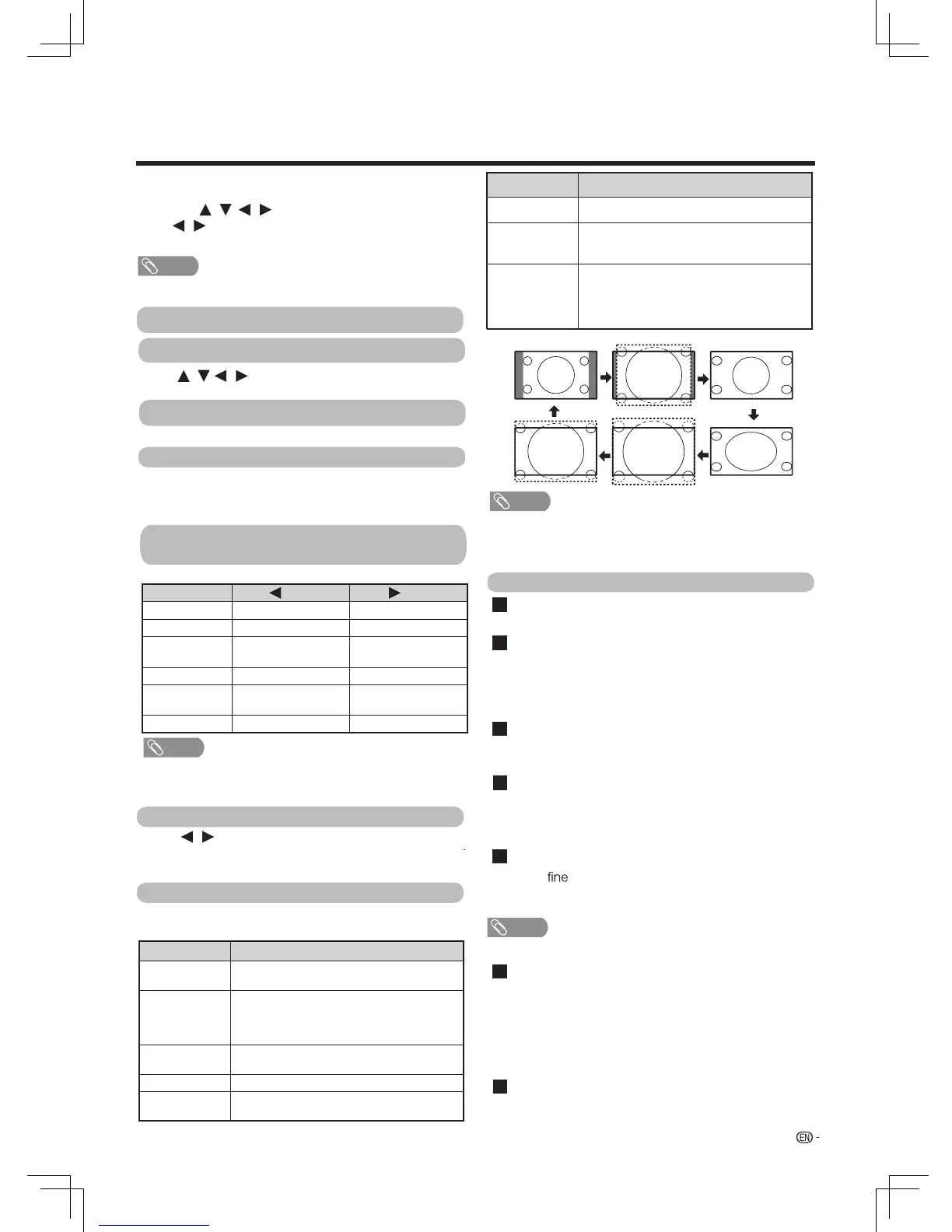19
Watching TV
MENU
Numeric keypad
Video
Contrast/Brightness/Tint/Sharpness/
Colour/Backlight
Advanced
When the initial setup has completed, you can enter
to smart home.
Press the to the TV ,and press OK , then
press to move to ATV, DTV,or the input sources,
and then press OK to play the program in full-screen.
Press to input the number , it will
swith to the selected channel.
OK/ /
/ /
Set the video as you desired.
You can adjust the picture to your preference.
Selected item button button
Contrast For less contrast For more contrast
Brightness For less brightness For more brightness
Tint Skin tones become
reddish
Skin tones become
greenish
Sharpness For less sharpness For more sharpness
Colour
For less colour
intensity
For more colour
intensity
Backlight The screen dims
The screen brightens
Audio only
Press to select OK or Cancel.Select OK and
screen will be turned off. Select Cancel and screen
will keep turning on.
/
Wide mode
You can select different picture size that account for
the kind of each picutre.
Gamma setting
Colour temp. (Colour temperature)
DNR
Active contrast
Picture mode
/
Selected item Description
Normal
For 4:3 standard pictures. A side bar appears
on each side.
Zoom 14:9
For 14:9 letterbox pictures. A thin side bar
appears on each side, and you may also
see bars on the top and bottom with some
programmes.
Panorama
In this mode the picture is progressively
stretched toward each side of the screen.
Full
For 16:9 squeeze pictures.
Cinema 16:9
For 16:9 letterbox pictures. Bars may appear
on the top and bottom with some programmes.
Cinema 14:9
For 14:9 letterbox pictures. Bars may appear
on the top and bottom with some programmes.
NOTE
• Some picture sizes may not be displayable depending on
the input signal.
• “Zoom 14:9” and “Cinema 14:9” are only available for the
DTV or ATV mode.
Adjusts the colour temperature to give the best white
image.
You can select “Low”, “Mid-low”, “Middle”, “Mid-high”,
or “High”.
Reduce noise on screen and produces a clearer video.
You can select “Auto”,”Off”,”Low”, or ”High”.
Automatically adjust the contrast of an image
according to the scene.
You can select from “On”, or ”Off”.
Fine Motion
Intelligent variable contrast
Using the motion function can view the high speed
motion image more clearly.
You can select
"Off",
"Standard"
,
or "Advanced".
The function divides the backlight into different
segments according to picture brightness. It constantly
analyzes and adjusts the brightness of the input signal
to optimize the picture brightness which brings brilliant
and colourful image. You can select "Off", "Low",
"Middle", "M-high " or "High".
• Only applicable for 24/30Hz input signal.
/ /
/
Selected item Description
Dot by Dot
Display an image with the same number of
pixels on the screen (only when receiving 2160p
signal).
Underscan
Display with an underscan image only when
receiving a 720p / 1080i / 1080p signal.
Display with the High-Definition image adjusted
optimally. Noise may appear on the edge of the
screen with some programmes.
You can adjust mid-level brightness.
HDR gamma setting
You can adjust HDR input pictures.
• Auto search will carry out when switching to ATV or DTV
at the first time.
