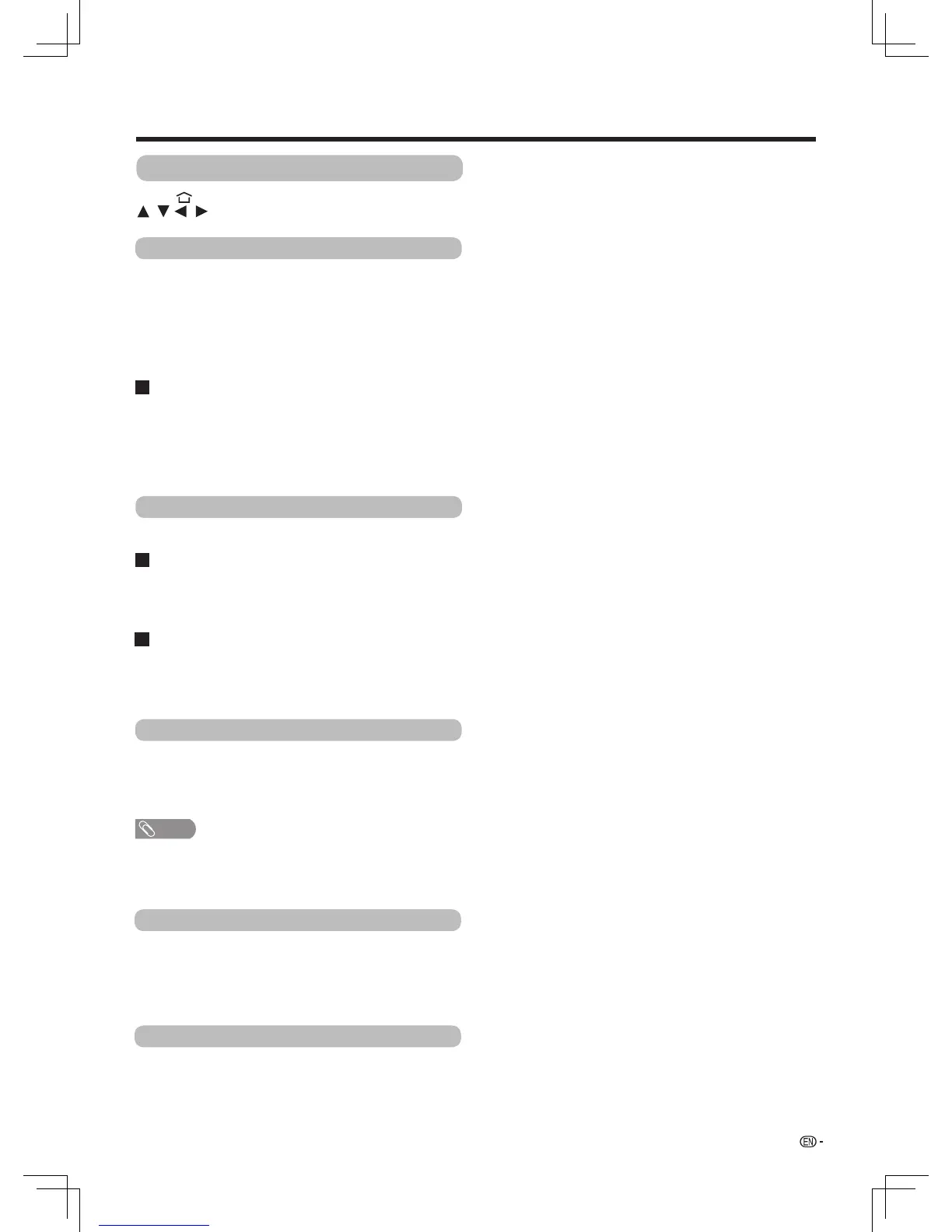25
Network function
Network setting
Press
to select “TV setup” , and then press
OK.It to display setting screen.
/ /
/
Press (Home) to display the smart home.
You can select "Ethernet" to connect the network.
You can add unbroadcast wireless network manually.
Enter the information about the unbroadcast wireless
network
, and then select
“Connect ”.
Now the
TV is
connected to the unbroadcasted wireless
Select the “Bluetooth” and then press OK, the TV is
scanning Bluetooth devices.
If you want to connect to the Bluetooth device, please
refer to the screen reminder.
When adjust “Wi-Fi” to “On”, it displays the nearly
wireless network.
If the current network connection security is not
open, you should enter the password from software
keyboard by pressing OK on the remote control.
You can select “Wi-Fi” to connect the network.
Ethernet network connection
Wireless network connection
Bluetooth
®
DHCP
Manual connecting
Add network
System will attempt to obtain IP address and other
information automatically.
You can setup IP address,
Gateway,
Subnet mask,
First DNS and Second DNS following the on-screen
instructions.
NOTE
• The Bluetooth device may not operate properly depending
on the device being used.
Device name
Set the name for this TV.
You can choose from “My SHARP TV(012345)”,
“Bedroom”,“Second bedroom”,“Living room”,
“Study”,“Office”,“Custom”.
Network info
Check the information for Internet connection.
network.
