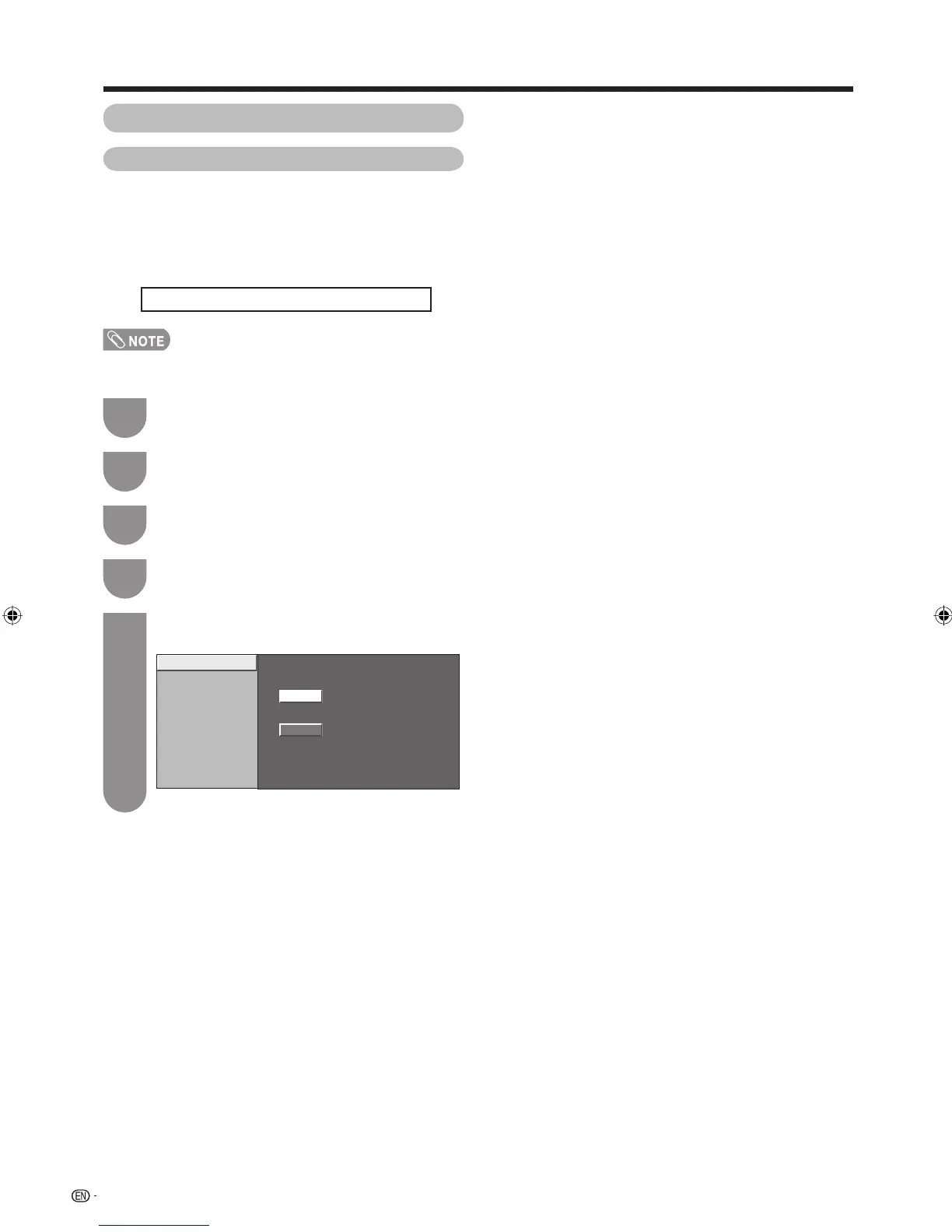42
Connecting a PC
Selecting the input resolution
• Some input signals may have to be registered manually to
display properly.
• The pairs of input signals (resolutions) in the list below are
not distinguishable when received. In such case, you have
to set the correct signal manually. After setting once, it will
display when the same signal (resolution) is input again.
1024 x 768 1360 x 768
• You can only select the “Input Signal” on the Setup menu
when receiving one of the 2 input signals listed above.
Press MENU and the MENU screen displays.
1
Press c/d to select “Option”.
2
Input resolution settings
Press
a
/
b
to select “Fine Sync.”, and then
press ENTER.
3
Press
a
/
b
to select the desired input signal
on the display, and then press ENTER.
5
V-Position
H-Position
Auto Sync.
Input Signal
Clock
Phase
Reset
1024 x 768
1360 x 768
Select desired item
[ 90]
[ 60]
[ 90]
[ 8]
Press
a
/
b
to select “Input Signal”, and then
press ENTER.
4
(Example)
32Z33H_en_g.indd 4232Z33H_en_g.indd 42 11/7/2008 11:01:48 AM11/7/2008 11:01:48 AM
