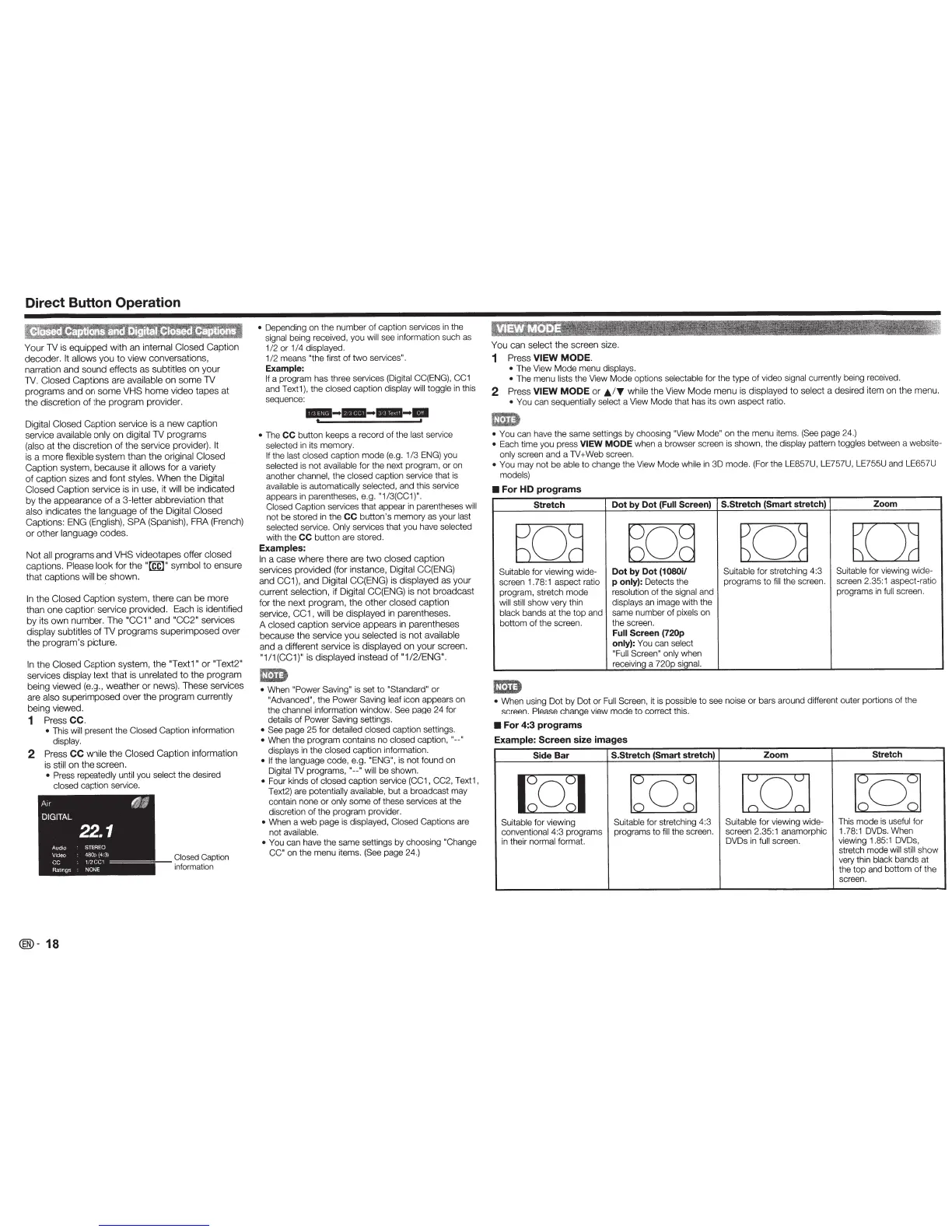Direct Button Operation
E~lU·
Amll·!it
,ilil·I:S
6®
®
mml
Your
1V
is
equipped
with
an
internal Closed
Caption
decoder.
It allows
you
to
view
conversations,
narration
and
sound
effects
as
subtitles
on
your
1V.
Closed
Captions are available
on
some
1V
programs
and
on
some
VHS
horne
video
tapes
at
the
discretion
of
the
program
provider.
Digital
Closed
Caption
service is a
new
caption
service available
only
on
digitai1V
programs
(also
at
the
discretion
of
the
service provider).
It
is a
more
flexible
system
than
the
original
Closed
Caption
system,
because
it
allows
for a variety
of
caption
sizes
and
font styles.
When
the
Digital
Closed
Caption service is in use, it
will
be
indicated
by
the
appearance
of
a
3-letter
abbreviation
that
also indicates
the
language
of
the
Digital
Closed
Captions: ENG (English),
SPA
(Spanish),
FRA (French)
or
other
language
codes.
Not
all
programs
and
VHS
videotapes offer
closed
captions
.
Please
look
for
the
"~"
symbol
to
ensure
that
captions
will
be
shown.
In
the
Closed
Caption
system, there
can
be
more
than
one
caption service provided. Each is
ident
ified
by
its
own
number.
The
"CC1"
and
"CC2"
services
display subtitles
of
1V
programs
superimposed
over
the
program's
picture.
In
the
Closed
Caption
system,
the
"Text1"
or
"Text2"
services display
text
that
is unrelated
to
the
prograrn
being viewed (e.g.,
weather
or
news). These services
are
also
superimposed
over
the
program
currently
being viewed.
1
Press
CC.
•
This
will
present the Closed Caption information
display.
2
Press
CC
while
the
Closed
Caption
informat
ion
is
still
on
the
screen
.
• Press
repeatedly until you select the desired
closed caption service.
DIGITAL
AUdio
V1deo
cc
Rat1ngs
®-
18
22.1
STEREO
480p
(4
:
3)
1/2C
C1
=====
NONE
Clo
sed
Caption
i
nform
a
ti
on
•
Depending on
the number
of
caption services
in
the
signal being received, you
will
see
in
formation such as
1/2
or
1/4 displayed.
1/2 means "the
first
of
two
services
".
Example:
If a program has th
ree
services (Digital CC(
ENG),
CC1
and Text1), the closed caption display
wi
ll
togg
le in
this
sequence:
-------
•
The
CC button keeps a record
of
the last service
selected in its memory.
If
the last closed caption mode
(e
.g. 1/3
ENG
) you
selected is not available for the next program, or on
another channel, the closed caption service that
is
available is automatically selected, and this service
appears in
pa
rentheses, e.g.
"1
/3(C
C1
)".
Closed Capti
on
services that appear in parentheses
will
not be stored in the
CC
button
's
memory as your last
selected service.
Only
services that you have selected
with the
CC
button
are
stored.
Examples:
In
a
case
where
there
are
two
closed
caption
services
pro
vi
ded
(
for
instance, Digital
CC
(ENG)
a
nd
CC1
),
and
Digital CC(ENG) is di
spla
yed as
your
current selection, if Digital CC(ENG) is n
ot
broadcast
for
the
next
program
,
the
other
closed
cap
tion
service,
CC1,
wi
ll
be
displayed
in parentheses.
A
closed
caption
service
appears
in parentheses
because
the
service
you
selected
is
not
available
and
a different service is displayed
on
yo
ur
screen.
"1
/ 1(CC1)" is
disp
layed
instead
of
"1
/2/
ENG".
mm
•
When
"Power Sav
in
g"
is set to
"Standard"
or
"Advanced",
the
Power Saving leaf icon appears on
the channel information window.
See
pa
ge 24 for
details of
Power Saving
settings.
• See
page 25 for
de
tailed closed caption settings.
•
When the pr
og
ram contains no closed caption,
"--"
displays in the closed caption information.
•
If
the language code, e.g.
"ENG",
is not found on
Di
gitai1V programs,"--" will be shown.
• Four kinds
of
closed caption service
(CC
1, CC2, Text1,
Text2) are potentially available, but a broadcast may
contain none
or
on
ly
some
of
these services at the
discretion
of
the program provider.
•
When a web page is displayed, Closed Captions are
not availab
le.
• You can have the same settings by choos
in
g
"Change
CC"
on the menu items.
(See
page 24
.)
Yo
u
can sel
ect
the
sc
reen size.
1
Pre
ss
VIEW
MODE
.
•
The
View
Mode menu displays.
•
The menu lists the
View
Mode options
se
lectable for the ty
pe
of
video signal currently be
in
g recei
ved
.
2
Press
VIEW MODE
or
JJ.
.I'
Y
while
the
View
Mode
me
nu
is di
spla
yed to sel
ec
t a desired item on
the
menu.
• You can sequentially select a
Vi
ew
Mode that has its
ow
n aspect
ra
ti
o.
• You
ca
n have the same sett
in
gs
by choosing "View Mode"
on the menu item
s.
(See
page 24.)
•
Each
time you press
VIEW MODE
when a browser screen is shown, the display pa
tt
e
rn
togg
le
s between a website-
only screen and a
1V
+Web screen.
• You
may not be able
to
change the
View
Mode while in 3D
mo
de
. (For t
he
LE
857U, LE757U,
LE
755U and LE657U
models)
•
For
HD
programs
Stretch Dot
by
Dot
(Full
Screen)
S.Stretch
(Smart stretch) Zoom
[:B
~
D
[Jd
Suitable for viewing wide-
Dot
by
Dot
(1080i/
S
ui
tab
le for stretching 4:3
Su
itab
le
f
or
viewing wide-
scr
ee
n
1.
78:1 aspect ratio
p only):
Detects the
pro
grams
to
fi
ll the screen. scr
ee
n 2.3
5:
1 aspect-ratio
program, stretch mode resolution of the signal and programs in
ful
l s
cr
een.
wi
ll
sti
ll
show very thin displays an image wi
th
the
black bands at the
to
p and
same number of pixels on
bottom of the screen.
the
sc
reen.
Full
Screen
(720p
only):
You
can select
"Fu
ll
Screen"
on
ly
when
re
ceiving a 720p signa
l.
•
Wh
en
using Dot
by
Dot or
Fu
ll
Screen,
it is possible
to
see
no
ise
or
ba
rs around different
ou
ter po
rt
ions of the
screen.
Please
change view m
od
e to correct thi
s.
•
For
4:3
programs
Example:
Screen
size
images
Side
Bar
S.Stretch
(Smart stretch)
Zoom Stretch
[Q]
bQd
caJ
1:o:
1
Suitable for viewing Suitable for stretching 4:3
Suitable for viewing wide- This mode is useful for
convention
al4:3
programs programs to
fill
the screen.
screen 2.35:1 anamorphic 1. 78: 1
DVDs
.
When
in their normal forma
t.
DVDs
in
full
screen. viewing 1.85:1
DVDs,
stretch mode
wi
ll
sti
ll
sh
ow
very thin black bands at
the t
op
and bottom of the
scree
n.
