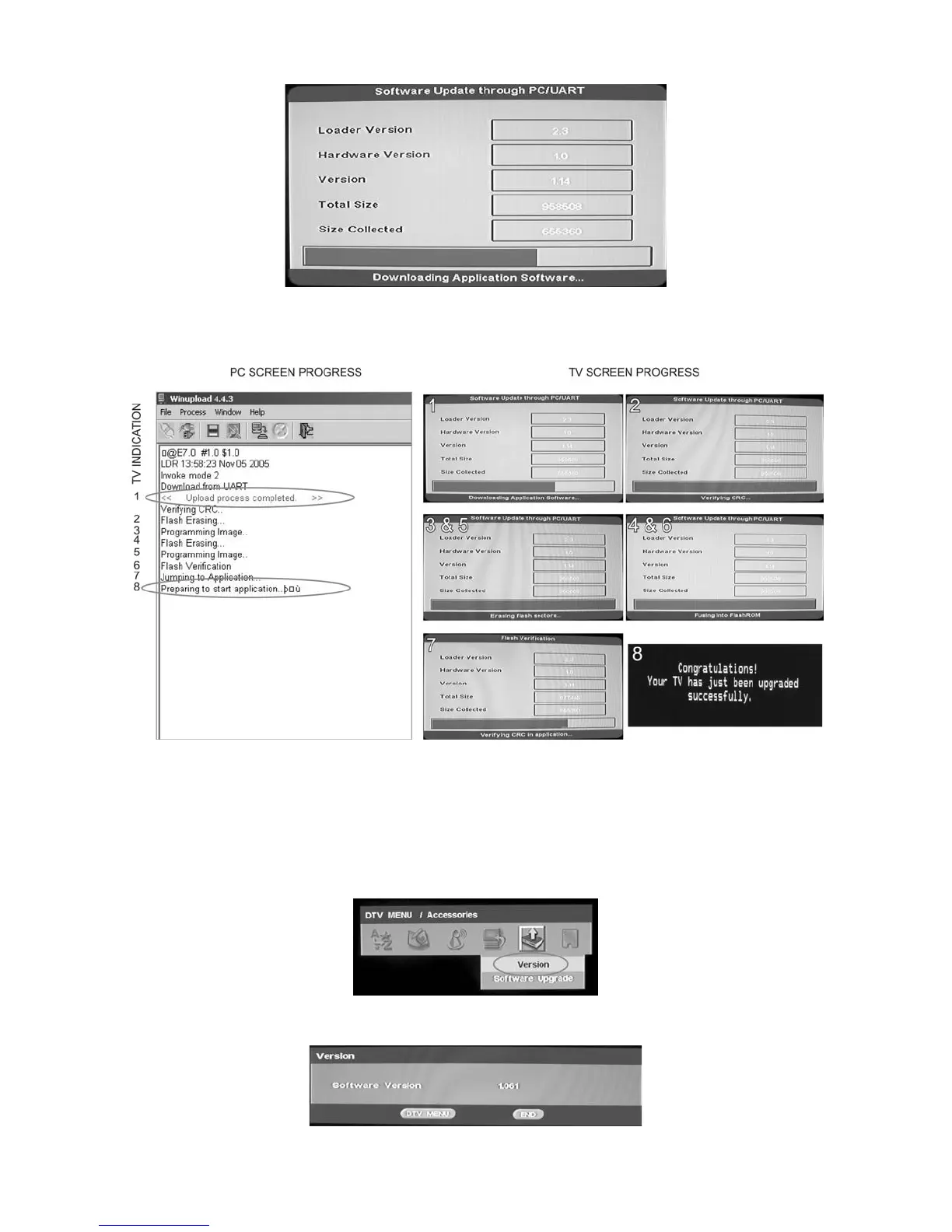LC32D44E/S/RU-BK/GY (1st Eddition)
3 – 11
While the TV set is uploading the software, the following information is shown on the TV set screen.
Then, data transfer from PC to TV set finishes when the “Upload progress completed” label appears in the “Winupload” screen. Now, the TV set made
some additional verification (Items #2 to #7). When the full uploading process is finished, in the “Winupload” window appears the label “Preparing to
start application” for a new TV Set, and just now, in the TV screen of the updated set, appears a congratulations label (Item #8).
NOTE: Do not turn off the TV set while the software updating was in progress.
7. Unplug the AC cord.
8. Disconnect the Jig from TV Set.
• Software Version verification procedure.
1. Connect the AC cord and Switch On the TV Set.
2. Select DTV Menu on TV Set. The following On Screen Display will appear.
3. Select “Version”. The updated version can be verified.
NOTE: Consider the version shown above just as example, may be is not the latest one, and could be different depending on the TV set destination
(market/Country) or model.
