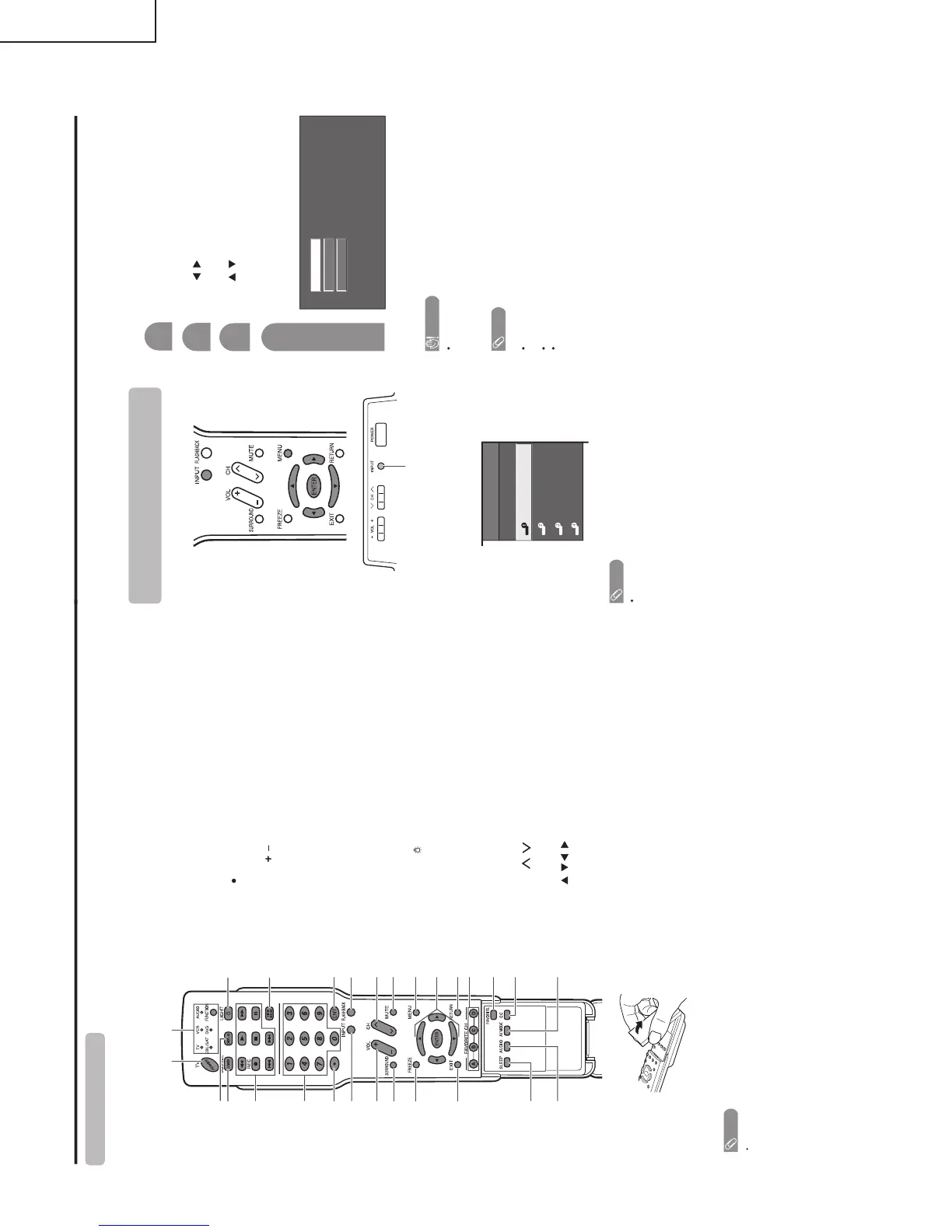P Using external equipmentart names
Remote control unit
1TV POWER: Switch the TV power on or standby.
2 DISPLAY: Display the channel information.
3 SOURCE POWER: Turns the power of the external
equipment on and off.
4 External equipment operational buttons: Operate the
external equipment.
5 0 9: Set the channel.
6 (DOT)
7 INPUT: Select a TV input source. (TV, INPUT 1, INPUT
2, INPUT 3, INPUT 4)
8VOL /: Set the volume.
9 SURROUND: Select Surround settings.
10 FREEZE: Set the still image. Press again to return to
normal screen.
11 EXIT: Turn off the menu screen.
12 SLEEP: Set the sleep timer.
13 AUDIO: Selects the MTS/SAP or the audio mode during
multi-channel audio broadcasts.
14 FUNCTION: Switches the remote control for TV, CBL/
SAT, VCR, DVD and AUDIO operation. Indicator lights
up for the current mode.
* To enter the code registration mode, you need to press
FUNCTION and DISPLAY at the same time.
15 LIGHT
: When pressed all buttons on the remote
control unit will light. The lighting will turn off if no
operations are performed within about 5 seconds. This
button is used for performing operations in low-light
situations.
16 VIEW MODE: Select the screen size.
17 ENT: Enters a channel selection when choosing with
the 0-9 buttons.
18 FLASHBACK: Return to the previous channel or input
external mode.
19 CH / : Select the channel.
20 MUTE: Mute the sound.
21 MENU: Display the menu screen.
22 ////ENTER: Select a desired item on the screen.
23 RETURN: Return to the previous menu screen.
24 FAVORITE CH
A, B, C, D: Select four preset favorite channels in four
different categories.
While watching, you can toggle the selected channels
by pressing A, B, C and D.
25 FAVORITE: Register favorite channel.
26 CC: Display captions during closed-caption source.
27 AV MODE: Select an audio or video setting.
(STANDARD, MOVIE, GAME, USER, DYNAMIC
(Fixed), DYNAMIC.)
NOTE
When using the remote control unit, point it at the TV.
3
2
114
5
6
4
8
17
15
16
18
19
7
20
10
9
21
11 23
24
25
12
13 27
22
26
_
You can connect many types of external equipment to your TV, like a DVD player, VCR, Digital TV tuner, HDMI
equipment, game console and camcorder. To view external source images, select the input source from INPUT
on the remote control unit or on the TV.
To protect all equipment, always turn off the TV before
connecting to a DVD player, VCR, Digital TV tuner, HDMI
equipment, game console, camcorder or other external
equipment.
NOTE
Please refer to the relevant operation manual (DVD player,
etc.) carefully before making connections.
Each time INPUT is pressed, the input source toggles.
Refer to your external equipment operation manual for
the signal type.
Displaying an external equipment
image
Explanation here is for the setting when connecting
DVD to INPUT1 terminal.
INPUT button
To watch a DVD image, select "INPUT1" fr
om "INPUT
SOURCE" menu using INPUT on the remote control
unit or on the TV.
INPUT SOURCE
TV
INPUT1
INPUT2
INPUT3
INPUT4
1
For INPUT1 signal
Select the desired signal type.
The setting is stored and can be selected on the
"INPUT SOURCE" menu.
Press MENU and the MENU screen displays.
2
3
Press / to select "Input Select", and then
press ENTER.
4
Press / to select "Option".
NOTE
If the image does not come in clearly, you may need to
change the input signal type setting on the "Input Select"
menu.
Selecting the INPUT signal
(Example)
