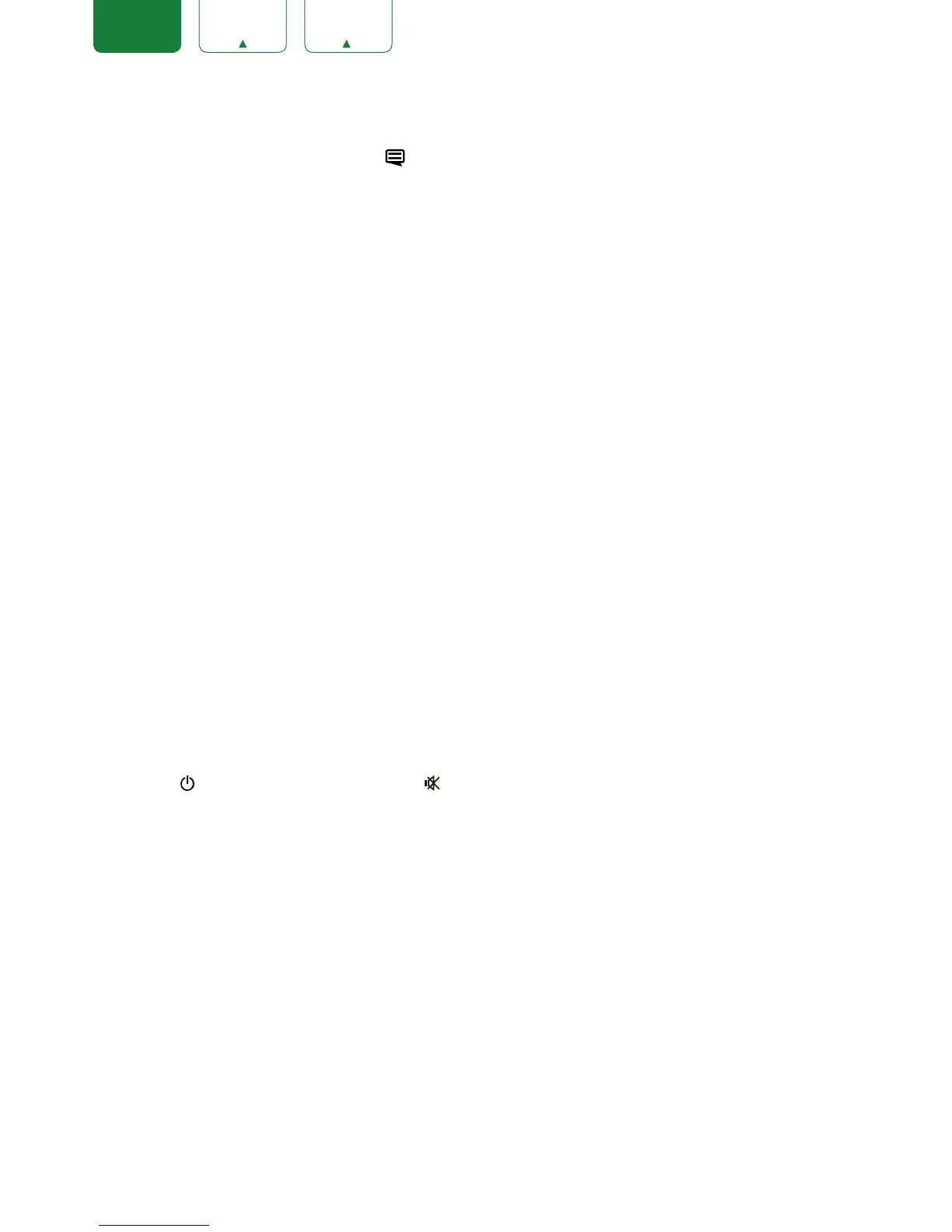FRANÇAIS ESPAÑOL
Using the Menu Function
To quickly access menu function, press the
[
]
button on your remote.
Accessibility
You can set
Menu Audio
,
Video Description
and
High Contrast Menu
on or off. The function can be used to meet the
needs of visually impaired people.
When the
Menu Audio
is set on, the contents of each menu display can be broadcast out.
When the
Video Description
is set on, you can hear the introduction of relevant programs.
When the
High Contrast Menu
is set on, the comparison of menu items is more vivid.
Number Pad
You can press digital keys on the left of the screen, to get the relevant channels easily.
Picture Mode
If you’d like to configure the settings for your picture, then there are seven types of picture modes available:
Vivid
,
Standard
,
Energy Saving
,
Theater
,
Game
,
Sport
and
Calibrated
.
Sound Mode
Select a preset sound mode to suit the type of content you are listening to:
Standard
,
Theater
,
Music
,
Speech
and
Late Night
.
Aspect Ratio
Adjust the Aspect Ratio to stretch or zoom in on your picture. You can choose from the following settings:
Auto
,
Normal
,
Zoom
,
Wide
,
Direct
,
Dot-By-Dot
,
Panoramic
or
Cinema
.
CC
You can switch between
CC Off
,
CC On
and
CC On When Mute.
Audio Language(MTS)
You can choose the audio language in DTV mode and you can set MTS for Mono, Stereo or SAP in ATV mode.
Audio Only
When you select this option, the screen will not display the picture. You can only listen the audio. Press any button
except the
[
]
button,
Volume [+/-]
buttons and
[ ]
button to restore operation.
Settings
The Settings Menu consists of the following settings: Picture, Sound, Network, Channel, Accessibility, System and
Support.
