Enjoying Photo/Music/Video Playback
Example
Buttons for music mode
A/T/-_/I_ Select a desired item.
ENTER When selecting a folder icon:
Enter this directory.
When selecting a music file:
Play music.
RETURN Return to the previous process.
A (red} USB mode:
Select the music to be played back.
Press this button to add or remove a
checkmark.
Home Network (DLNA)*2 mode:
Display the Media screen.
El (green} Stop music.
C (blue} Play/Pause music.
D Display the USB MENU screen.
(yellow)*1
"1 This function is available only for the USB mode.
*2 For LE750U, "Home Network" is displayed.
When there are invalid music flies, the X mark will be
displayed for the file. (USB mode only.)
The displayed play time may differ slightly from the
actual play time depending on the files.
iiii!ii!_!_!_i_i_!_i_J_i_i_i!i_:!_i_i_i_i_!_!_!_!_!_!_!_!_!_!_!_!_!_!_!_!_!_!_!_!_!_!_!_!_!!!_i_z_!i_i_!i_i_ii_ii_ii_iiiiiiiiiii_i!_i!!_i_!_i_i_!_i_i_i_iiii!ii_i_i_iiiiiiii_iiii_i_i_i_i_i_i_i_i_i_i_i_i_i_i_i_i_i_i_i_i_i_ii_iiiiiiJiiiii_i_i_i_Ji_9_i_!!!!
On the menu to be displayed in USB mode, use
A/_' to select an item and make settings to your
preferences.
Example
_ _i_ !_ _ _ ......
* See page 37 for details on the Remove USB Device
function.
[] SeUReset All Auto Play
Selecting "Set All Auto Play" or "Reset All Auto Play"
will display the music list screen. On the screen, set or
reset the music to be played back in the slide show.
Set All Auto Play: Checkmarks are added to all the
music flies.
Reset All Auto Play: Removes all the checkmarks
from all the music files.
Example
Buttons for file selecting operations
A/T/_I/_ Select a desired Rein.
ENTER When selecting a folder icon:
Enter this directory.
When selecting a video file: Play the
video.
RETURN Return to the previous process.
A (red) USB mode:
Select/deselect kems (checkmarks are
added to the selected items).
Home Network (DLNA)*2 mode:
Display the Media screen.
D Display the USB MENU screen.
(yellow}*1
"1 This function is available only for the USB mode.
*2 For LE750U, "Home Network" is displayed.
The key guide display disappears automatically after a
particular time has elapsed. To display the key guide
display again, press DISPLAY.
Buttons for playing mode
Go to the beginning of a file by pressing
once or to the previous file by pressing
twice.
Y Go to the next file.
_- USB mode:
The fast forward speed changes every
time you press I_. After playing to the
end, the TV goes to the next file and
starts to play.
Home Network (DLNA)*3 mode:
Jump forward in a video. *4
_1 USB mode:
The reverse speed changes every time
you press _1. After going back to the
beginning, the TV starts to play the
same file.
Home Network (DLNA)*3 mode:
Jump back in a video. *4
ENTER USB mode:
Pause the video.
Home Network (DLNA)*3 mode:
Play/Pause the video. *4
RETURN Go back to the file selection screen.
3D'1 SwRches between 2D and 3D modes.
A (red)*2 Jump to the scene where playback
was last stopped.
B (green) Stop a video.
C (blue) Display the USB/Home Network
(DLNA)*3 operation panel.
Display the USB MENU screen.
D
(yellow}*2
0-9*2
Jump to a point in the video during
playback of a file without chapters.
You can jump to a later point by
pressing a higher number.*5
"1 This function is available for the LE857U, LE757U,
LE755U, LE657U and LE655U models.
*2 These functions are available only for the USB mode.
*3 For LE750U, "Home Network" is displayed.
*4 Jump forward/back and play/pause may not be
available depending on the files.
*5 During playback of a file without chapters, playback
points are set automatically. Playback points are set
at intervals of a one-tenth of playback time.
Example for a file with a playback time of 100 minutes:
Pressing t jumps 10 minutes forward, and pressing 2
jumps 20 minutes forward. Pressing 0 returns to the start
of the file being played back.
ili_i!iiiil;!0_B¸!I¸!I¸_:_!_!_!_!_!_!_!_!_!_!_!_!_!_!_!_!_!!;!:i_ii_!i_!i_!i_!i_!i_!i_!i_!i_!i_!i_!i_!i_!i_!i_!i_!i_!i_!i_!i_!i_!i_!i_!i_!i_!i_!i_!i_!i_!i_!_!!_i_i_ii_i_i_ii_ii_ii_ii_ii_ii_ii_ii_ii_ii_ii_ii_ii_ii_ii_ii_ii_ii_ii_ii_ii_ii_ii_ii_ii_i_i_i_i!_!_!i_ii_iii_i_i_ii_ii_ii_ii_ii_ii_ii_i_¸iii!_iii_ii_ii_i!!_!_!_i_i!ii!!!_!_!!_!!_!_!_ii!!_i!_i!_i!_i!_i!_i!_i!_i!_i!_i!_i!_!i_!_i!_!!!i!_ii!i_ii_ii_ii_ii_ii_ii_ii_ii_ii_ii_ii_i_i_;_¸i,!ii
On the menu to be displayed in USB mode, use
A/V to select an item and make settings to your
preferences.
Menu for file selecting operations
Example
* See page 37 for details on the Remove USB Device
function.
[] Set/Reset All Auto Play
Selecting "Set All Auto Play" or "Reset All Auto Play"
will display the video list screen. On the screen, set
or reset the video to be played back in the slide
show.
Set All Auto Play: Oheckmarks are added to all the
video files.
Reset All Auto Play: Removes all the checkmarks
from all the video flies.
Menu for playing mode
Example
* See page 37 for details on the Remove USB Device
function.
[] Title (Edition}/Chapter
Selecting "Title (Edition)" or "Chapter" will display
a list of titles/chapters contained in the video file.
Select the title or chapter you want to play back,
®The selected title or chapter is played back,
®"0-9" is displayed for files without chapters,
Playback jumps to the playback point of the
selected number.
If there is EdRion information, this screen is displayed
when the title is selected.
If there is no title or edRion, you cannot select "TRle
(Edition)".
"Chapter" cannot be selected when there is no
chapter.
[] Show Video Information
The information of the current file is displayed.
(D" 38

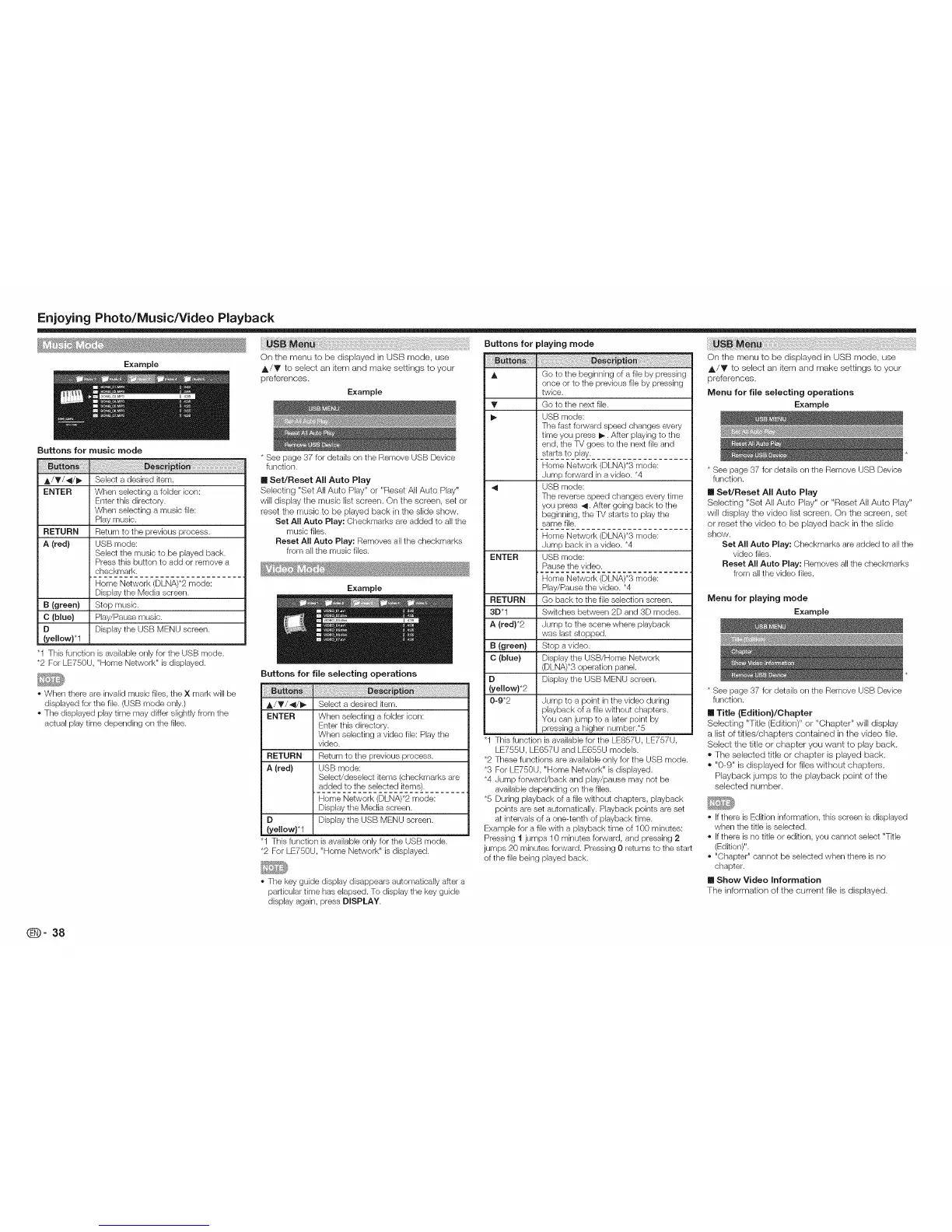 Loading...
Loading...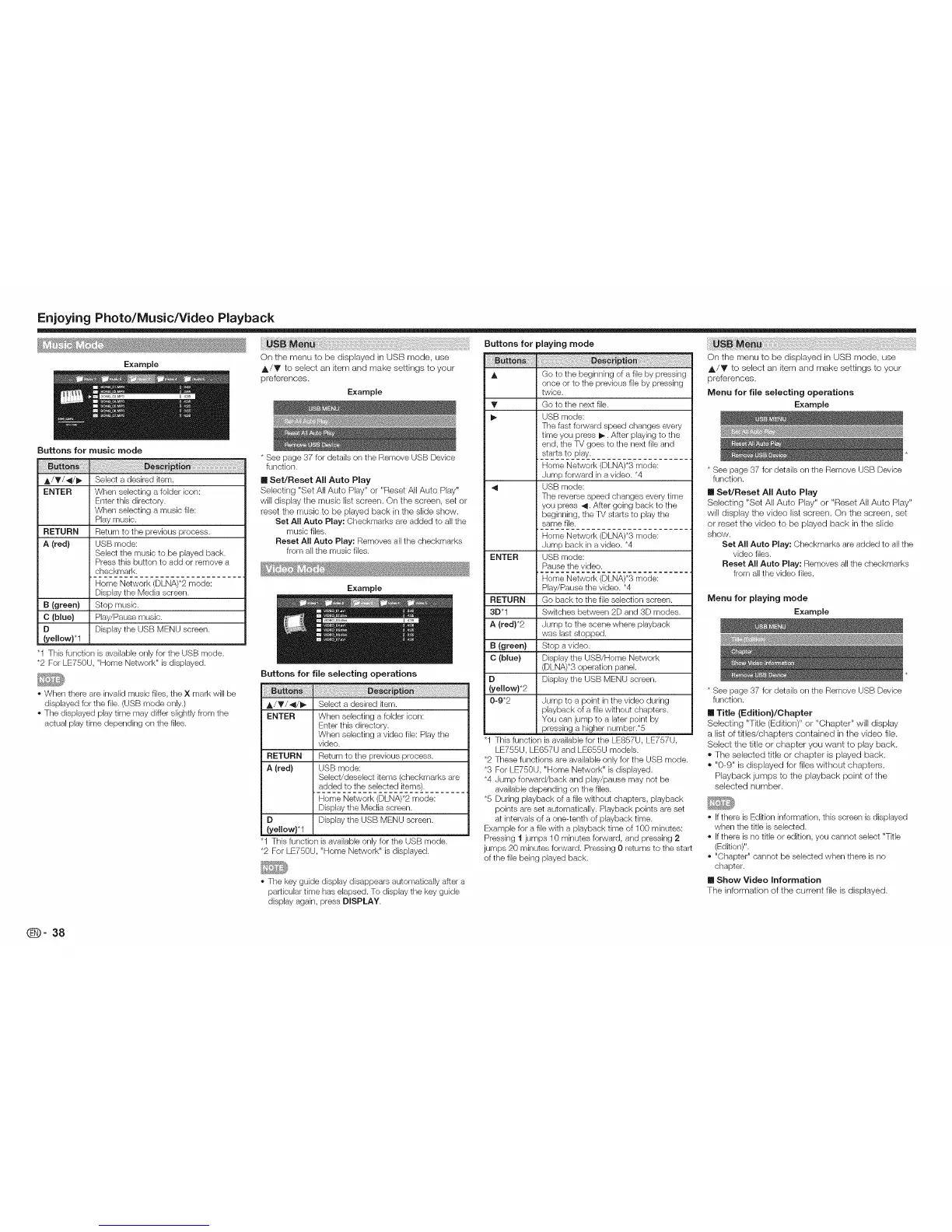











![Preview: LC-52/60LE830E/RU/E[B]/RU[B]](https://data.easymanua.ls/logo/brand/70/200x200/sharp.webp)