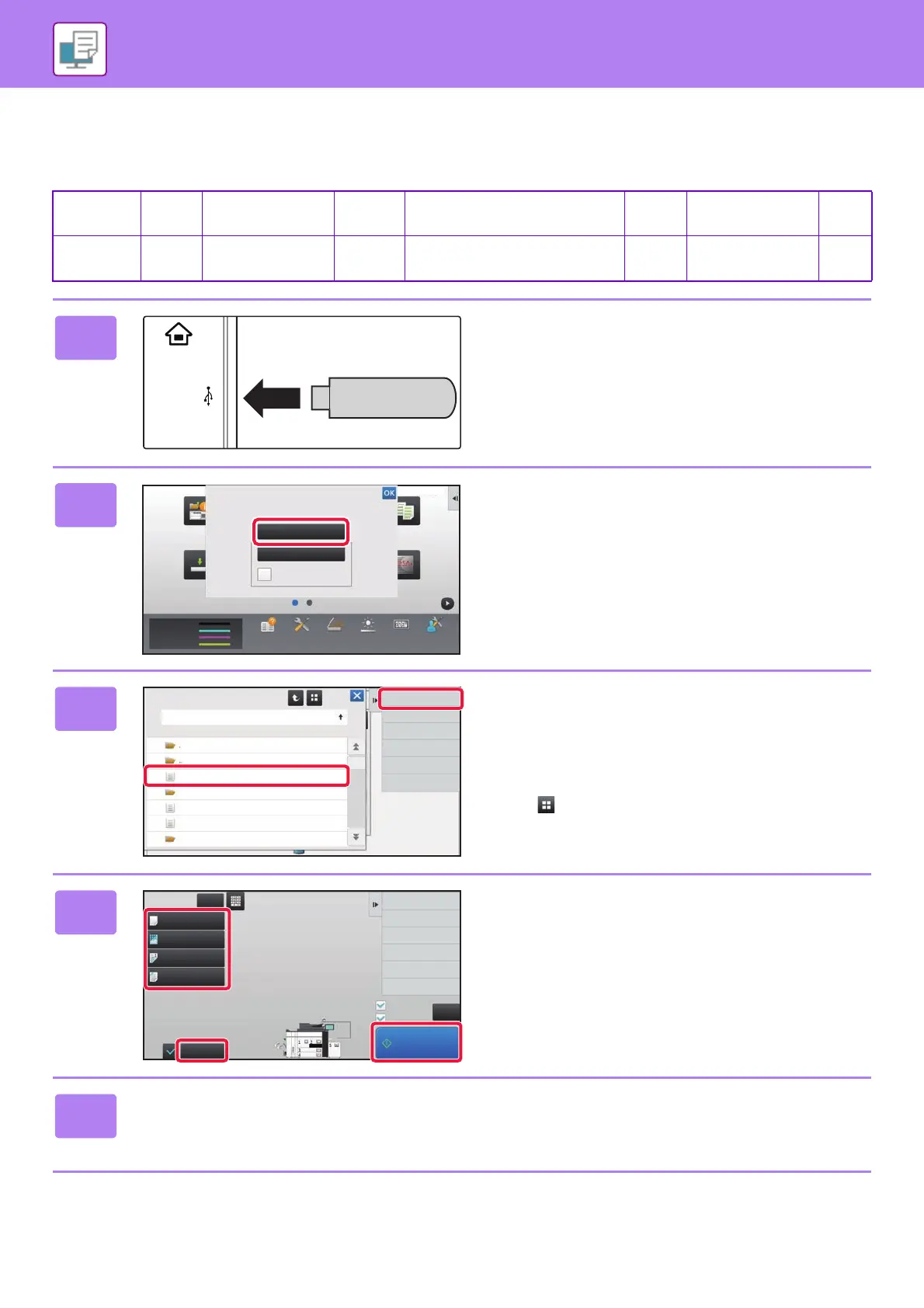42
PRINTER
DIRECTLY PRINTING A FILE IN USB MEMORY
Files in a USB memory device connected to the machine are printed from the operation panel of the machine without
using the printer driver. The file types (and corresponding extensions) that can be printed directly are shown below.
“DirectOffice™ is a product of CSR Imaging US, LP.
DirectOffice™ is a trademark of CSR Imaging US, LP, registered in the United States and other countries, used with permission.”
File Type TIFF JPEG PCL
PDF, EncryptedPDF, Compact PDF,
PDF/A, Compact PDF/A
PS
DOCX, XLSX, PPTX
PNG
Extension tiff, tif jpeg, jpg, jpe, jfif pcl, prn pdf
ps, prn,
txt
docx, xlsx, pptx png
1
Connect the USB memory device to
the machine.
2
When a screen for selecting the action
appears, tap [Print from external
memory device (USB)].
If the screen does not appear, follow these steps:
(1)
Tap the [HDD File retrieve] key.
(2) Tap [Select File from USB Memory to
Print] on the action panel.
3
Tap the key of the file that you wish to
print, and tap [Choose Print Settings]
on the action panel.
• When printing multiple files, tap the keys of the files you
wish to print, and tap [Print] on the action panel.
• Tap to switch to thumbnails.
4
Select print settings and tap the [Start]
key.
5
Remove the USB memory device from the machine.
10:15 AM
Job Management
Toner Quantity
M
C
Bk
Y
Tray Settings/
Paper Settings
Copy
Scan to HDD Batch Print Sharp OSA
Manual
Finishing
HDD
File retrieve
Operation Guide PC Scan Total Count Machine
Adjustment
LCD Control
Settings
External memory device (USB) is connected.
Perform Detail Setting
Print from external
memory device (USB)
Scan to External
Memory Device
Choose Print Settings
USB Memory
File or Folder Name
Child_File2.tiff
Child_File4.tiff
Child_File5.tiff
Child_folder3
Child_folder6
CA
Paper Select
2-Sided Print
Others
Auto
Resolution
600dpi (High Quality)
Off
Output
File Name Child_File2.tiff
Copies
Fit to Page
Print B/W
Return to File
Selection Screen
Start
Plain 1
8½x11
8½x11
8½x11
8½x14
11x17
8½x11