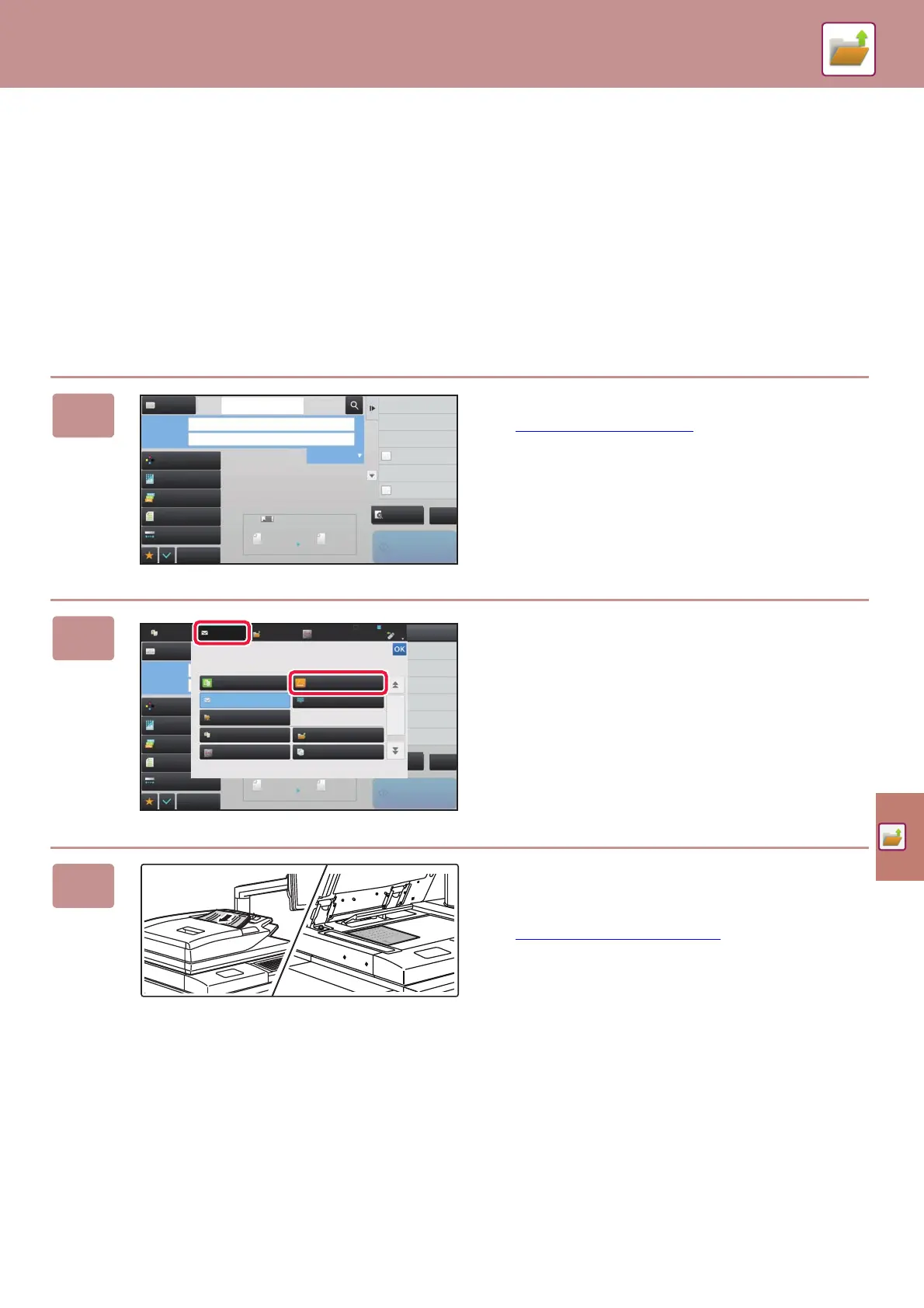DOCUMENT FILING
51
SAVING A DOCUMENT ONLY (Scan to HDD)
Scan to HDD lets you save a scanned document to the main folder or a custom folder. This function is not used to print
or send.
The procedure for storing a document in the main folder is explained below.
To save to a custom folder, tap the [HDD File retrieve] key in the Home screen, tap [Scan to HDD] on the action panel,
and select save settings. For more information, see the User's Manual.
Saving by Easy Scan
You can save a file in the main folder or My Folder (when user authentication is enabled).
1
Change the Scan mode.
► SCANNER MODE (page 47)
2
Tap the [E-Mail] mode key and [Easy
Scan] mode icon.
3
Place the original.
Place the original in the document feeder tray of the
automatic document feeder, or on the document glass.
► PLACING ORIGINALS
(page 14)
Preview
Start
Scan Size
Auto Auto
Color Mode
Auto/Grayscale
Resolution
200x200dpi
File Format
PDF
Original
Auto
Others
100%
Send Size
Address Book
Subject
File Name
Address Touch to input Address
Options
Exposure
CA
8x11 8x11
Specified by System Settings
Global Address Search
Sending History
Call Program
Call Registered settings
Verification Stamp
Send
Destination Link
Call Search Number
Preview
Start
Scan Size
Auto Auto
Color Mode
Auto/Grayscale
Resolution
200x200dpi
File Format
PDF
Original
Auto
Others
100%
Send Size
Address Book
Subject
File Name
Address Touch to input Address
Options
Exposure
CA
8x11 8x11
Specified by System Settings
Global Address Search
Sending History
Call Program
Call Registered settings
Verification Stamp
Send
Destination Link
Call Search Number
Easy Copy
Network Folder
Copy
HDD
File retrieve
Sharp OSA
Easy Scan
Manual Finishing
E-Mail FTP
Select the mode
Copy
HDD
File retrieve
E-Mail
Sharp OSA
LINE
PRINTER
Job Management