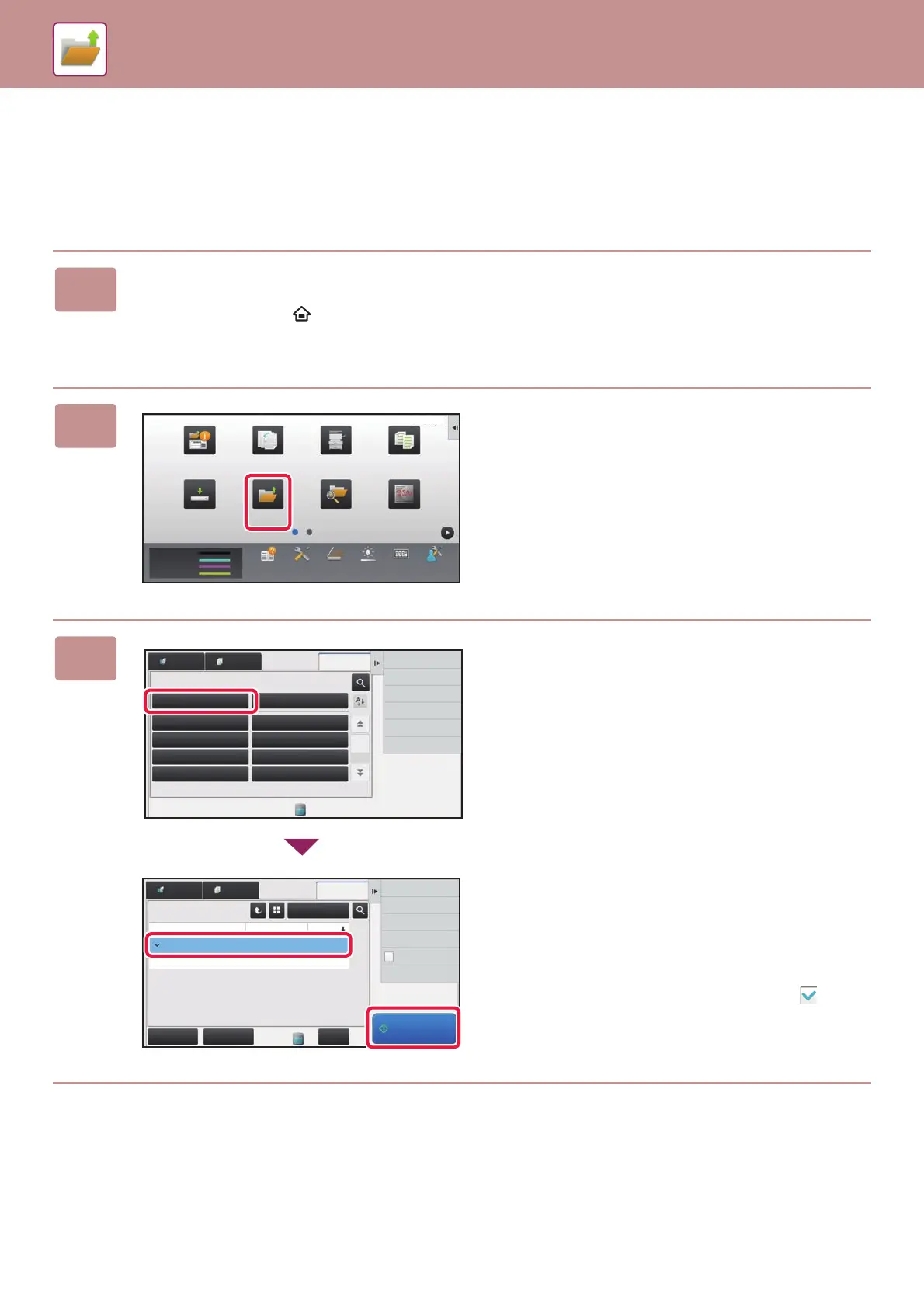54
DOCUMENT FILING
PRINTING A SAVED FILE
You can retrieve a file stored by document filing and print or transmit the file.
You can also print files saved in a USB memory device or a shared folder.
The steps for printing the "Copy_20161010_165407" file saved in the main folder are explained below.
1
Press the [Home Screen] key.
Home screen appears.
2
Tap the [HDD File retrieve] mode icon.
3
Select the file and print.
(1) Tap the [Main Folder] key.
(2) Tap the key of the file that you wish to
print.
In this case, tap the "Copy_20161010_165407" key.
To check a preview of the printed image, tap [Check
Image] on the action panel.
If you want to delete the file after printing, tap [Print and
Delete the Data] on the action panel so that
appears.
(3) Tap the [Print Now] key.
10:15 AM
Job Management
Toner Quantity
M
C
Bk
Y
Tray Settings/
Paper Settings
Copy
Scan to HDD Batch Print Sharp OSA
Manual
Finishing
HDD
File retrieve
Operation Guide PC Scan Total Count Machine
Adjustment
LCD Control
Settings
Scan to HDD
Scan to External
Memory Device
Select File from
FTP to Print
Select File from
USB Memory to Print
Main Folder
Print Scan
AAA BBB
CCC DDD
EEE FFF
GGG HHH
Quick File Folder
Folder Select
File Retrieve
Select File from
Network Folder to Print
Select All Batch Print
All Files
Delete
Main Folder
File Name User Name
User Unknown
Copy_20161010_165407
Copy_20161010_165403
User Unknown 06/06/2015
Date
Choose Print Settings
Check Image
Move
See Detail Information
Print and Delete
the Data
Print Now
06/06/2015
Print Scan
File Retrieve