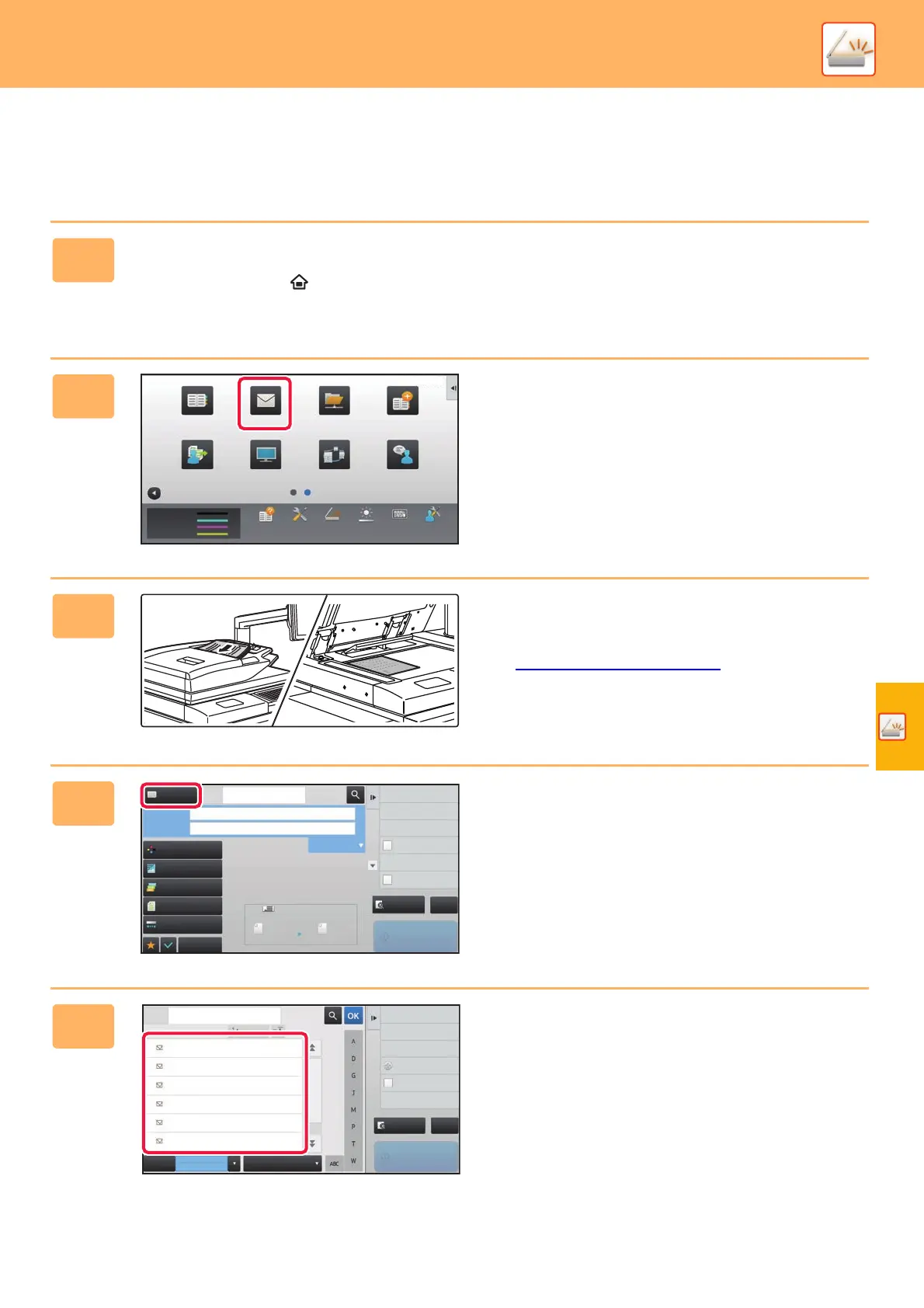SCANNER
45
SCANNING AN ORIGINAL
The basic operation for scanning is explained below.
The procedure for sending a scanned file by E-mail to a destination stored in the address book is explained here.
1
Press the [Home Screen] key.
Home screen appears.
2
Tap the [E-Mail] mode icon.
Scan mode screen appears.
3
Place the original.
Place the original in the document feeder tray of the
automatic document feeder, or on the document glass.
► PLACING ORIGINALS
(page 14)
4
Tap the [Address Book] key.
5
Tap the key of the desired destination.
Addresses of the current mode are selected from addresses
whose checkboxes were selected when the tapped
destination was registered. If no addresses were registered
with the checkbox selected, tap the [Yes] key in the
confirmation screen and select the desired addresses.
To add another destination, tap the key of the destination.
10:15 AM
Address Book
Toner Quantity
M
C
Bk
Y
Network Folder
Address
Control
Program List
(Image Send)
Print Release Language
Setting
E-Mail
FTP
Operation Guide PC Scan Total Count Machine
Adjustment
LCD Control
Settings
Preview
Start
Scan Size
Auto Auto
Color Mode
Auto/Grayscale
Resolution
200x200dpi
File Format
PDF
Original
Auto
Others
100%
Send Size
Address Book
Subject
File Name
Address Touch to input Address
Options
Exposure
CA
8x11 8x11
Specified by System Settings
Global Address Search
Sending History
Call Program
Call Registered settings
Verification Stamp
Send
Destination Link
Call Search Number
CA
Address
Sort
AAA AAA
BBB BBB
CCC CCC
DDD DDD
EEE EEE
FFF FFF
Frequent
Use
Category
All
Narrow Down
E-mail
Preview
Start
Global Address Search
Sending History
Add New
Send
Destination Link
Call Search Number
Print Individual List