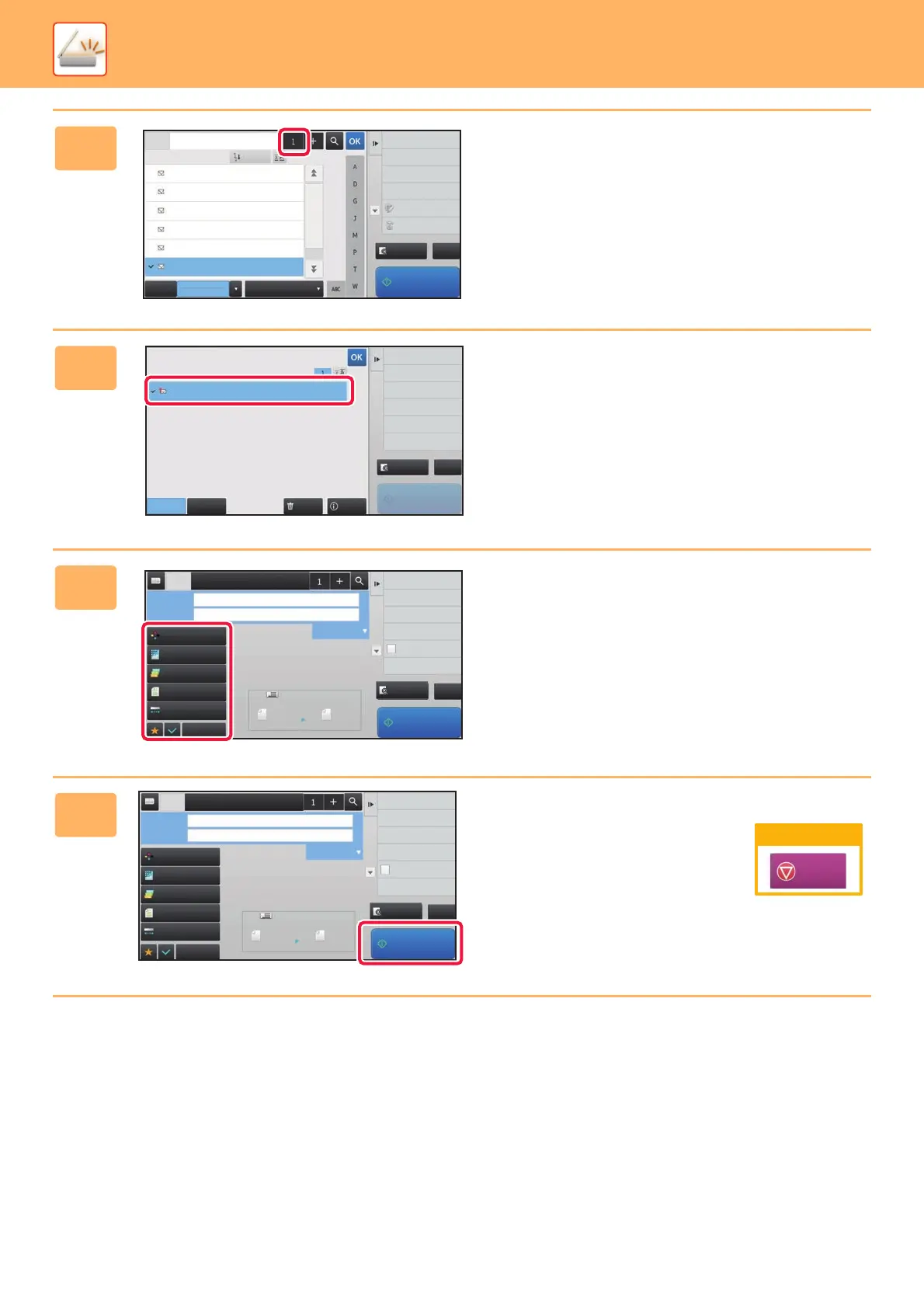46
SCANNER
6
Tap the [All Destinations] key.
A list of the selected destinations appears.
7
Confirm the destination.
If an incorrect destination appears in the list, tap the
destination and then tap the [Delete] key.
8
Select settings.
Change settings as needed.
9
Tap the [Start] key.
123.ne.jp
AAA AAA
BBB BBB
CCC CCC
DDD DDD
EEE EEE
FFF FFF
Frequent
Use
Category
All
FFF FFF
1234.ne.jp
CA
Address
Sort
Narrow Down
E-mail
Preview
Start
Global Address Search
Address Review
Call Search Number
Edit
Delete
Sending History
Delete Info.
CcTo
FFF FFF
Change to CC
All Destinations
1234.ne.jp
1
CA
Preview
Start
Preview
Start
Scan Size
Auto Auto
Color Mode
Auto/Grayscale
Resolution
200x200dpi
File Format
PDF
Original
Auto
Others
100%
Send Size
Subject
File Name
Address FFF FFF
Options
Exposure
CA
8x11 8x11
Specified by System Settings
Global Address Search
Address Review
Sending History
Program Registration
Register Curremt Settings
Verification Stamp
Call Search Number
Preview
Start
Scan Size
Auto Auto
Color Mode
Auto/Grayscale
Resolution
200x200dpi
File Format
PDF
Original
Auto
Others
100%
Send Size
Subject
File Name
Address FFF FFF
Options
Exposure
CA
8x11 8x11
Specified by System Settings
Global Address Search
Address Review
Sending History
Program Registration
Register Curremt Settings
Verification Stamp
Call Search Number
Cancel scanning
Cancel
Scan