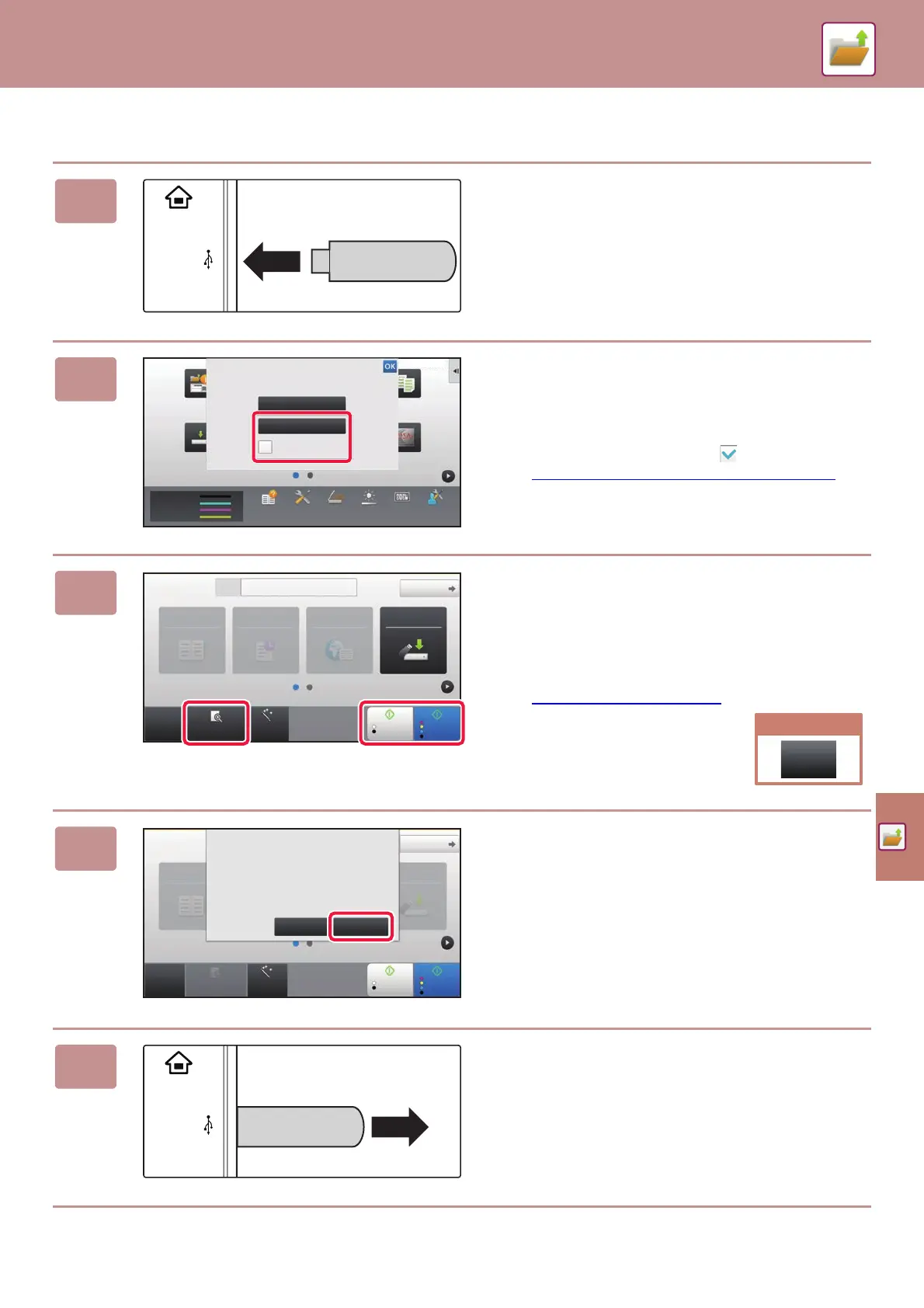DOCUMENT FILING
53
Scan to USB memory device
1
Connect the USB memory device to
the machine.
2
When a screen for selecting the action
appears, tap [Scan to External Memory
Device].
• To select detailed settings in normal mode, select the
[Perform Detail Setting] checkbox .
► BASE SCREEN OF SCANNER MODE
(page 48)
• If the machine/device save screen is open, this screen will
not appear.
3
Tap the [Color Start] key or [B/W Start] key.
• A message will appear indicating that the file name that is
automatically generated when you tap the [Color Start]
key or [B/W Start] key may be duplicated. If it is okay to
overwrite the file name, tap the [OK] key. This message
does not appear in normal mode.
• To check a preview of a document, tap the [Preview] key.
► PREVIEW SCREEN
(page 13)
4
After scanning all originals, tap the
[Read-End] key.
When you scan the original using the automatic document
feeder, this screen does not appear.
5
Check the [Sending data has been
completed.] message, and remove the
USB memory device from the machine.
10:15 AM
Job Management
Toner Quantity
M
C
Bk
Y
Tray Settings/
Paper Settings
Copy
Scan to HDD Batch Print Sharp OSA
Manual
Finishing
HDD
File retrieve
Operation Guide PC Scan Total Count Machine
Adjustment
LCD Control
Settings
External memory device (USB) is connected.
Perform Detail Setting
Print from external
memory device (USB)
Scan to External
Memory Device
CA
Preview Auto Set
Original
Address External Memory Device
Detail
B/W
Start
Color
Start
Address Book History
Global
Address Search
Scan to HDD/
USB
8½x11
Cancel scanning
Cancel
Scan
Address Book
Scan to HDD/
USB
CA
Preview Auto Set
Original
Detail
B/W
Start
Color
Start
Place next original. (Pg.No.1)
Press [Start].
When finished, press [Read-End].
Change Setting Read-End
8x11