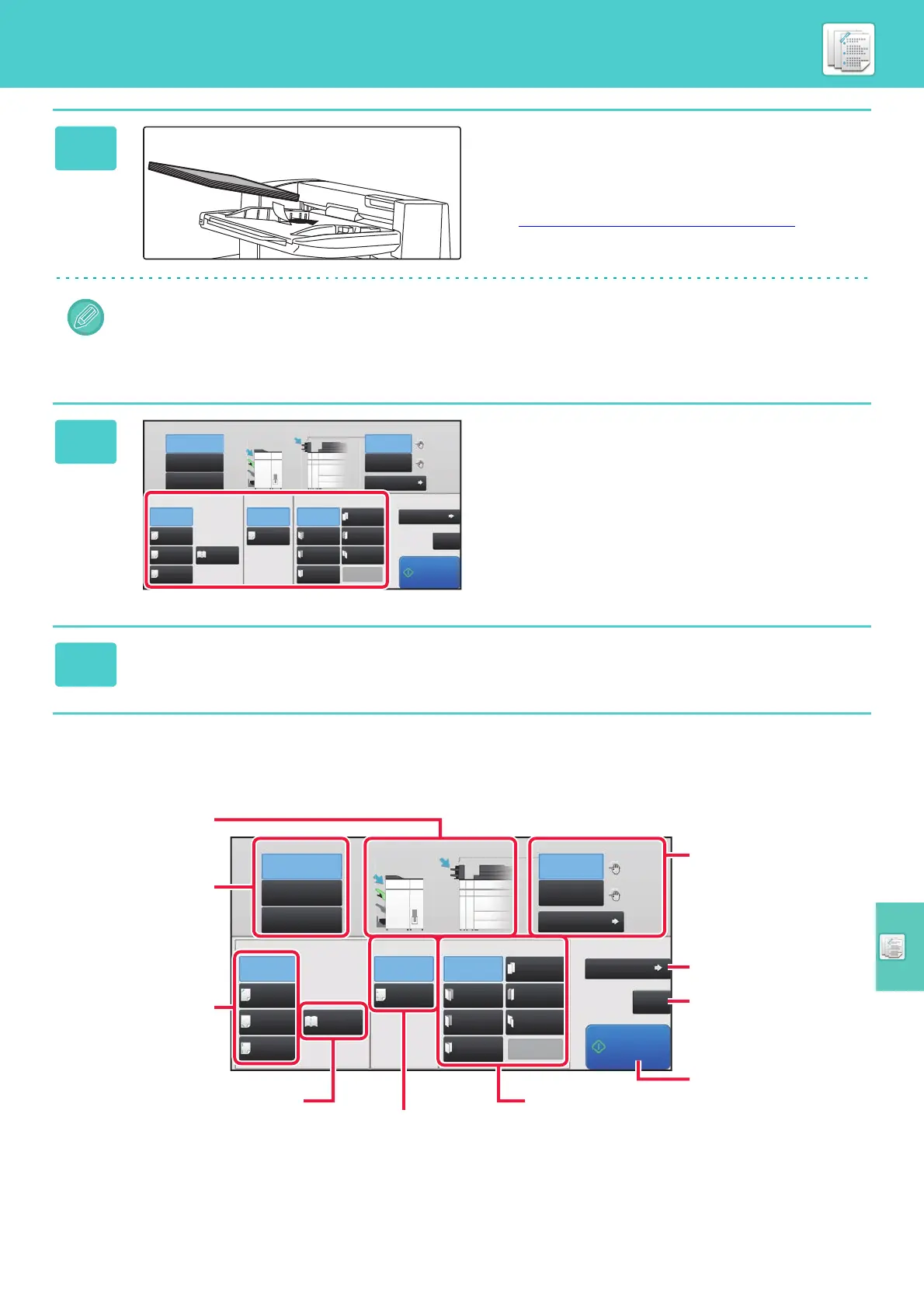MANUAL FINISHING
57
BASE SCREEN OF MANUAL FINISHING MODE
4
Load paper into the upper or lower
tray.
The paper orientation varies depending on the manual
finishing function.
► PAPER LOADING ORIENTATION
(page 58)
• Up to 200 sheets of paper can be loaded into each of the upper and lower trays.
• Insert the paper along the guides all the way into the tray.
• If the guide width is not correctly adjusted to match the paper width, paper may be jammed, skewed, or crease. Adjust
the paper guides to fit the width of the paper.
5
Select the appropriate finishing
method and change the paper tray or
output tray as required.
6
Tap the [Start] key to begin manual finishing.
8½x11
8½x11
Upper Tray
Output Tray Inserter
Staple
Off
1 Staple
at Back
Saddle
Fold
Half Fold
C-Fold
1 Staple
at Front
2 Staples
Saddle
Stitch
Off
Off
Accord-
ion Fold
Copies/Pages
Type and Size
Double
Fold
Z-Fold
Detail
Punch Fold
Middle Tray
Lower Tray
Start
CA
Upper Tray
Lower Tray
Plain 1
Plain 1
2 Hole
Punch
Upper Tray
Output Tray
Inserter
Staple
Off
1 Staple
at Back
2-Hole
Punch
Saddle
Fold
Half Fold
C-Fold
1 Staple
at Front
2 Staples
Saddle
Stitch
Off
Off
Accord-
ion Fold
Copies/Pages
Type and Size
Double
Fold
Z-Fold
Detail
Punch Fold
Middle Tray
Lower Tray
Start
CA
Upper Tray
Lower Tray
Plain 1
Plain 1
8½x11
8½x11
Shows the selected
paper and output trays.
Selects an output tray for
finished paper.
Staples each set of
output.
Selects a staple position.
Staples the center of the booklet and
folds the booklet along the center.
Trims the excessive parts of booklet
folded along the center.
Performs paper folding.
Selects the type of
folding.
Punches holes in paper.
Starts finishing.
Resets all settings.
Sets the number of copies
for output and the number of
sheets per set.
Selects a paper tray for
finishing.
Tap the [Type and Size] key
to set the paper type and
paper size.