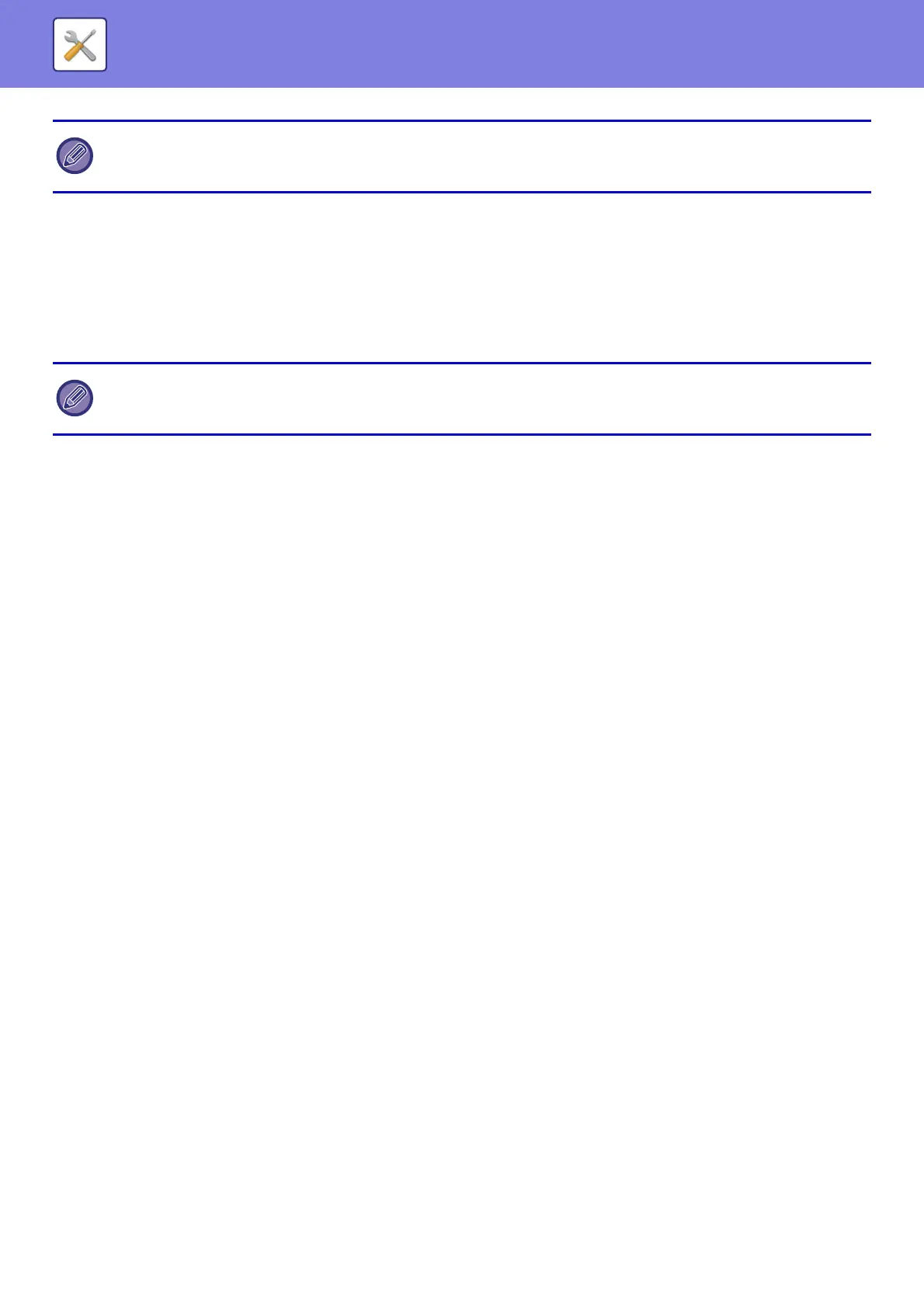7-132
SYSTEM SETTINGS►SYSTEM SETTINGS
MTU Settings
Set the maximum data size that can be forwarded.
SMB Settings
Set the version of SMB protocol that is used for functions such as Scan to Network Folder.
Use this setting to connect to a device that cannot automatically change the SMB protocol version, or when there is a
problem in the connection with another device due to different versions.
Set the version to SMB2.0, SMB2.1, or SMB3.0.
Ping Command
Checks if the machine can communicate with the PC of the network.
Specify the IP address of the desired PC and tap the [Execute] key. A message indicating a response by the PC or not
is displayed.
Services Settings
Select the general network settings.
Select the DNS, SMTP, Kerberos authentication, SNTP, mDNS, SNMP, and WINS settings.
DNS
DNS Settings
IPv4 Settings
Primary Server
Enter the IP address of primary DNS server.
Secondary Server
Enter the IP address of secondary DNS server.
IPv6 Settings
Primary Server
Enter the IP address of primary DNS server.
Secondary Server
Enter the IP address of secondary DNS server.
Timeout
Enter a timeout. The default setting is 2 seconds.
This time is used until the connection to the DNS server is established according to the standard specifications.
Domain Name
Enter the domain name where the selected DNS server exists.
DNS Update
Set this option to use the dynamic updating of DNS server.
Update Interval
Enter an interval to update the DNS server.
• If DHCPv6 is used, the IP address assigned to the machine may change automatically. If the IP address changes, printing
will not be possible.
• In an IPv6 environment, the machine can use LPD or IPP protocol.
• One of the settings is SMB1.0, however, this is always enabled and cannot be disabled.
• When a version is disabled, version settings higher than that version are all disabled. When a version is enabled, all
version settings lower than that version are enabled.