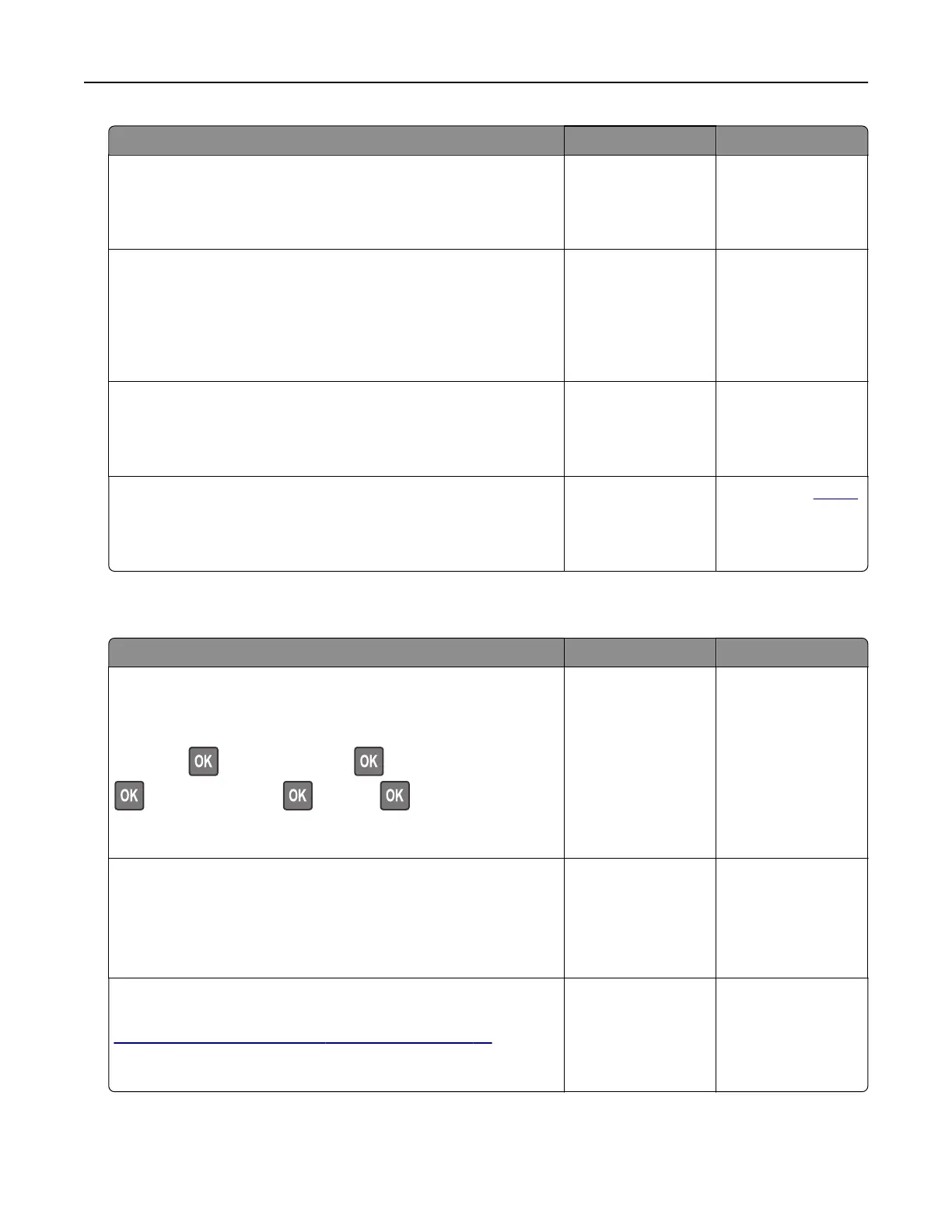Action Yes No
Step 4
Check if the network connection is working.
Is the network connection working?
Go to step 5. Contact your
administrator.
Step 5
Make sure that the cable connections to the printer and print server
are secure. For more information, see the documentation that
came with the printer.
Are the cable connections secure?
Go to step 6. Secure the cable
connections.
Step 6
Check if the web proxy servers are disabled.
Are the web proxy servers disabled?
Go to step 7. Contact your
administrator.
Step 7
Access the Embedded Web Server.
Did the Embedded Web Server open?
The problem is
solved.
Contact your
dealer.
Cannot connect the printer to the Wi‑Fi network
Action Yes No
Step 1
Make sure that Active Adapter is set to Auto.
From the control panel, navigate to:
Settings >
> Network/Ports > > Network Overview >
> Active Adapter > > Auto >
Can the printer connect to the Wi‑Fi network?
The problem is
solved.
Go to step 2.
Step 2
Check if the correct Wi‑Fi network is selected.
Note: Some routers may share the default SSID.
Are you connecting to the correct Wi‑Fi network?
Go to step 4. Go to step 3.
Step 3
Connect to the correct Wi‑Fi network. For more information, see
“Connecting the printer to a Wi‑Fi network” on page 60.
Can the printer connect to the Wi‑Fi network?
The problem is
solved.
Go to step 4.
Troubleshooting 88