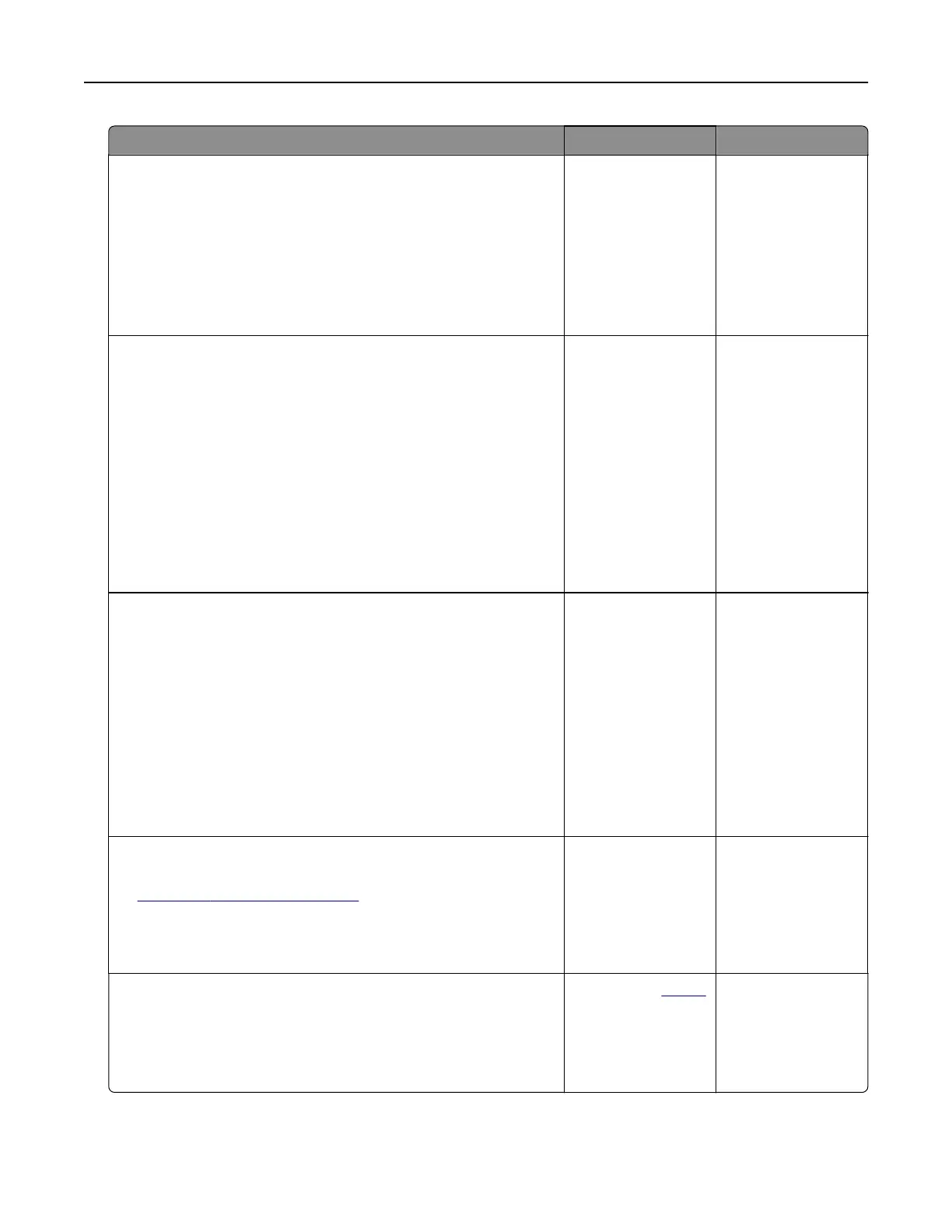Action Yes No
Step 2
a Check if the printer is using a genuine and supported toner
cartridge.
Note: If the cartridge is not supported, then install a
supported one.
b Print the document.
Does gray background appear on prints?
Go to step 3. The problem is
solved.
Step 3
a Depending on your operating system, specify the paper type
from the Printing Preferences or Print dialog.
Notes:
• Make sure that the setting matches the paper loaded.
• You can also change the setting from the printer control
panel. From the home screen, touch Settings > Paper >
Tray Configuration > Paper Size/Type.
b Print the document.
Does gray background appear on prints?
Go to step 4. The problem is
solved.
Step 4
a Remove, and then insert the imaging unit.
Warning—Potential Damage: Do not expose the imaging unit
to direct light. Extended exposure to light may cause print
quality problems.
Warning—Potential Damage: Do not touch the
photoconductor drum. Doing so may aect the quality of
future print jobs.
b Print the document.
Does gray background appear on prints?
Go to step 5. The problem is
solved.
Step 5
a Update the printer firmware. For more information, see
“Updating firmware” on page 24.
b Print the document.
Does gray background appear on prints?
Go to step 6. The problem is
solved.
Step 6
a Replace the imaging unit.
b Print the document.
Does gray background appear on prints?
Contact your
dealer. The problem is
solved.
Troubleshoot a problem 112