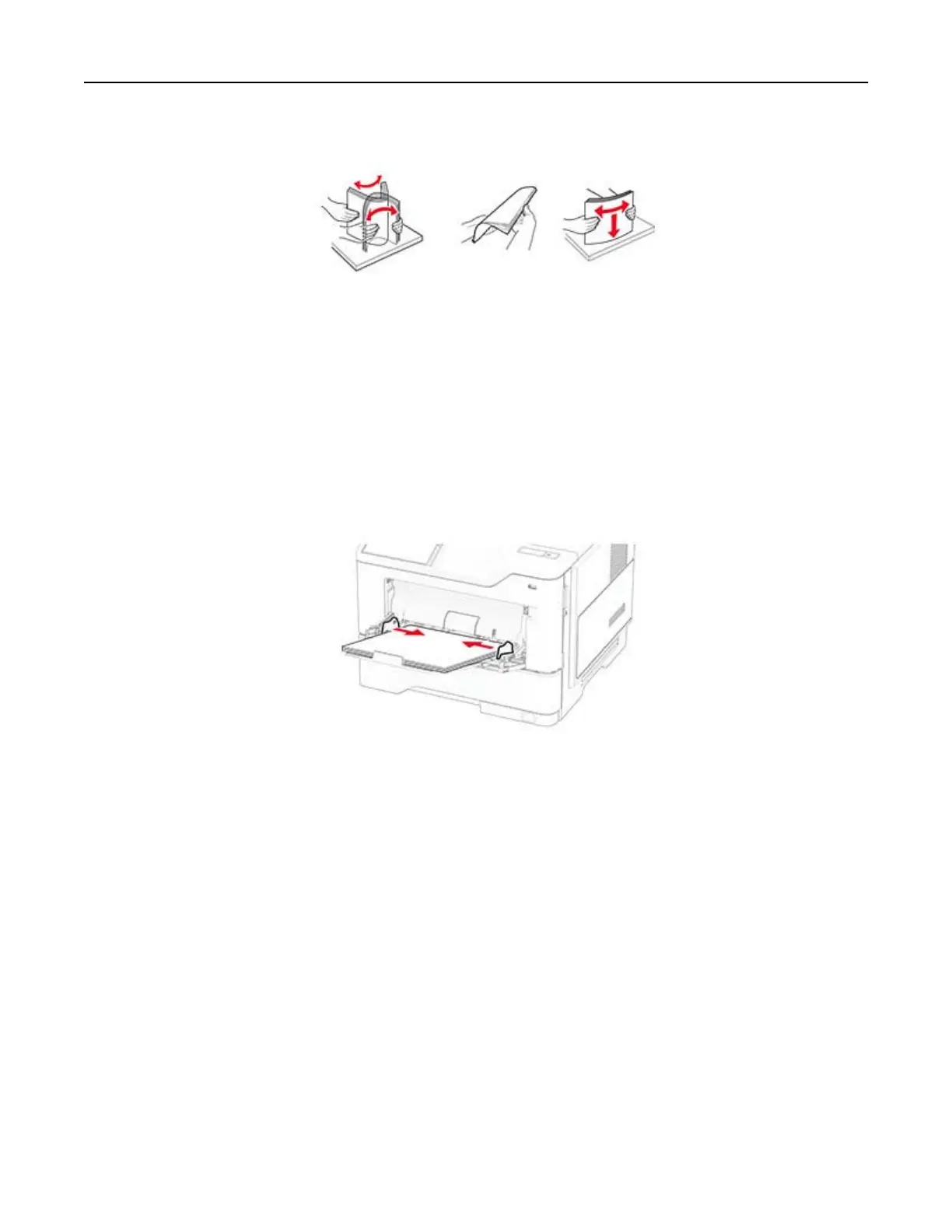2 Flex, fan, and align the paper edges before loading.
3 Load paper with the printable side faceup.
Notes:
• Load letterhead faceup with the header toward the rear of the printer for one‑sided printing.
• Load letterhead facedown with the header toward the front of the printer for two‑sided printing.
• Load envelopes with the flap facedown on the left side.
Warning—Potential Damage: Do not use envelopes with stamps, clasps, snaps, windows, coated linings,
or self‑stick adhesives.
4 Adjust the guide to match the size of the paper that you are loading.
5 From the control panel, set the paper size and paper type to match the paper loaded.
Linking trays
1 From the home screen, touch Settings > Paper > Tray
Configuration
> select a paper source.
2 Set the same paper size and paper type for the trays that you are linking.
3 From the home screen, touch Settings > Device > Maintenance >
Configuration
Menu > Tray
Configuration
> Tray Linking.
4 Touc h Automatic.
To unlink trays, make sure that no trays have the same paper size and paper type settings.
Warning—Potential Damage: The temperature of the fuser varies according to the
specified
paper type. To
avoid printing issues, match the paper type setting in the printer with the paper loaded in the tray.
Set up, install, and configure 22