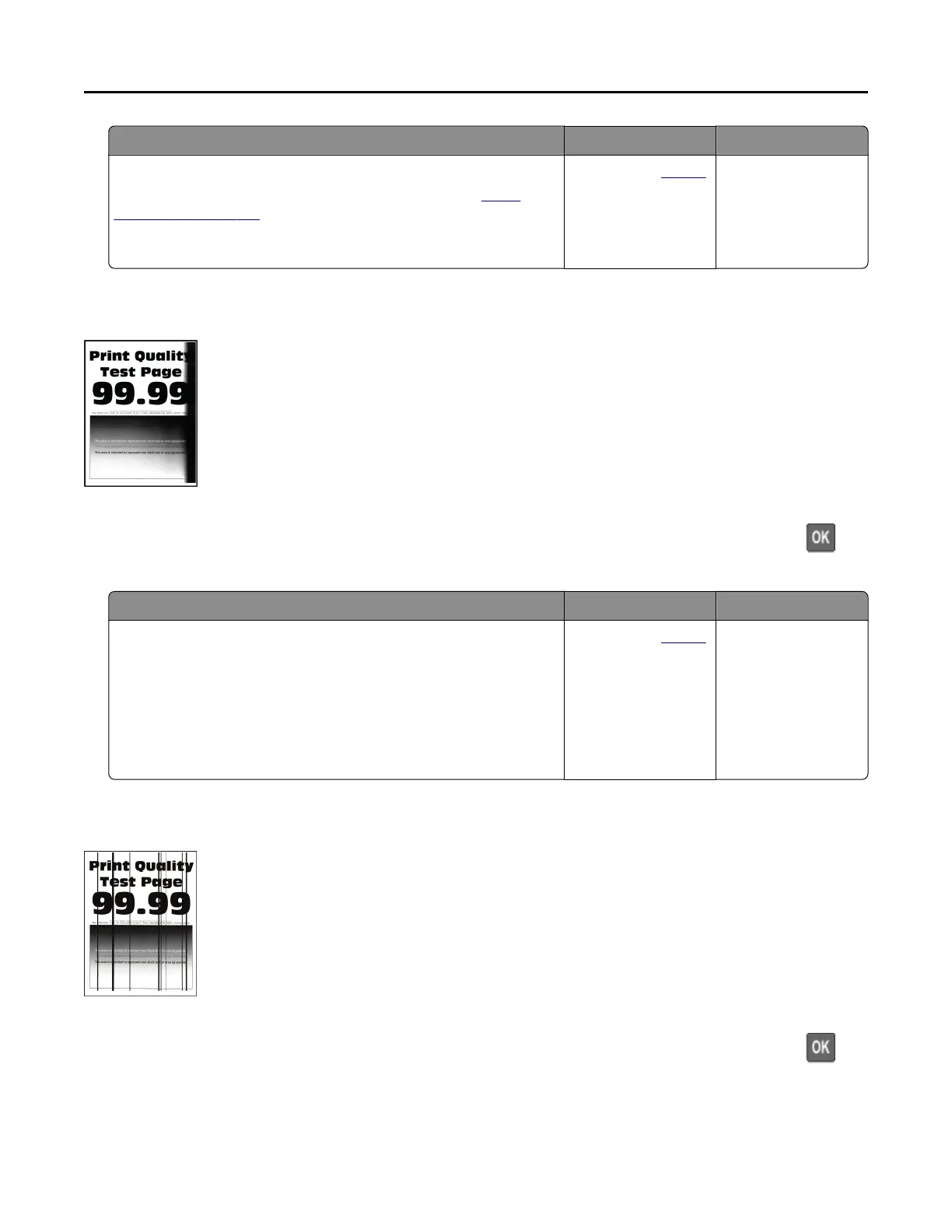Action Yes No
Step 2
Fix slow printing problems. For more information, see “Slow
printing” on page 135.
Do vertical white lines appear on prints?
Contact your dealer. The problem is
solved.
Vertical dark bands
Note: Before solving the problem, print the Print Quality Test Pages. From the control panel, navigate to
Settings > Troubleshooting > Print Quality Test Pages. For non‑touch‑screen printer models, press to
navigate through the settings.
Action Yes No
a Check if the printer is using a genuine and supported toner
cartridge.
Note: If the toner cartridge is not supported, then install a
supported one.
b Print the document.
Do vertical dark bands appear on prints?
Contact your dealer. The problem is
solved.
Vertical dark lines or streaks
Note: Before solving the problem, print the Print Quality Test Pages. From the control panel, navigate to
Settings > Troubleshooting > Print Quality Test Pages. For non‑touch‑screen printer models, press to
navigate through the settings.
Troubleshooting 133