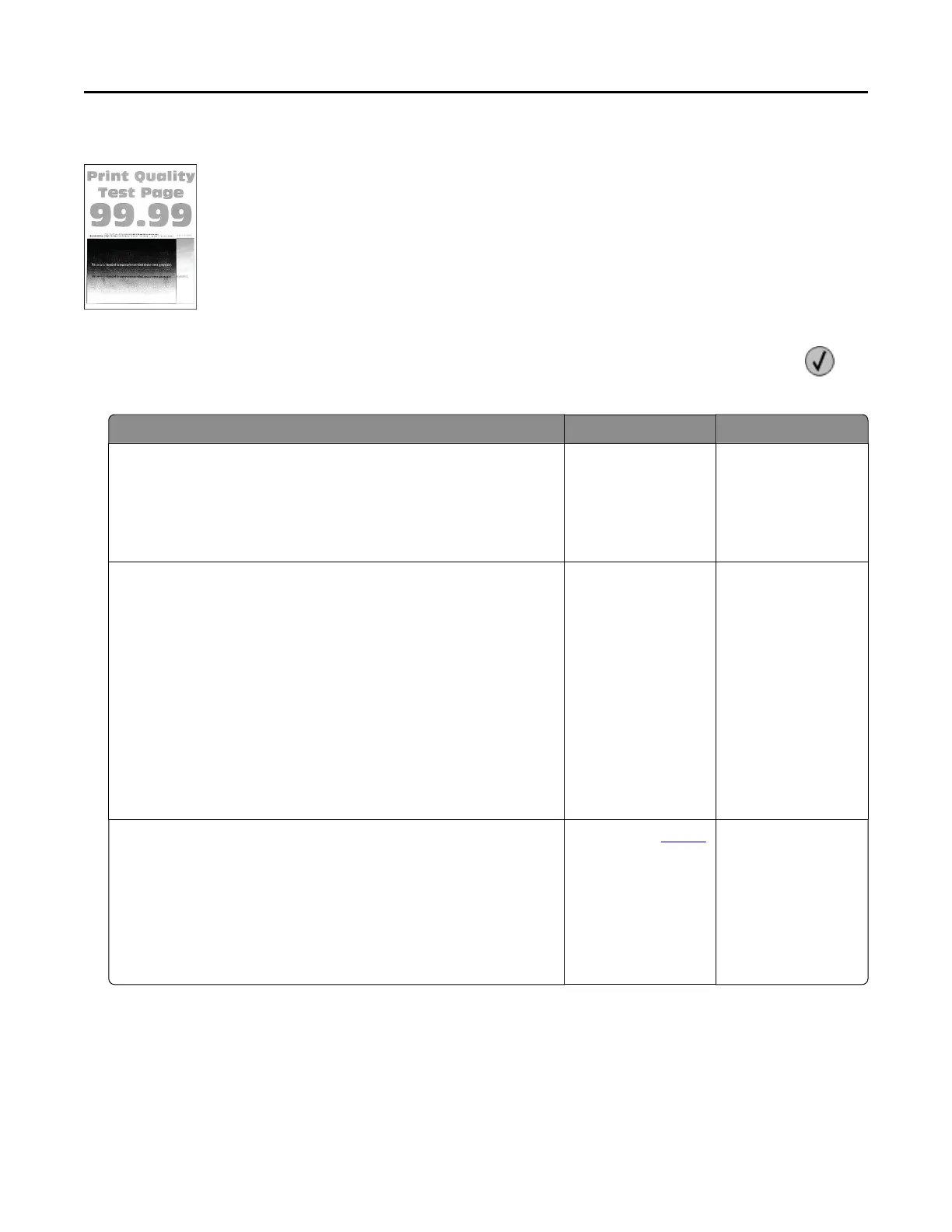Ghost images
Note: Before solving the problem, print the Print Quality Test Pages. From the control panel, navigate to
Settings > Troubleshooting > Print Quality Test Pages. For non-touch-screen printer models, press to
navigate through the settings.
Action Yes No
Step 1
a Load the tray with the correct paper type.
b Print the document.
Do ghost images appear on prints?
Go to step 2. The problem is
solved.
Step 2
a Depending on your operating system, specify the paper type
from the Printing Preferences or Print dialog.
Notes:
• Make sure that the setting matches the paper loaded.
• You can also change the setting on the printer control
panel. Navigate to Settings > Paper > Tray Configuration
> Paper Size/Type.
b Print the document.
Do ghost images appear on prints?
Go to step 3. The problem is
solved.
Step 3
a Perform Color Adjust.
From the control panel, navigate to:
Settings > Print > Quality > Advanced Imaging > Color Adjust
b Print the document.
Do ghost images appear on prints?
Contact your
dealer. The problem is
solved.
Troubleshooting 157
