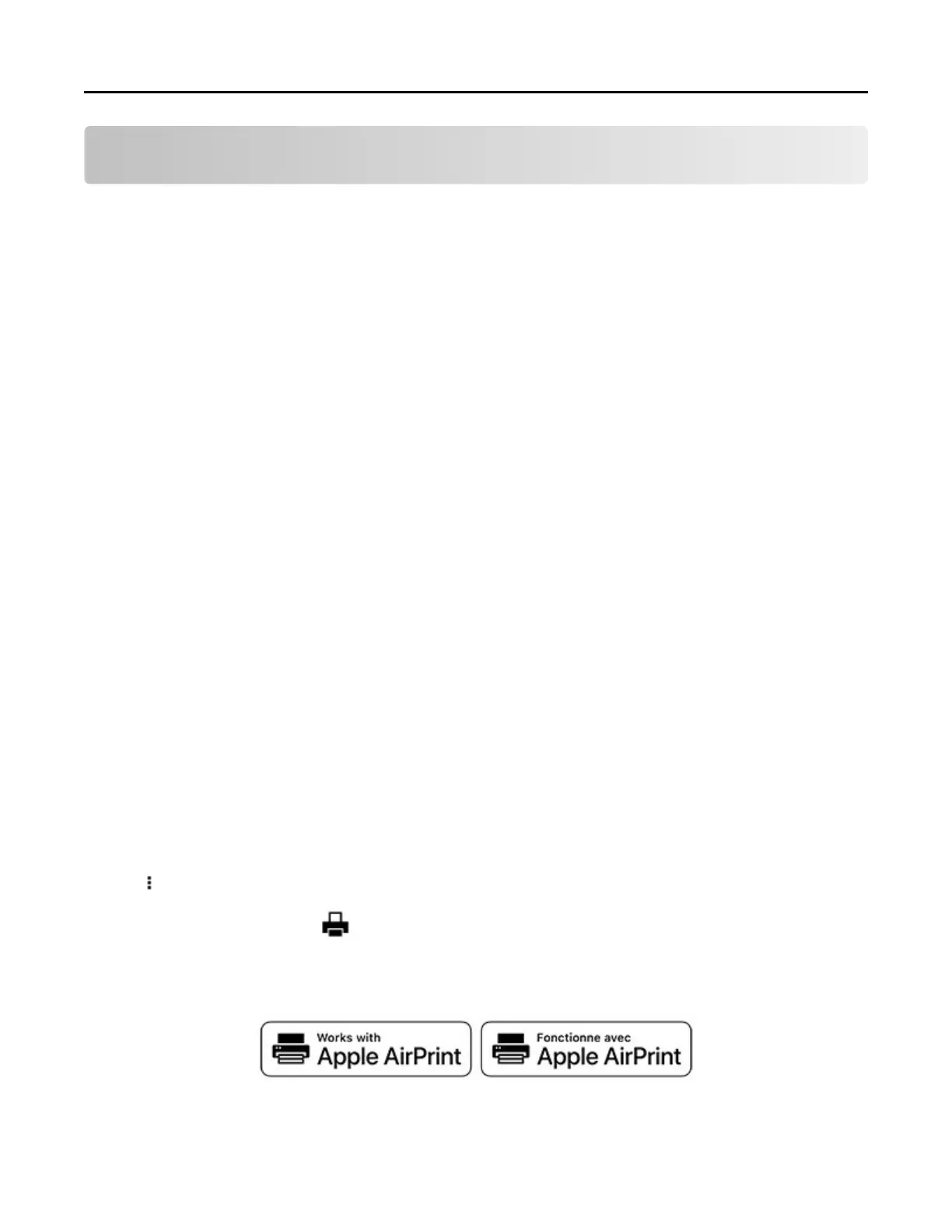Printing
Printing from a computer
Note: For labels, card stock, and envelopes, set the paper size and type in the printer before printing the
document.
1 From the document that you are trying to print, open the Print dialog.
2 If necessary, adjust the settings.
3 Print the document.
Printing forms
1 From the home screen, navigate to:
Forms and Favorites > select form > Print
2 If necessary, configure the print settings.
3 Send the print job.
Printing from a mobile device
Printing from a mobile device using Google Cloud Print
Google Cloud Print
TM
is a printing service that allows you to print to any Google Cloud Print‑ready printer.
Before you begin, make sure that:
• The printer is registered to the Google Cloud Print server.
• The Cloud Print plugin is downloaded from the Google Play
TM
store and is enabled in the mobile device.
1 From your Android
TM
mobile device, open a document or select a document from your file manager.
2 Tap > Print.
3 Select a printer, and then tap .
Printing from a mobile device using AirPrint
The AirPrint software feature is a mobile printing solution that allows you to print directly from Apple devices
to an AirPrint‑certified printer.
Printing 26
