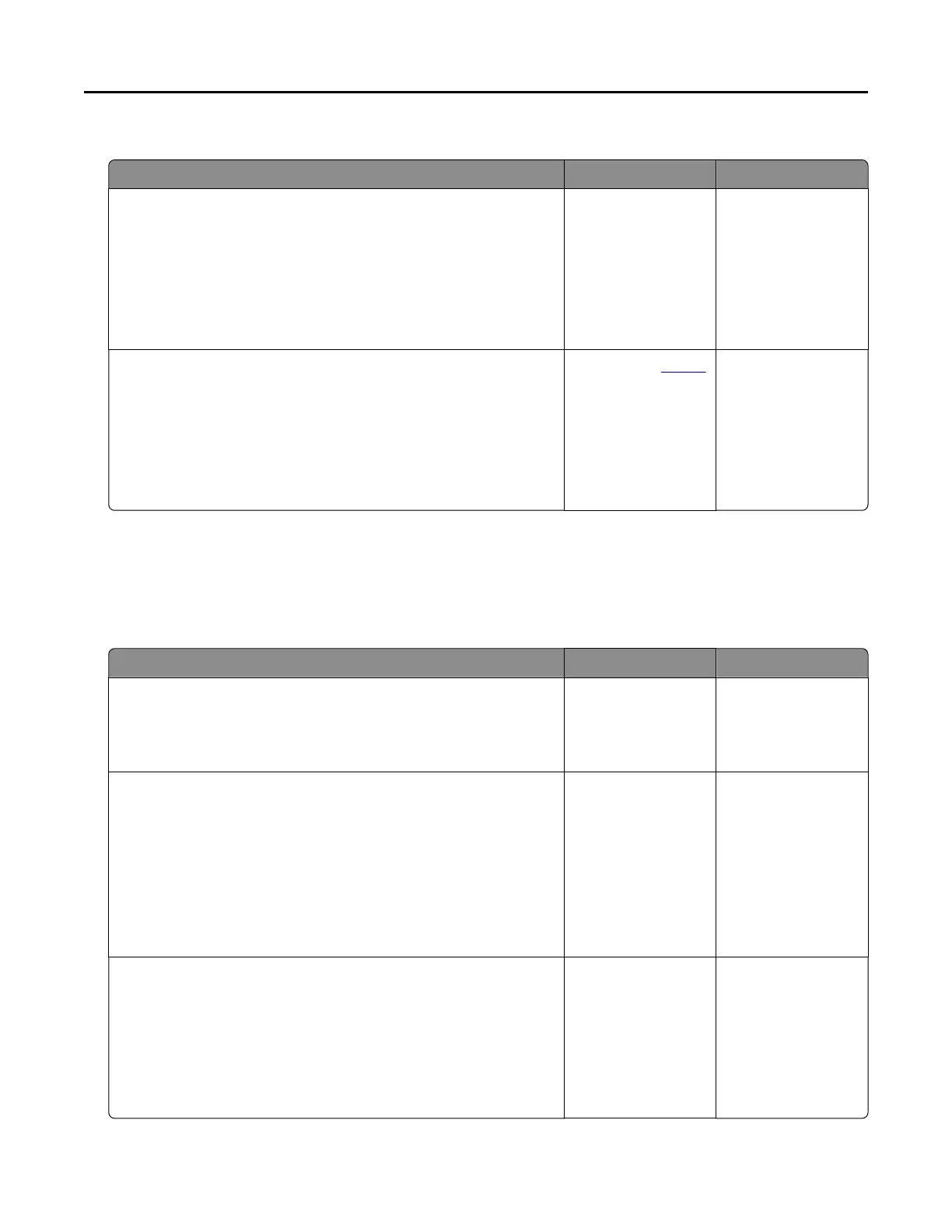The print appears tinted
Action Yes No
Step 1
a Perform Color Adjust.
From the home screen, touch Settings > Print > Quality >
Advanced Imaging > Color Adjust
.
b Print the document.
Does the print appear tinted?
Go to step 2. The problem is
solved.
Step 2
a From the home screen, touch Settings > Print > Quality >
Advanced Imaging > Color Balance
.
b Adjust the settings.
c Print the document.
Does the print appear tinted?
Contact your
dealer. The problem is
solved.
Faxing problems
Cannot send or receive faxes
Action Yes No
Step 1
Resolve any error messages that appear on the display.
Can you send or receive a fax?
The problem is
solved.
Go to step 2.
Step 2
Make sure that the cable connections for the following equipment
are secure:
• Telephone
• Handset
• Answering machine
Can you send or receive a fax?
The problem is
solved.
Go to step 3.
Step 3
Check for a dial tone.
• Call the fax number to check if it is working properly.
• If you are using the On Hook Dial feature, then turn up the
volume to check if you hear a dial tone.
Can you hear a dial tone?
Go to step 5. Go to step 4.
Troubleshooting 172
