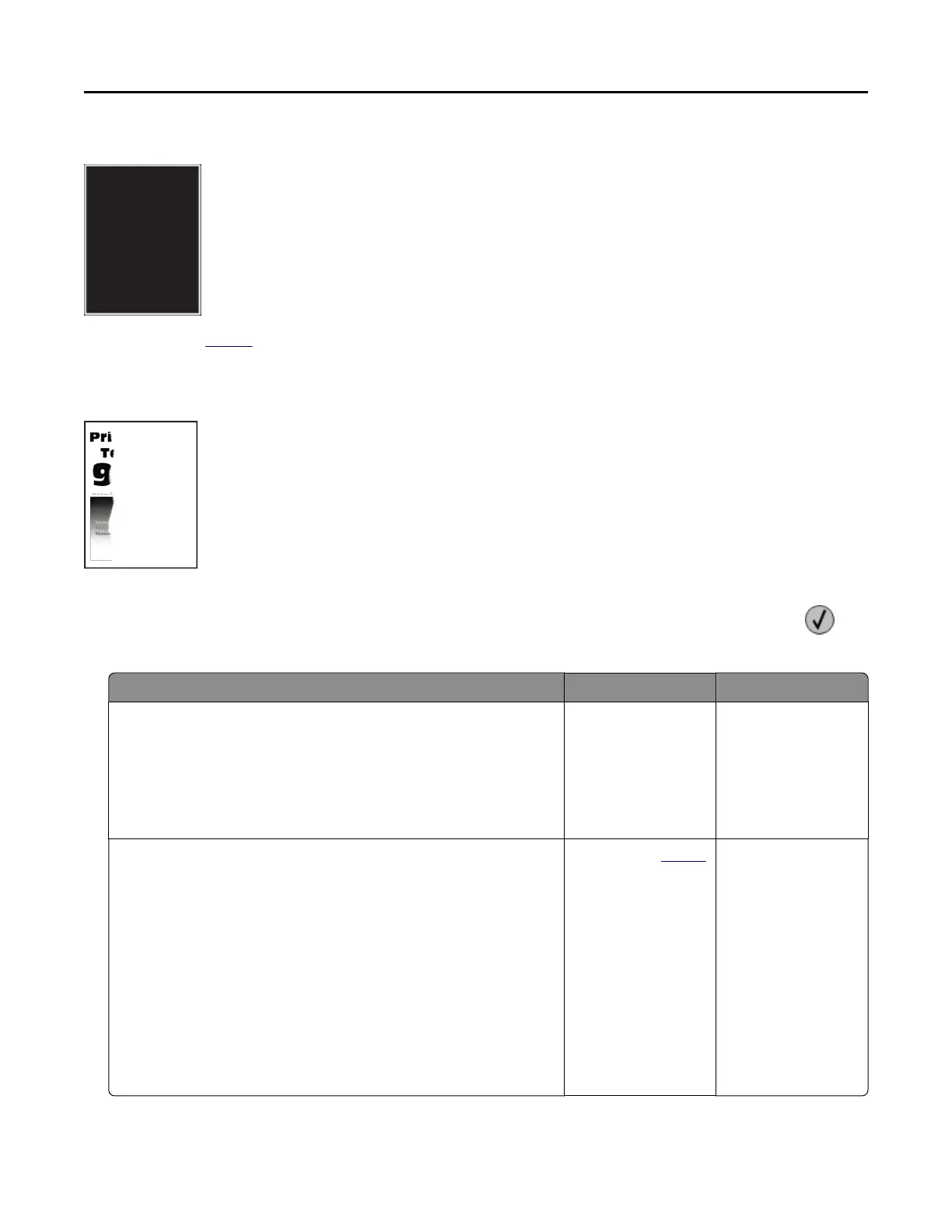Solid color or black images
Contact your dealer.
Text or images cut off
Note: Before solving the problem, print the Print Quality Test Pages. From the control panel, navigate to
Settings > Troubleshooting > Print Quality Test Pages. For non-touch-screen printer models, press to
navigate through the settings.
Action Yes No
Step 1
a Adjust the paper guides in the tray to the correct position for
the paper loaded.
b Print the document.
Are text or images cut off?
Go to step 2. The problem is
solved.
Step 2
a Depending on your operating system, specify the paper size
from the Printing Preferences or Print dialog.
Notes:
• Make sure that the setting matches the paper loaded.
• You can also change the setting on the printer control
panel. Navigate to Settings > Paper > Tray Configuration
> Paper Size/Type.
b Print the document.
Are text or images cut off?
Contact your
dealer. The problem is
solved.
Troubleshooting 163
