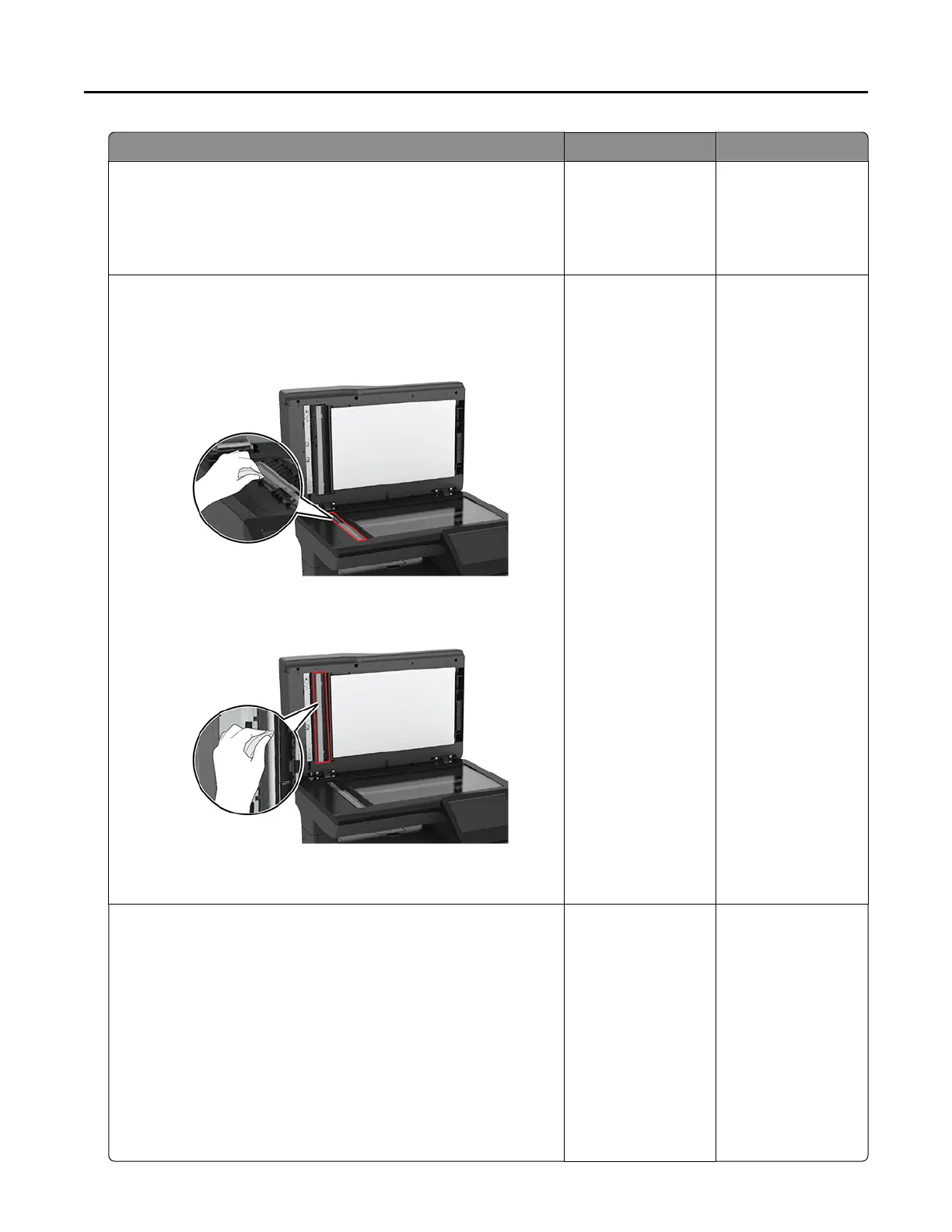Action Yes No
Step 1
Using a blank sheet of paper, make a two‑sided copy using the
ADF.
Do vertical dark lines or streaks appear on prints?
Go to step 2. Go to step 3.
Step 2
Using a damp, soft, lint-free cloth, wipe the following areas:
• ADF glass
• ADF glass pad
Do vertical dark lines or streaks appear on prints?
Go to step 3. The problem is
solved.
Step 3
a Depending on your operating system, specify the paper type
from the Printing Preferences or Print dialog.
Notes:
• Make sure that the setting matches the paper loaded.
• You can also change the setting on the printer control
panel. Navigate to Settings > Paper > Tray Configuration
> Paper Size/Type.
b Print the document.
Do vertical dark lines or streaks appear on prints?
Go to step 4. The problem is
solved.
Troubleshooting 167