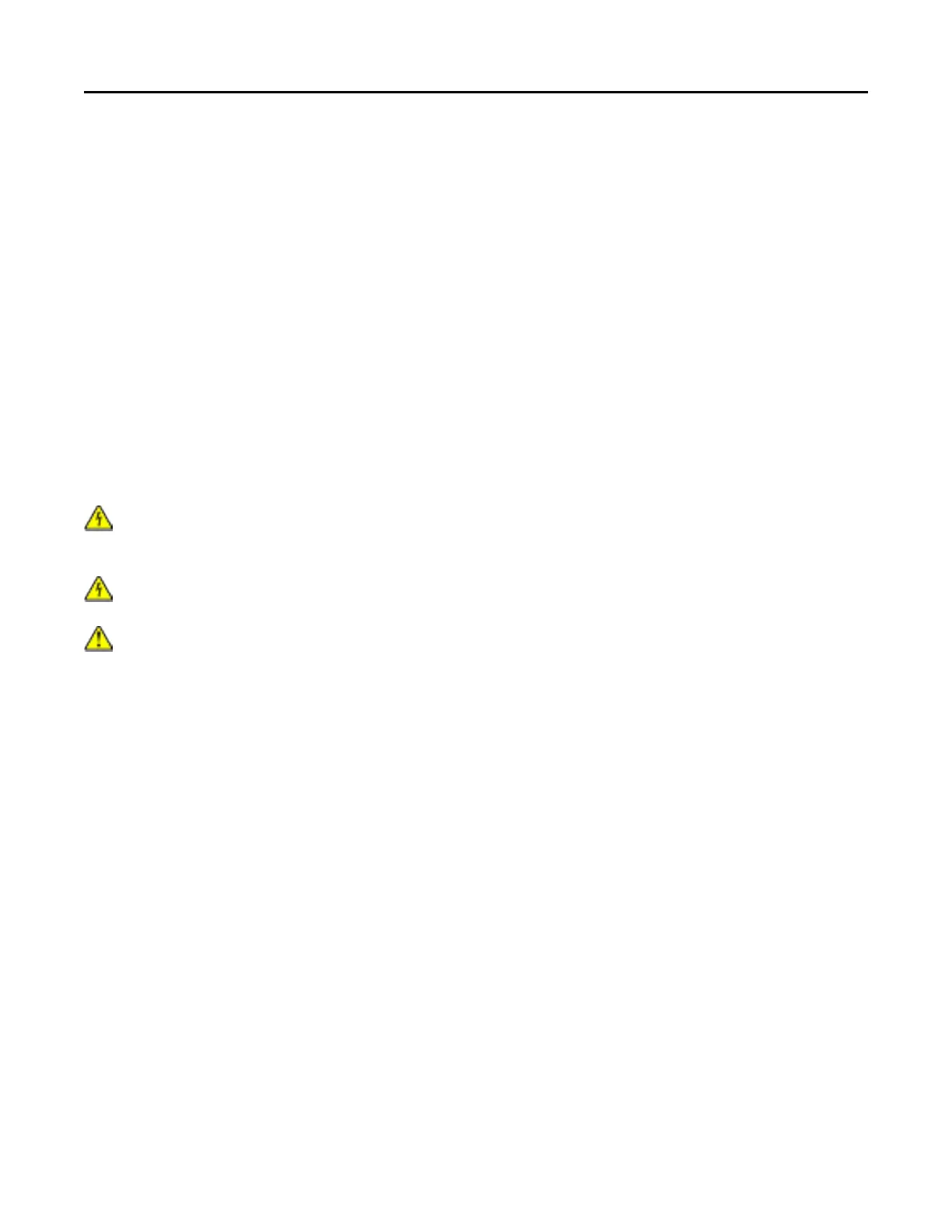1 Connect one end of the telephone cable to the line port of the printer.
2 Connect the other end of the cable to the port labeled Phone Line 1 or Phone Port on the VoIP adapter.
Note: The port labeled Phone Line 2 or Fax Port
is not always active. VoIP providers may charge extra
cost for the activation of the second telephone port.
3 Connect the telephone to the telephone port of the printer.
Notes:
• To check if the telephone port on the VoIP adapter is active, plug an analog telephone into the port, and
then listen for a dial tone.
• If you need two telephone ports for your devices, but do not want to pay extra cost, then use a phone
splitter. Plug the phone splitter into the port labeled Phone Line 1 or Phone Port, and then plug the
printer and telephone into the splitter.
• To check the splitter, plug an analog telephone into the splitter, and then listen for a dial tone.
Setting up fax using cable modem connection
CAUTION—SHOCK HAZARD: To avoid the risk of electrical shock, do not set up this product or make
any electrical or cabling connections, such as the power cord, fax feature, or telephone, during a
lightning storm.
CAUTION—SHOCK HAZARD: To avoid the risk of electrical shock, do not use the fax feature during a
lightning storm.
CAUTION—POTENTIAL INJURY: To reduce the risk of fire, use only a 26 AWG or larger
telecommunications (RJ-11) cord when connecting this product to the public switched telephone
network. For users in Australia, the cord must be approved by the Australian Communications and Media
Authority.
Faxing 43
