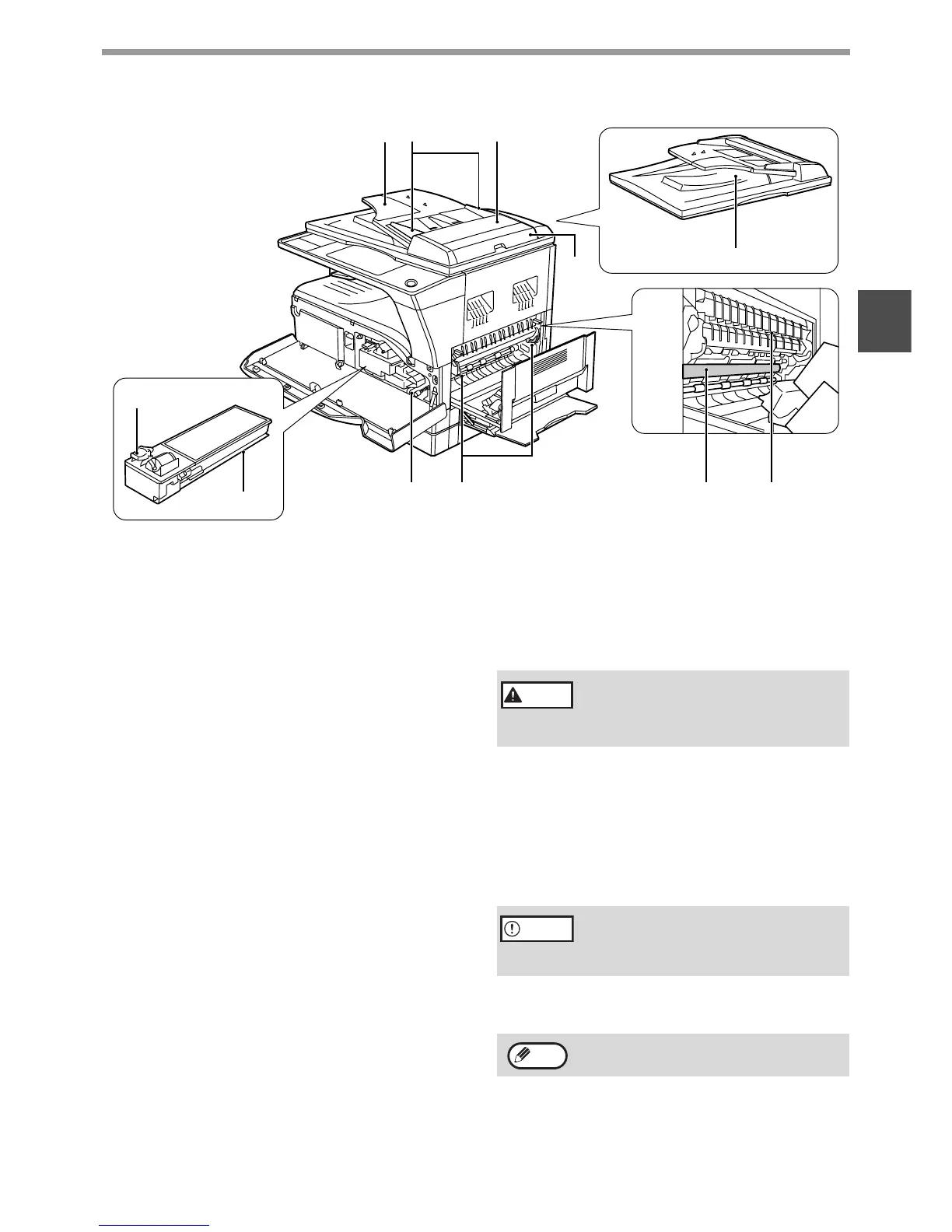13
BEFORE USING THE PRODUCT
1
(13) Document cover (when installed)
Open to make a copy from the document glass.
(14) Side cover
Open to remove misfed paper.
(15) Side cover handle
Pull to open the side cover.
(16) Bypass tray guides
Adjust to the width of the paper when using the
bypass tray.
(17) Bypass tray
Special paper (heavy paper or transparency film)
can be fed from the bypass tray.
(18) Bypass tray extension
Pull out when feeding large paper such as A3 and
B4 (11" x 17" and 8-1/2" x 14").
(19) Toner cartridge lock release lever
To replace the toner cartridge, pull out the toner
cartridge while pushing on this lever.
(20) Toner cartridge
Contains toner.
(21) Document feeder tray (when the SPF is
installed)
Place the original(s) that you wish to scan face up
here. Up to 40 sheets can be placed.
(22) Original guides (when the SPF is installed)
Adjust to the size of the originals.
(23) Feeding roller cover (when the SPF is
installed)
Open to remove misfed originals.
(24) Right side cover (when the SPF is installed)
Open to remove misfed originals.
(25) Fusing unit release levers
To remove the paper misfed in the fusing unit,
push down on these levers and remove the
paper.
(26) Roller rotating knob
Rotate to remove misfed paper.
(27) Exit area (when the SPF is installed)
Originals exit the machine here after
copying/scanning when the SPF is used.
(28) Photoconductive drum
Images are formed on the photoconductive drum.
(29) Fusing unit paper guide
Open to remove misfed paper.
(19)
(20)
(21) (22) (23)
(24)
(27)
(25)(26) (29)(28)
The fusing unit is hot. Do not touch
the fusing unit when removing
misfed paper. Doing so may cause a
burn or injury.
Do not touch the photoconductive drum
(green portion) when removing the misfed
paper. Doing so may damage the drum and
cause smudges on copies.
The model name is on the front cover of the
machine.
Warning
Caution
Note
