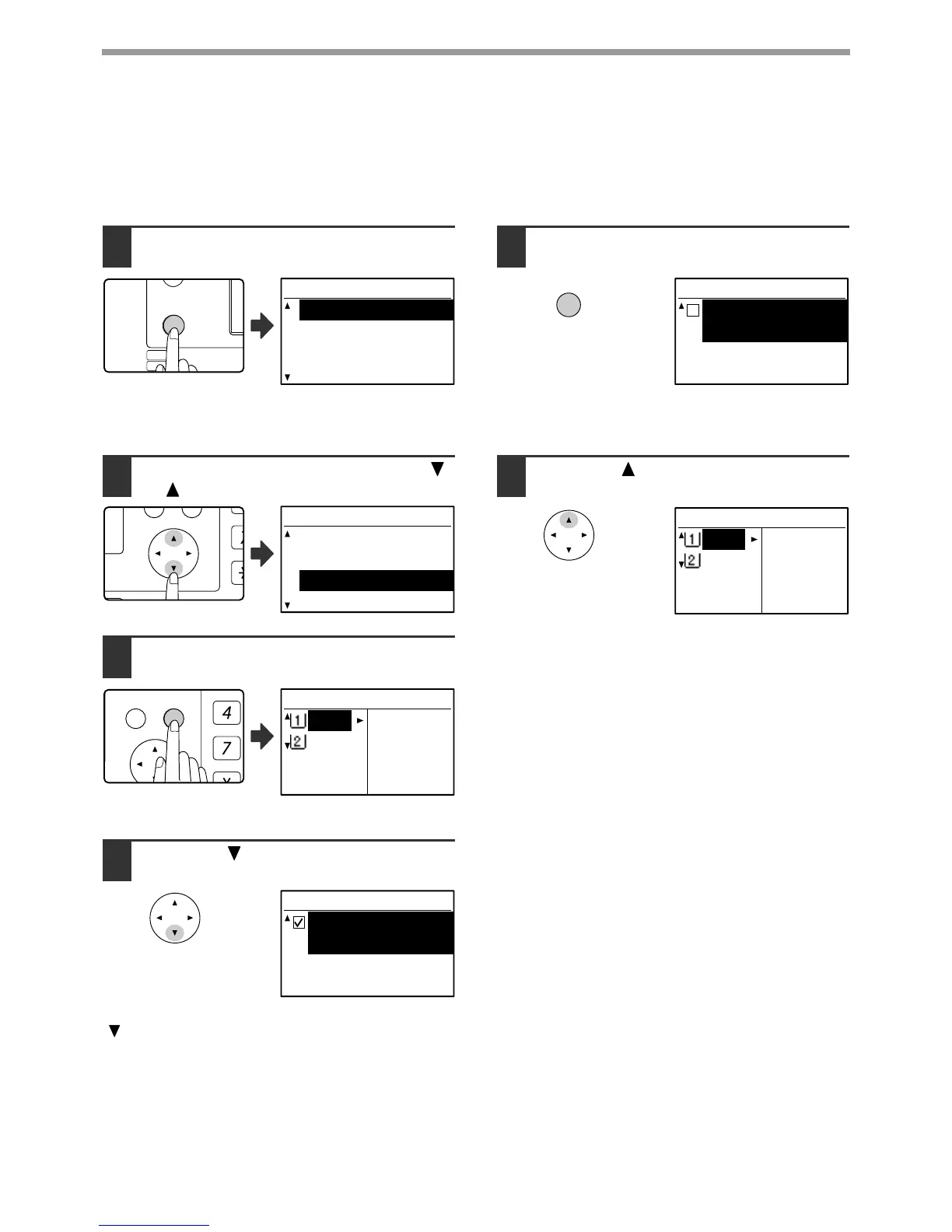22
BEFORE USING THE PRODUCT
DISABLING (ENABLING) AUTO TRAY SWITCHING
When auto tray switching is enabled and paper runs out during copying or printing, the job will continue using paper
from a different tray if that tray has the same size of paper in the same orientation. (This function does not operate
when using the bypass tray or when a fax is being printed.) This function has been enabled at the factory. If you
prefer to disable the function, follow the steps below.
1
Press the [SPECIAL FUNCTION] key.
The special function
screen will appear.
The above screen appears in copy mode.
2
Select "PAPER SIZE SET" with the [ ]
or [ ] key.
3
Press the [OK] key.
The paper size setting
screen will appear.
4
Press the [ ] key repeatedly until
"AUTO TRAY SWITCHING" appears.
Move the cursor to the lowest tray and then press the
[ ] key again. The above screen will appear.
5
Press the [OK] key.
When a checkmark does not appear in the checkbox,
the auto tray switching function will not operate.
6
Press the [ ] key.
You will return to the
paper size setting screen.
To re-enable auto tray switching, press the [OK] key in
the screen of step 5 so that a checkmark appears.
