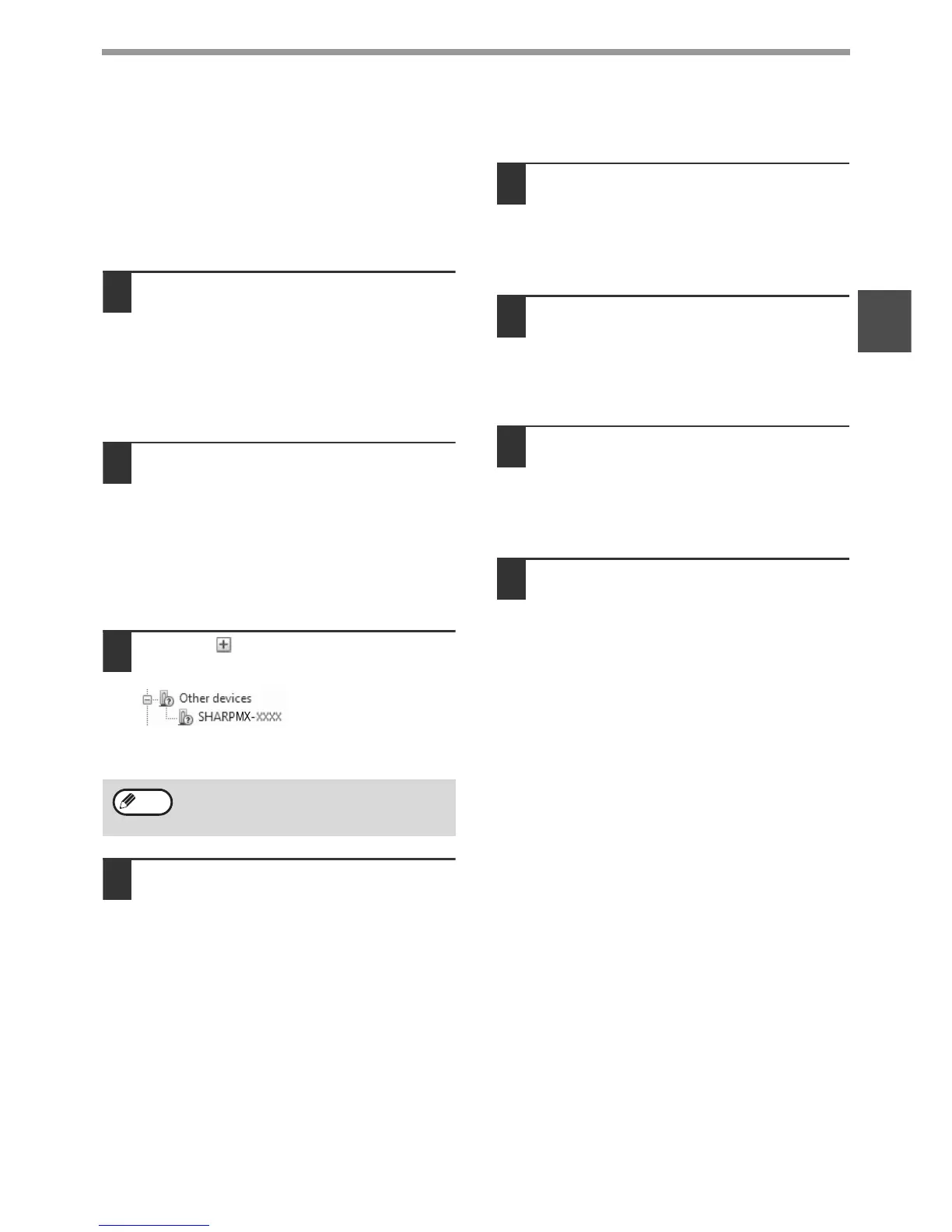16
SETUP
1
The driver cannot be correctly
installed by Plug and Play
If the driver cannot be correctly installed by Plug and
Play (for example, Plug and Play takes place without
copying the required files for the driver installation),
follow these steps to remove unneeded devices and
then install the driver as explained in "INSTALLING
THE SOFTWARE" (p.7).
1
Click the "Start" button, select
"Control Panel", and then click
"System and Maintenance".
• In Windows XP, click the "start" button, click
"Control Panel", and then click "Performance
and Maintenance".
• In Windows 2000, click the "Start" button, select
"Settings", and then click "Control Panel".
2
Click "Device Manager", and if a
message screen appears asking you
for confirmation, click "Continue".
• In Windows XP, click "System", click the
"Hardware" tab, and click the "Device Manager"
button.
• In Windows 2000, double-click the "System"
icon, click the "Hardware" tab, and click the
"Device Manager" button.
3
Click the icon beside "Other
devices".
If "SHARP MX-XXXX" appears, select and delete
the item.
4
Install the software as explained in
"INSTALLING THE SOFTWARE" (p.7).
Removing the software
If you need to remove the software, follow these steps.
1
Click the "Start" button, and then click
"Control Panel".
• In Windows XP, click the "start" button and then
click "Control Panel".
• In Windows 2000, click the "Start" button, select
"Settings", and then click "Control Panel".
2
Click "Uninstall a program".
• In Windows XP, click "Add or Remove
Programs".
• In Windows 2000, double-click the
"Add/Remove Programs" icon.
3
Select the driver from the list, and
remove the software.
For more information, refer to your operating
manual or to the help files for your operating
system.
4
Restart your computer.
5
If "Other devices" does not appear, close the
"Device Manager" window.
Note
