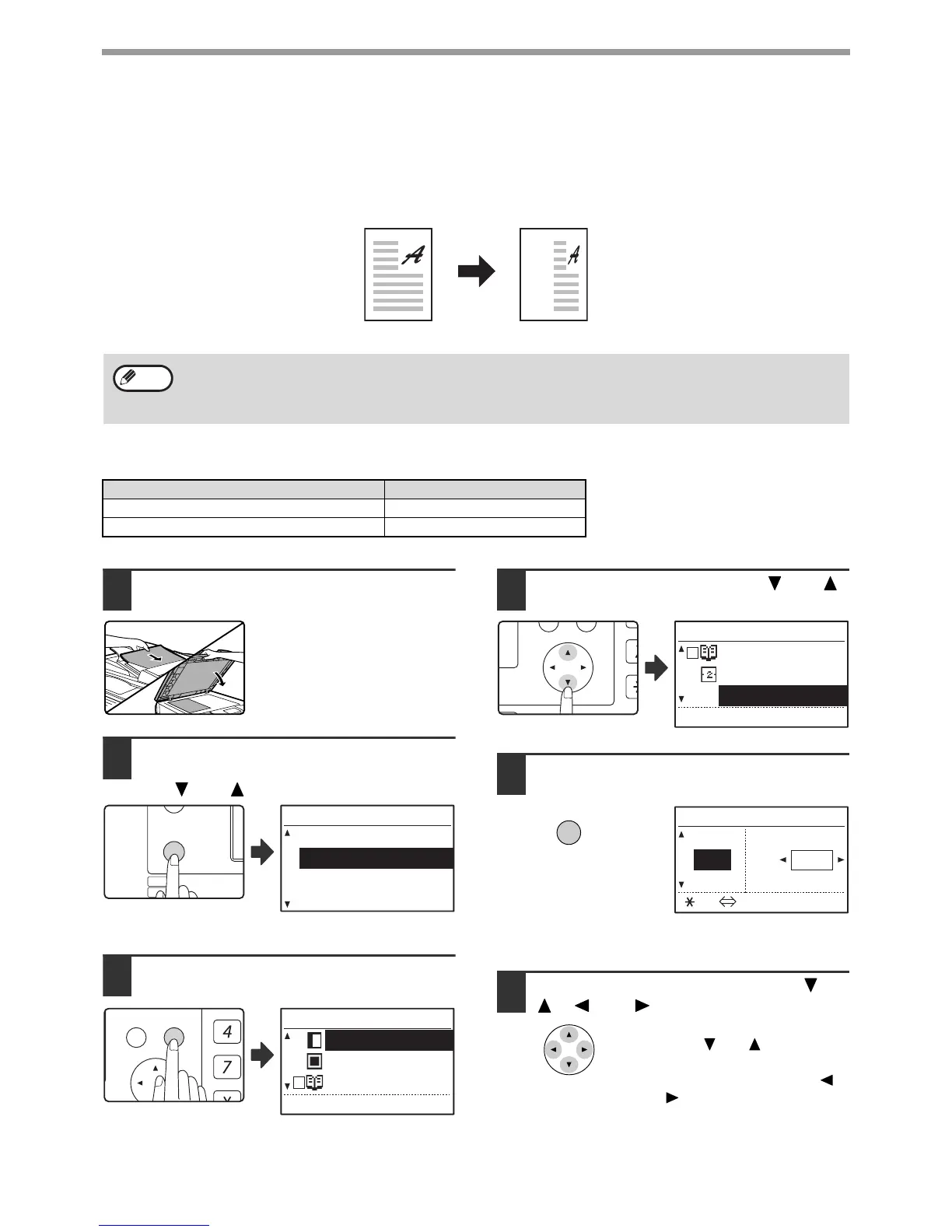39
COPY FUNCTIONS
SELECTING THE VERTICAL AND HORIZONTAL COPY
RATIOS SEPARATELY (XY ZOOM Copying)
The XY ZOOM feature allows the horizontal and vertical copy ratios to be changed independently.
Example:
Reduction only in the horizontal direction.
Ratios that can be selected will vary depending on the position of the original.
1
Place the original in the document
feeder tray or on the document glass.
2
Press the [SPECIAL FUNCTION] key
and select "SPECIAL MODES" with
the [ ] or [ ] key.
The special function
screen will appear.
3
Press the [OK] key.
The special modes
screen will appear.
4
Select "XY ZOOM" with the [ ] or [ ]
key.
5
Press the [OK] key.
The XY zoom screen will appear, ready for selection of
the X (horizontal) ratio.
6
Set the horizontal ratio with the [ ],
[ ], [ ], or [ ] keys.
A preset ratio can be selected
with the [ ] or [ ] keys. The
ratio can be adjusted in
increments of 1% with the [ ]
or [ ] keys.
• This feature cannot be used with the 2 IN 1 or 4 IN 1 feature. (p.51)
• To use the XY ZOOM feature with the DUAL PAGE COPY feature, set the DUAL PAGE COPY feature first and
then the XY ZOOM feature.
• The XY ZOOM feature cannot be used in combination with the AUTO IMAGE function.
Original position Selectable ratios
Document glass 25% – 400%
SPF/RSPF 50% – 200%
Original Copy
Note
