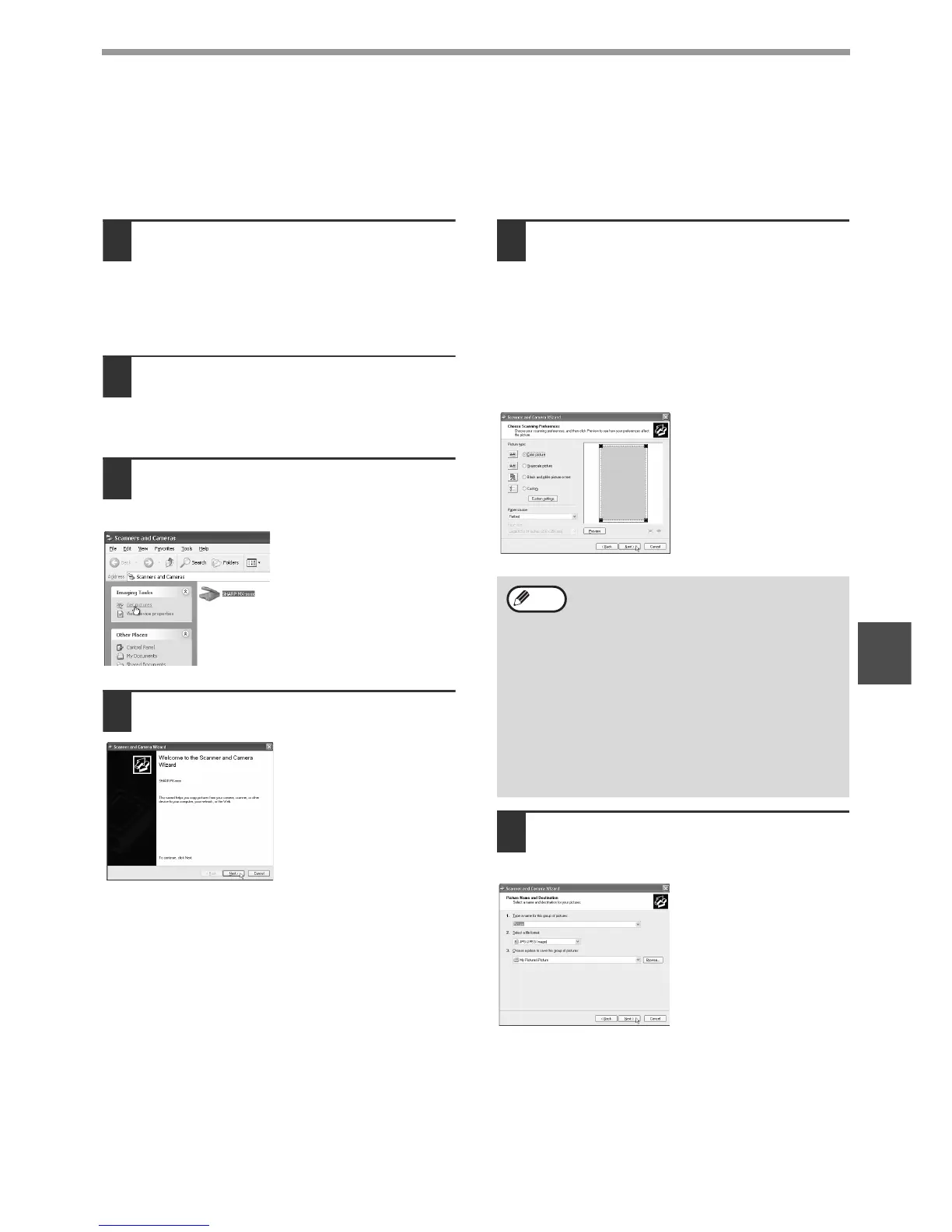80
SCANNER FUNCTIONS
5
SCANNING FROM THE "Scanner and Camera Wizard"
(Windows XP)
The procedure for scanning with the "Scanner and Camera Wizard" in Windows XP is explained here. The "Scanner
and Camera Wizard" lets you scan an image without using a WIA-compliant application.
1
Place the original that you wish to
scan on the document glass/SPF/
RSPF.
For information on setting an original for
scanning, refer to "SCANNING USING THE
KEYS ON THE MACHINE" (p.72).
2
Click the "start" button, click "Control
Panel", click "Printers and Other
Hardware", and then click "Scanners
and Cameras".
3
Click the "SHARP MX-XXXX" icon and
then click "Get pictures" in "Imaging
Tasks".
The "Scanner and
Camera Wizard" will
appear.
4
Click the "Next" button.
5
Select the "Picture type" and click the
"Next" button.
• If you placed the original on the document
glass, select "Flatbed" for the "Paper source".
• If you placed the original in the SPF/RSPF,
select "Document Feeder" for the "Paper
source" and specify the original size in "Page
size".
• You can click the "Preview" button to display
the preview image.
6
Specify a group name, format and
folder for saving the image, and
then click the "
Next" button.
JPG, BMP, TIF or PNG
can be selected for the
format. To begin
scanning, click the "Next"
button.
• If an SPF/RSPF is not installed on your
machine, the "Paper source" menu will not
appear.
• If you select "Document Feeder" for the
"Paper source" and click the "Preview"
button, the top original in the SPF/RSPF is
previewed. The previewed original is sent to
the original exit area, so you will need to
return it to the SPF/RSPF before starting
the scanning job.
• To adjust the resolution, picture type,
brightness and contrast settings, click the
"Custom settings" button.
Note
