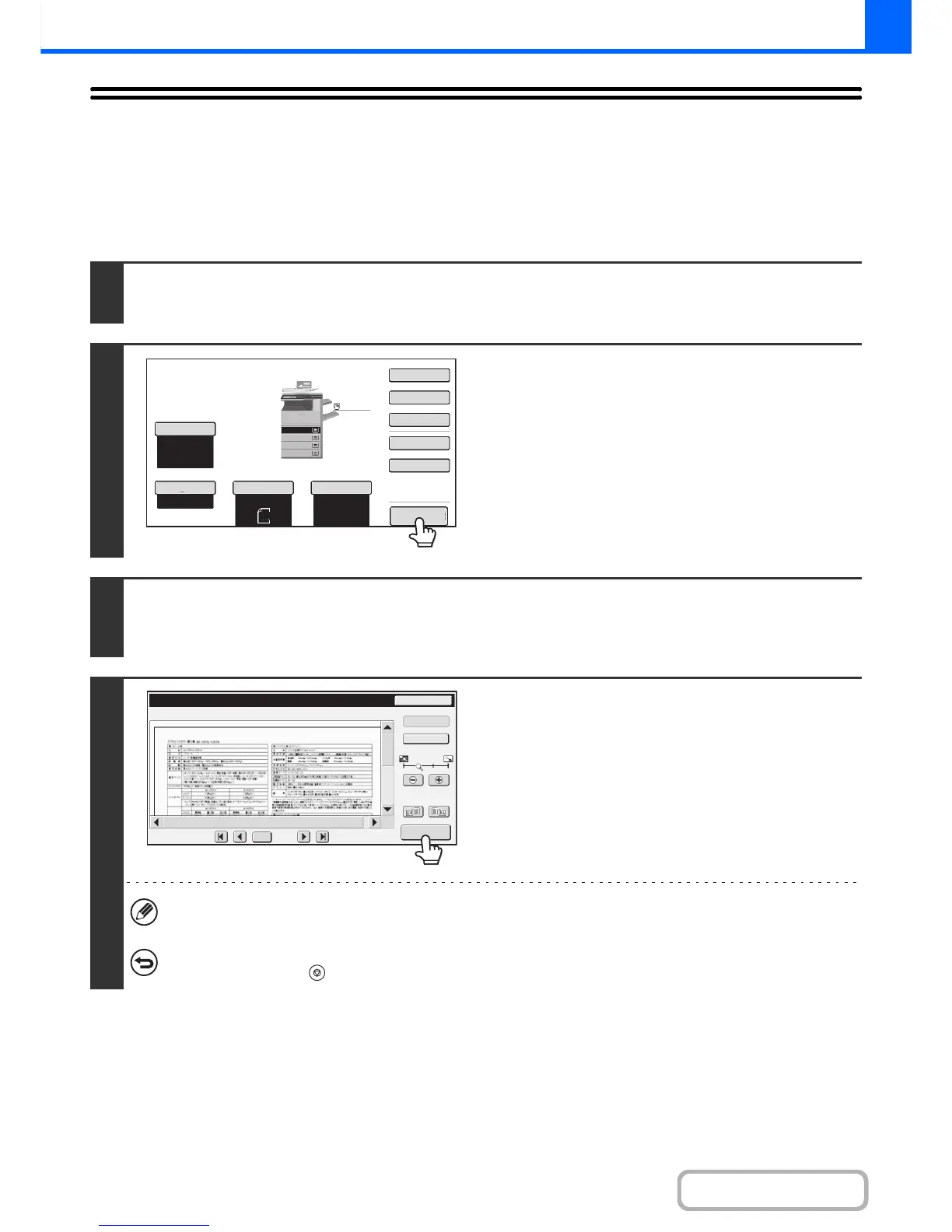CHECKING A PREVIEW IMAGE OF A COPY
(Preview)
You can touch the [Preview] key so that it is highlighted in the base screen and then scan the original to check a preview
image of the copy in the touch panel before printing the copy.
1
Place the original.
Place the original face up in the document feeder tray, or face down on the document glass.
2
Touch the [Preview] key so that it is
highlighted.
3
Select copy settings and press the [START] key.
After the original is scanned, a preview image of the copy appears in the touch panel. The copy is not printed until the [Start
Copy] key is touched in the preview screen.
4
Check the preview image and then touch
the [Start Copy] key.
Copy printing begins.
For details on the preview screen, see "PREVIEW SCREEN"
(page 2-134).
If you need to change the copy settings, touch the [Reset] key.
To cancel copying...
Press the [STOP] key ( ).
