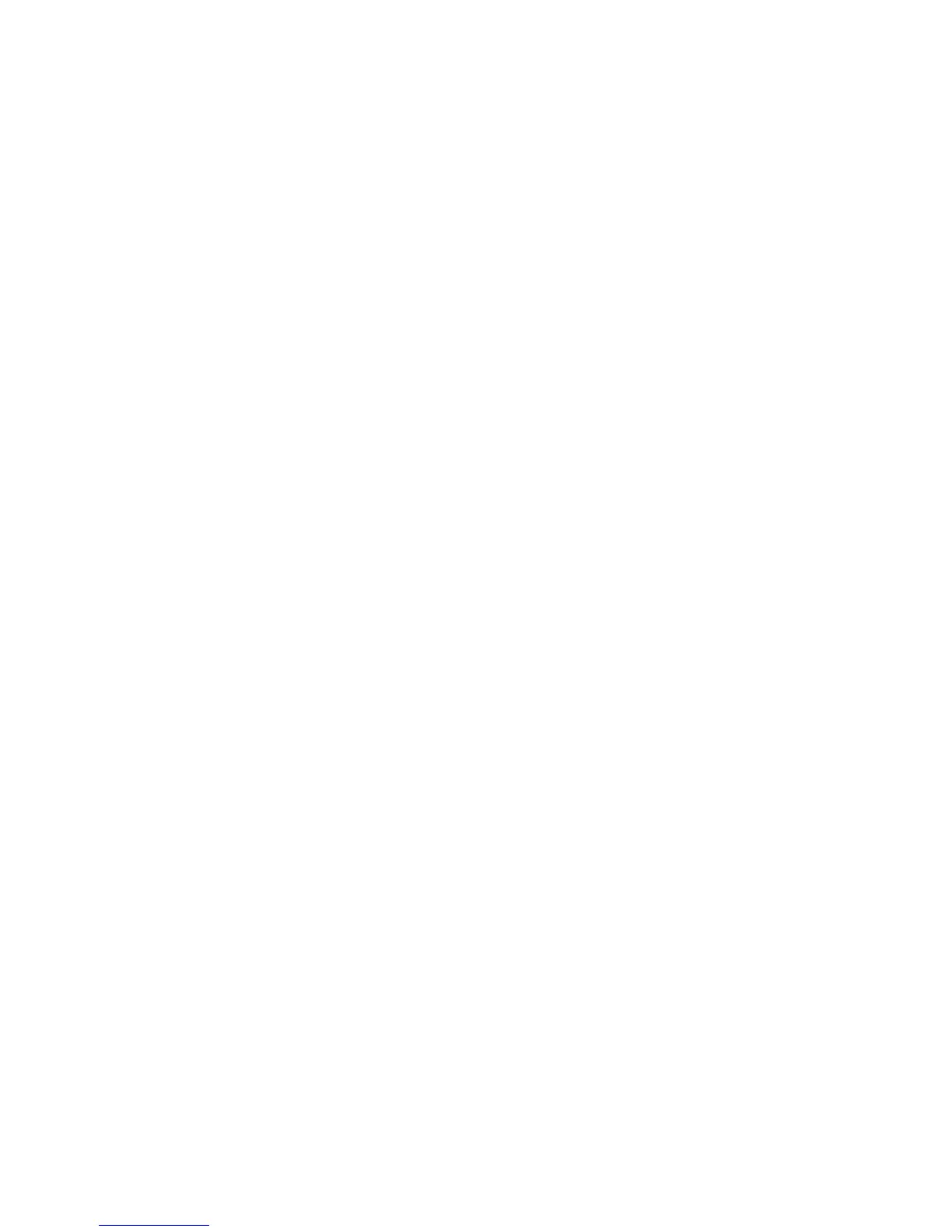ADM-860C 04/14/0824
Control Buttons are then displayed to the left of the Input Field(s) when Activate > Test Mode is selected and
act just like the Hot Keys/Function Keys discussed in Section 5.5.3 FUNCTION KEY COMMANDS.
However, clicking on the Control Buttons will cause the cursor focus to shift from the spreadsheet to the active
WinWedge window. When this occurs, the data will not be downloaded into the spreadsheet. WinWedge can
be configured to automatically assign the cursor focus to the spreadsheet application as needed. Select Mode
> Send Keystrokes To in the WinWedge Setup window and enter the spreadsheet application title into the
application title bar text space in the dialog box. It may be adequate to enter only the name of the spreadsheet
from the Application Title Bar, or it may also be necessary to enter the complete file path to the application.
When this is done, the commands to the meter can be controlled with the mouse, and WinWedge will place the
data even though the cursor is not showing on the spreadsheet. If the output is changed to a different
spreadsheet application, it will be necessary to change the entries in the Send Keystrokes To dialog window.
The cursor should automatically relocate to the next vacant cell in the starting column for the next reading. If
it does not, the cursor option in the spreadsheet application will need to be changed. If using Microsoft Excel,
click on Tools > Options > Edit and change the cursor action following ENTER to be Down. If using QuattroPro,
click on Tools > Settings > General and change Move Cell Selector > Enter Key to Down.
5.5.8 AUTOMATIC REPEAT READINGS CONTROLLED BY WINWEDGE
The WinWedge software can be programmed to initiate automatic readings in a continuous series or at specified
intervals up to 27 hours.
A Serial Output String is defined in the Define > Serial Output Strings menu pull-down. This setting generates
a read command at the completion of each reading. Place an R, followed by the musical note symbol that is
#13 on the ASCII chart in the Define > Output String window Acknowledgment String field. Press the predefined
function key to begin the first reading. The meter will begin a new reading immediately after each previous
reading is completed. Automatic readings will continue until the user selects Quit > Quit or Quit > Suspend
Wedge in the WinWedge window.
Readings may also be programmed to take place at specified intervals. Open the Define > Serial Output Strings
window in WinWedge. Delete any existing entry in the Acknowledgment String field. Enter an R, followed by
the musical note symbol that is #13 on the ASCII Chart, in the Timer Controlled Output String field. Enter a time
period (in ms) in the Interval field. Leave the Timer Action selection at Transmit String. This causes a series
of read commands to be issued to the meter at the specified time intervals. The maximum interval between
readings is 27 hours.
Avoid selecting a time period which will issue read commands at a faster rate than the meter can execute them.
If the meter takes four seconds to complete a reading, and the interval is set to 1000 ms (one second), then the
meter will receive four read commands during the time it takes to execute one reading. The WinWedge software
would issue hundreds of read commands in a few minutes, which may be far more than desired. The meter will
store the extra read commands in a queue and continue to read until the queue is empty, which could take
several minutes or longer. If this occurs inadvertently and it is necessary to discontinue the readings, disconnect
the RS232 cable from the meter and press the reset button on the back of the meter.
Note that programming the Serial Output String is completely separate from programming WinWedge for
processing an incoming data stream. This is discussed further in the WinWedge User’s Manual.
The timed commands for the Serial Output Strings may be suspended by clicking on Quit > Disable Timed
Output. This does not stop the WinWedge processing of incoming data, which will continue as long as there
is data to process from read commands issued manually or from stored read commands in the meter queue.
The timed commands for the Serial Output Strings may be restarted by clicking on Quit > Enable Timed Outputs.
WinWedge processing of incoming data may be suspended and started again using the Quit > Suspend pull-
down window. Suspending WinWedge will stop the Serial Output Strings read commands being transmitted
to the meter, but will not stop the meter from processing commands which are already in the meter buffer.
