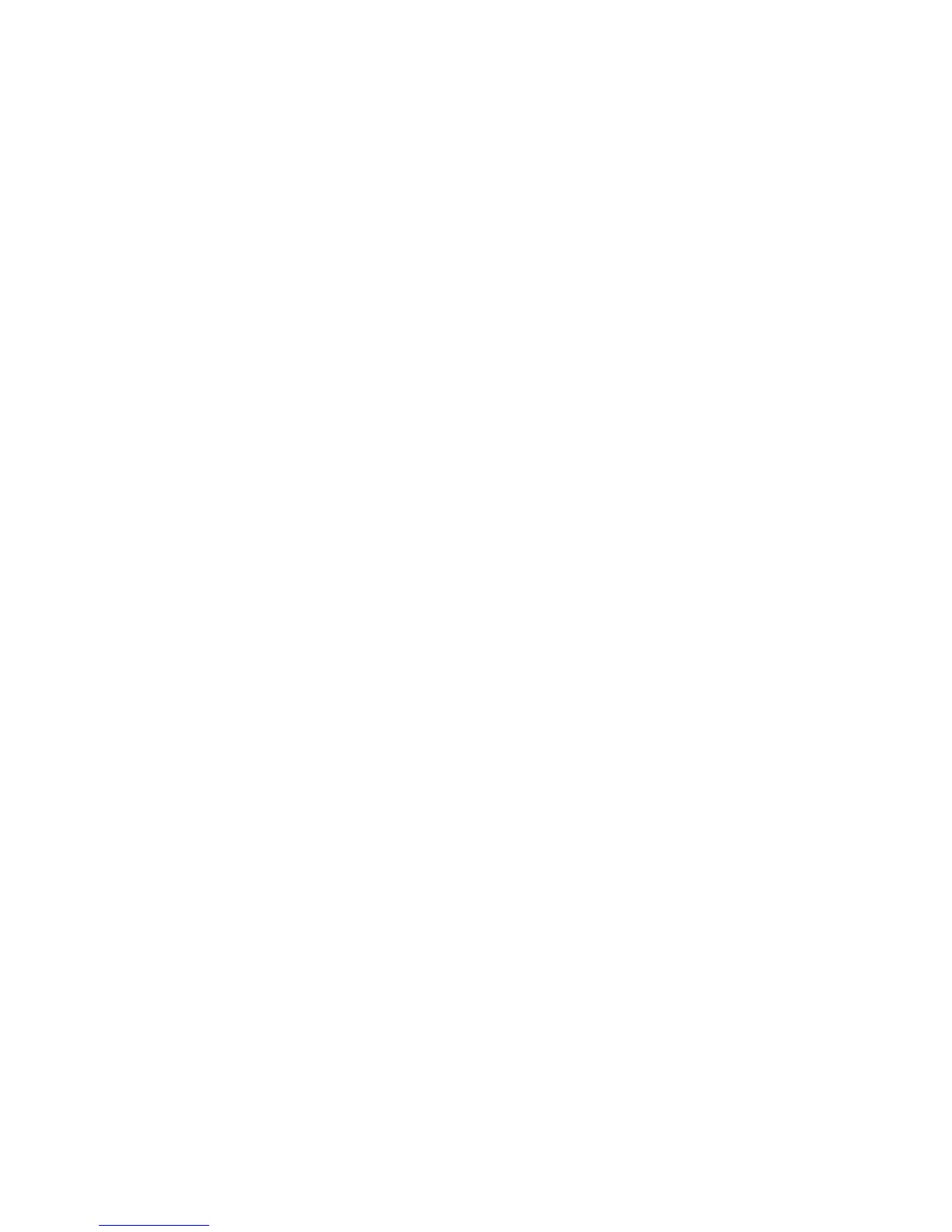ADM-860C 04/14/0825
5.5.9 MINIMIZING WINWEDGE
The WinWedge window may be minimized so the spreadsheet can utilize the entire screen while readings are
being taken. There are two primary application windows, the WinWedge Set-Up window, and the so-called
WinWedge window that is displayed when WinWedge > Test Mode is activated. If minimized during set-up, the
WinWedge application bar will appear on the Windows Taskbar.
However, if the activated WinWedge > Test Mode window is minimized, WinWedge may appear to disappear
entirely. The program may only be visible as a small icon in the system tray at the right of the Windows Taskbar.
Right-click on the icon, then click on Open to maximize WinWedge again.
5.5.10 ALTERNATIVE DOWNLOAD METHOD
It is possible to use the printer download methods discussed in Sections 5.4.1 DOWNLOAD INDIVIDUAL
READINGS TO A PRINTER and 5.4.2 DOWNLOAD READINGS IN MEMORY TO A PRINTER while connected
to a computer and using the WinWedge application. This type of download is controlled with the meter keypad
instead of the computer keyboard. The resulting spreadsheet format will look very similar to the printed format.
However, the data stream is downloaded through WinWedge as alphanumeric text and is all placed in the same
field on the spreadsheet. The data in alphanumeric fields can not be manipulated using the mathematical
functions available in a spreadsheet. The meter is also more prone to locking up and experiencing other
problems due to confusion between commands issued to the meter using the computer keyboard and
commands issued to the meter using the meter keypad. This printer equivalent download method is not
recommended.
