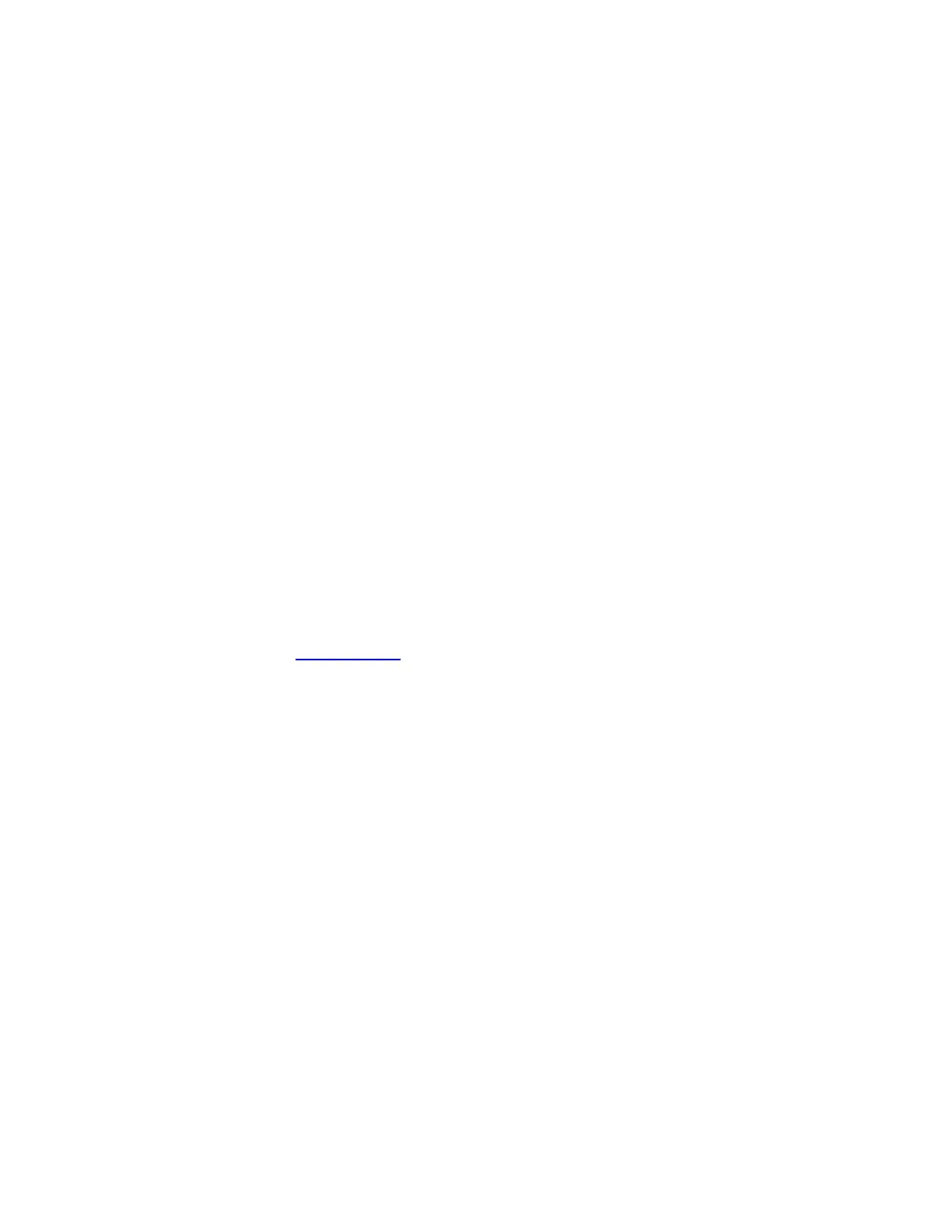ADM-870C 07/14/0921
5.7 DATA DOWNLOAD TO A COMPUTER
Readings from the ADM-870C AirData Multimeter may be automatically transmitted to specific cells of a computer
spreadsheet such as Microsoft Excel™ for display, analysis and manipulation. This functionality requires either
HyperTerminal Private Edition or WinWedge software from TAL Technologies, Inc. as well as an RS232 serial cable. The
procedure using HyperTerminal is included on a CD supplied with the ADM-870C AirData Multimeter.
WinWedge collects data from scales and balances, gauges, laboratory instruments, meters, sensors or any other RS232
instrument or serial device and inputs the data directly into Microsoft Excel or any other Microsoft Windows application
program.
Configuration files must be set up to specify how WinWedge will interact with the AirData Multimeter (or with any other
device). A series of fully functional, example Configuration Files is provided along with the WinWedge software to help the
user become familiar with the program. These Configuration Files are extremely easy to use and are provided so the most
basic set-up will occur automatically and provide the user with an introduction to the available features. The Configuration
Files may be copied repeatedly and each copy may be modified as required to suit the needs of the user.
An easy step-by-step set of instructions, titled GET A QUICK START USING THE WINWEDGE CONFIGURATION FILES,
is also provided along with the sample Configuration Files.
All of the port settings, data input settings, output settings, function keys, mouse buttons and other information required to
use WinWedge with the AirData Multimeter have already been set up in each of the example Configuration Files. These
files are ready to be used as soon as they are loaded onto a computer along with WinWedge. These files may also be
copied repeatedly and each copy modified as required to suit the needs of the user.
It is recommended that the user begin by reading the relevant sections of the WinWedge software User’s Manual to become
familiar with issues of configuration, settings, output formats and any other areas of interest. The following information is
only a preliminary exposure to the WinWedge capabilities.
Register the serial number of your WinWedge software to become eligible for free technical support from the software
manufacturer. More information is also available in the WinWedge User’s Manual. The contact information for registration
and technical support is:
TAL Technologies, Inc. www.taltech.com
5.7.1 CONFIGURATION FILE SET-UP IN WINWEDGE
Configuration files must be defined and saved prior to using WinWedge. The WinWedge Set-up main menu has three pull-
down menu selections for access to the most important set-up windows required for use with the AirData Multimeter. These
windows are used to determine the basic structure of configuration files used by WinWedge for receiving a data stream,
processing the data received, and transmitting it to specific cells of a spreadsheet.
Mode > Send Keystrokes To
Port > Settings
Define > Input Data Record Structure
> Pre-Input Character Translations
> Pre-Transfer Character Translations
> Serial Output Strings
> Hot Keys and Hot Key Actions
The Mode > Send Keystrokes To selection defines the destination of the information downloaded from the meter. A
spreadsheet must be open and active before using this option. If no destination has been specified, WinWedge will transmit
the first field of the data stream to the location of the cursor on the spreadsheet that is open and active.
Port > Settings is discussed in Section 5.7.2 PORT AND DATA INPUT SETTINGS.
The Define > Input Data Record Structure must be defined for WinWedge to decipher the incoming stream of data and
deliver the required data to the appropriate spreadsheet cell. The AirData Multimeter downloads data in a set of comma-
delimited fields in ASCII format. This incoming data will be analyzed by the Port > Analyze function in WinWedge. The
required data conversion is entered using Define > Input Data Record Structure, Define > Pre-Input Character Translations,
and Define > Pre-Transfer Character Translations.
