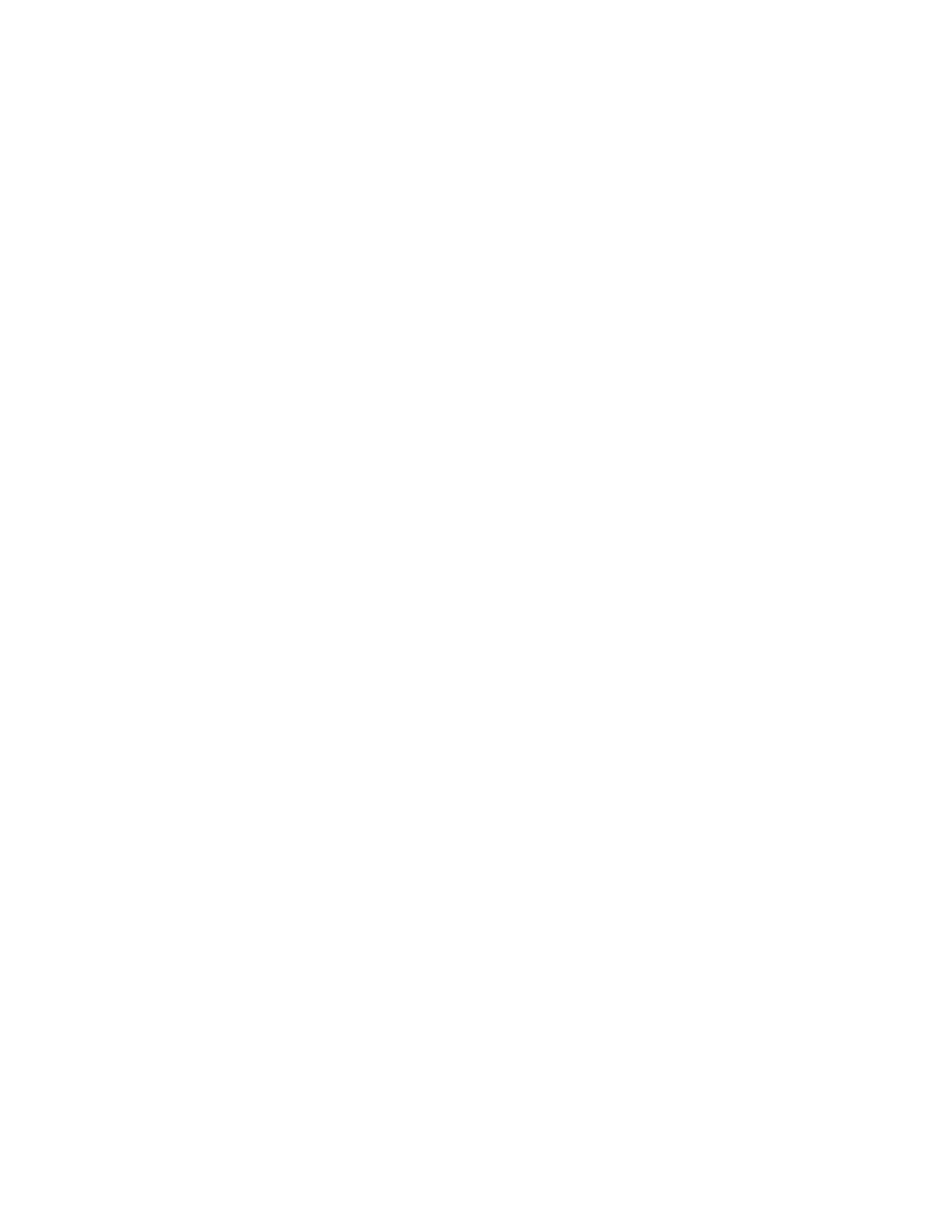ADM-870C 07/14/0924
controlled with the mouse, and WinWedge will place the data even though the cursor is not showing on the spreadsheet.
If the output is changed to a different spreadsheet application, it will be necessary to change the entries in the Send
Keystrokes To dialog window.
The cursor should automatically relocate to the next vacant cell in the starting column for the next reading. If it does not,
the cursor option in the spreadsheet application will need to be changed. If using Microsoft Excel, click on Tools > Options
> Edit and change the cursor action following ENTER to be Down. If using QuattroPro, click on Tools > Settings > General
and change Move Cell Selector > Enter Key to Down.
5.7.8 AUTOMATIC REPEAT READINGS CONTROLLED BY WINWEDGE
The WinWedge software can be programmed to initiate automatic readings in a continuous series or at specified intervals
up to 27 hours.
A Serial Output String is defined in the Define > Serial Output Strings menu pull-down. This setting generates a read
command at the completion of each reading. Place an R, followed by the musical note symbol that is #13 on the ASCII chart
in the Define > Output String window Acknowledgment String field. Press the predefined function key to begin the first
reading. The meter will begin a new reading immediately after each previous reading is completed. Automatic readings
will continue until the user selects Quit > Quit or Quit > Suspend Wedge in the WinWedge window.
Readings may also be programmed to take place at specified intervals. Open the Define > Serial Output Strings window
in WinWedge. Delete any existing entry in the Acknowledgment String field. Enter an R, followed by the musical note
symbol that is #13 on the ASCII Chart, in the Timer Controlled Output String field. Enter a time period (in ms) in the Interval
field. Leave the Timer Action selection at Transmit String. This causes a series of read commands to be issued to the
meter at the specified time intervals. The maximum interval between readings is 27 hours.
Avoid selecting a time period which will issue read commands at a faster rate than the meter can execute them. If the meter
takes four seconds to complete a reading, and the interval is set to 1000 ms (one second), then the meter will receive four
read commands during the time it takes to execute one reading. The WinWedge software would issue hundreds of read
commands in a few minutes, which may be far more than desired. The meter will store the extra read commands in a queue
and continue to read until the queue is empty, which could take several minutes or longer. If this occurs inadvertently and
it is necessary to discontinue the readings, disconnect the RS232 cable from the meter and press the reset button on the
back of the meter.
Note that programming the Serial Output String is completely separate from programming WinWedge for processing an
incoming data stream. This is discussed further in the WinWedge User’s Manual.
The timed commands for the Serial Output Strings may be suspended by clicking on Quit > Disable Timed Output. This
does not stop the WinWedge processing of incoming data, which will continue as long as there is data to process from read
commands issued manually or from stored read commands in the meter queue. The timed commands for the Serial Output
Strings may be restarted by clicking on Quit > Enable Timed Outputs.
WinWedge processing of incoming data may be suspended and started again using the Quit > Suspend pull-down window.
Suspending WinWedge will stop the Serial Output Strings read commands from being transmitted to the meter, but will not
stop the meter from processing commands which are already in the meter buffer.
5.7.9 MINIMIZING WINWEDGE
The WinWedge window may be minimized so the spreadsheet can utilize the entire screen while readings are being taken.
There are two primary application windows, the WinWedge Set-Up window, and the so-called WinWedge window that is
displayed when WinWedge > Test Mode is activated. If minimized during set-up, the WinWedge application bar will appear
on the Windows Taskbar.
However, if the activated WinWedge > Test Mode window is minimized, WinWedge may appear to disappear entirely. The
program may only be visible as a small icon in the system tray at the right of the Windows Taskbar. Right-click on the icon,
then click on Open to maximize WinWedge again.
5.7.10 ALTERNATIVE DOWNLOAD METHOD
It is possible to use the printer download methods discussed in Sections 5.6.1 DOWNLOAD INDIVIDUAL READINGS TO
A PRINTER and 5.6.3 DOWNLOAD READINGS IN MEMORY TO A PRINTER while connected to a computer and using
the WinWedge application. This type of download is controlled with the meter keypad instead of the computer keyboard.
The resulting spreadsheet format will look very similar to the printed format. However, the data stream is downloaded
through WinWedge as alphanumeric text and is all placed in the same field on the spreadsheet. The data in alphanumeric
fields can not be manipulated using the mathematical functions available in a spreadsheet. The meter is also more prone
