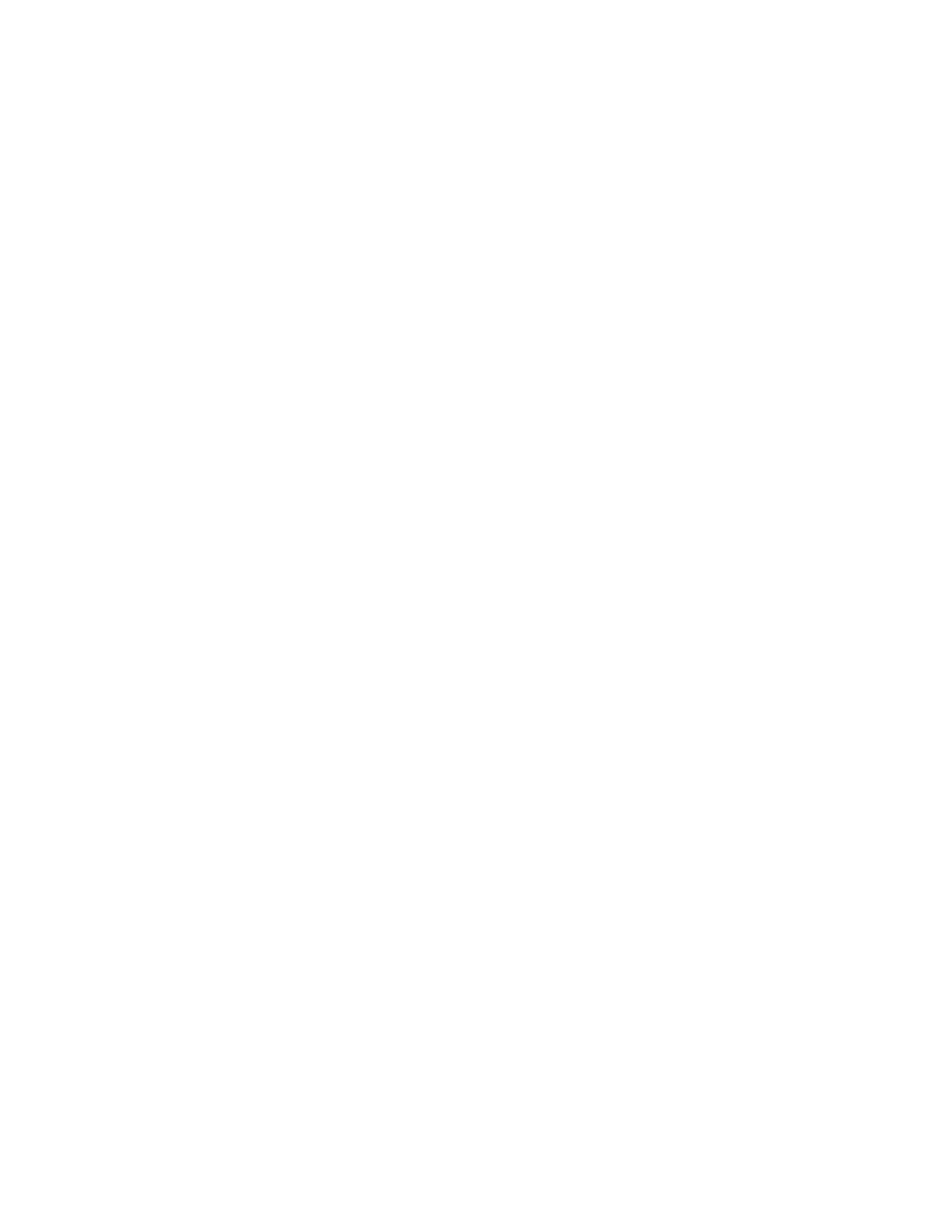ADM-870C 07/14/0922
The number and type of fields which are downloaded from the meter into WinWedge, and therefore to the spreadsheet,
depends on the type of measurement being taken. Possible fields include the measurement command type, measurement
mode, density selection, standard temperature assumption, value of reading, and units. The user may require a download
format that includes only certain fields. This requires setting the WinWedge Define > Input Data Record Structure to ignore
all other data fields and transfer only the relevant data field for each reading.
Define > Serial Output Strings is discussed in Section 5.7.8 AUTOMATIC REPEAT READINGS CONTROLLED BY
WINWEDGE. Define > Hot Keys and Hot Key Actions is discussed in Section 5.7.3 FUNCTION KEY COMMANDS.
The user’s completed set-up selections should be saved in a configuration file before being used unless the user is in Test
Mode. Configuration files will be automatically saved in the same folder with WinWedge. Each configuration file will remain
available for repeated use and modification.
All of the information in this section is discussed in much greater detail in the WinWedge User’s Manual.
5.7.2 PORT AND DATA INPUT SETTINGS
The following port and data input settings are required for use with the ADM-870C AirData Multimeter:
Port: COM1 (an alternative serial port may be selected in Port > Settings)
Baud: 9600
Parity: None
Data Bits: 8
Stop Bits: 1
Flow Control: None
Input Buffer Size: 8192 The input buffer size needs to be large enough to store the 200 reading memory.
Output Buffer Size: 512 The output buffer size only needs to be large enough for the ASCII command strings. The default
of 512 is more than adequate.
5.7.3 FUNCTION KEY COMMANDS
The meter may be controlled from a computer keyboard by the use of function keys. Pressing a function key sends a
command or a series of commands to the meter. The meter recognizes the command and responds by changing modes,
taking a reading, or downloading stored readings from memory. The function keys are set up in the WinWedge Setup
window under the menu option Define > Hotkeys and Hotkeys Action.
The list of commands used by the meter and the resulting action are specified in the list of recommended function keys
shown below. For example, D<CR> (<CR> represents a hard return) changes the meter mode to Differential Pressure.
WinWedge uses the musical note symbol that is #13 on the ASCII chart to represent a hard return. The following
recommended function key definitions are used in each of the sample configuration files for Microsoft Excel which are
supplied with the WinWedge software. The Configuration Files for QuattroPro
™
are exactly the same, except
the F1 key is replaced with ALT/F1. This is necessary because the F1 key is controlled as a system key in QuattroPro.
Function Key definitions:
Key Command sent to meter Result
F1 Key R<CR> Initiates a meter reading
F2 Key D<CR> Changes mode to Differential Pressure
F3 Key P<CR> Changes mode to Pitot Tube
F4 Key A<CR> Changes mode to Absolute Pressure
F5 Key T<CR> Changes mode to Temperature
F6 Key G<CR> Changes mode to VelGrid
F7 Key F<CR> Changes mode to FlowHood
F8 Key V<CR> Changes mode to AirFoil probe
F9 Key E<CR> Toggles units between English and Metric
F10 Key S<CR> Toggles between local and standard density
F11 Key M<CR> Initiates download from meter memory
