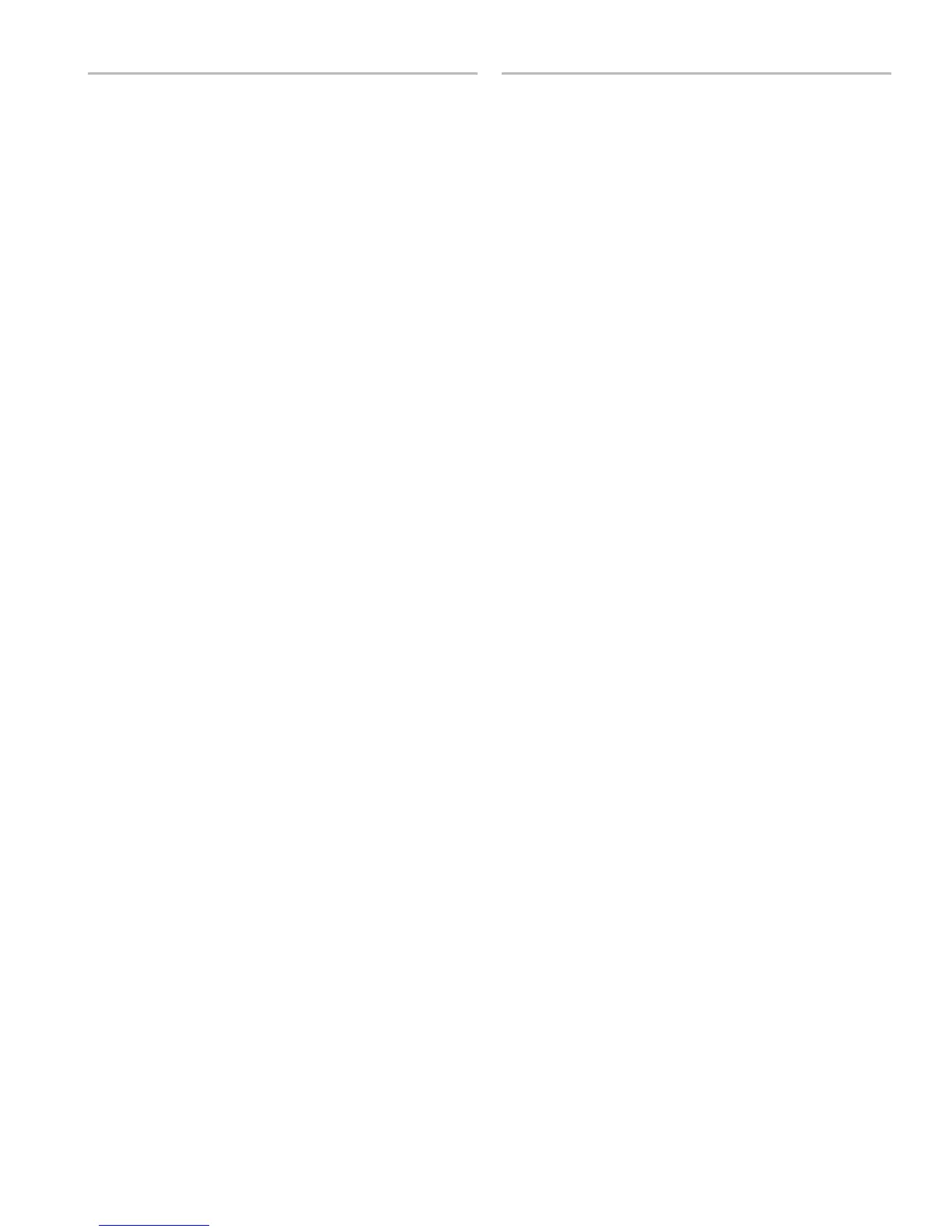Spectrum Scan
Use this feature to scan the full RF spectrum for potential sources of interference
and deploy open frequencies to all receivers on the network. A graphical represen-
tation of the scan data may be viewed on both the transmitter and receiver. This
allows you to scroll through the graph to reveal details about the frequency and
strength of the interfering signals.
Scanning and Deploying Frequencies
1. Turn off RF on all receivers.
2. Collect the scan data. From the bodypack receiver MAIN MENU, select RADIO >
FULL SCAN > RUN SCAN
The receiver displays SPECTRUM SCAN and scans the full spectrum.
3. Load the scan data from the bodypack receiver to the rack transmitter.
Align the IR windows and press Sync > Spectrum > SyncScan
The receiver displays the scan data as a graph and gives options for viewing
and deploying.
4. Search network for devices. From the rack transmitter Sync > Spectrum
menu, press Deploy.
The rack transmitter searches the network for all available transmitters.
5. Choose a group. Use the control wheel to select from the available groups.
The number of open frequencies for each group is displayed next to
Open Frequencies.
6. Deploy frequencies. Press the flashing enter button to deploy frequencies to
all channels.
The LEDs flash on all affected channels.
Viewing Spectrum Data
From the Bodypack Receiver
MAIN MENU > RADIO > FULL SCAN > SPECTRUM
• Adjustthecursorpositionusingthe▼▲keys.
• Press enter to zoom in at the cursor position. Press exit to zoom out.
• Press scan to display frequency and power of signal at the cursor position.
From the Rack Transmitter
Sync > Spectrum
• Adjust the cursor position by pressing Cursor and using the control wheel.
• Frequency and power of signal at the cursor position is displayed at the top of
the screen.
• Press Zoom and use the control wheel to zoom in and out.
Updating Receiver Firmware
Use the following steps to update the firmware on a bodypack receiver.
1. Use the WWB update manager to download the receiver firmware to the rack
transmitter.
2. On the transmitter, navigate to the Util > More > FW Update menu.
3. Align the receiver and transmitter IR ports and press Download. The download
begins, which can take 50 seconds or longer.
Once the download is complete, the receiver automatically begins the firmware
update, which overwrites the existing firmware.
CAUTION! Do not turn off the receiver until the update is complete.
12
