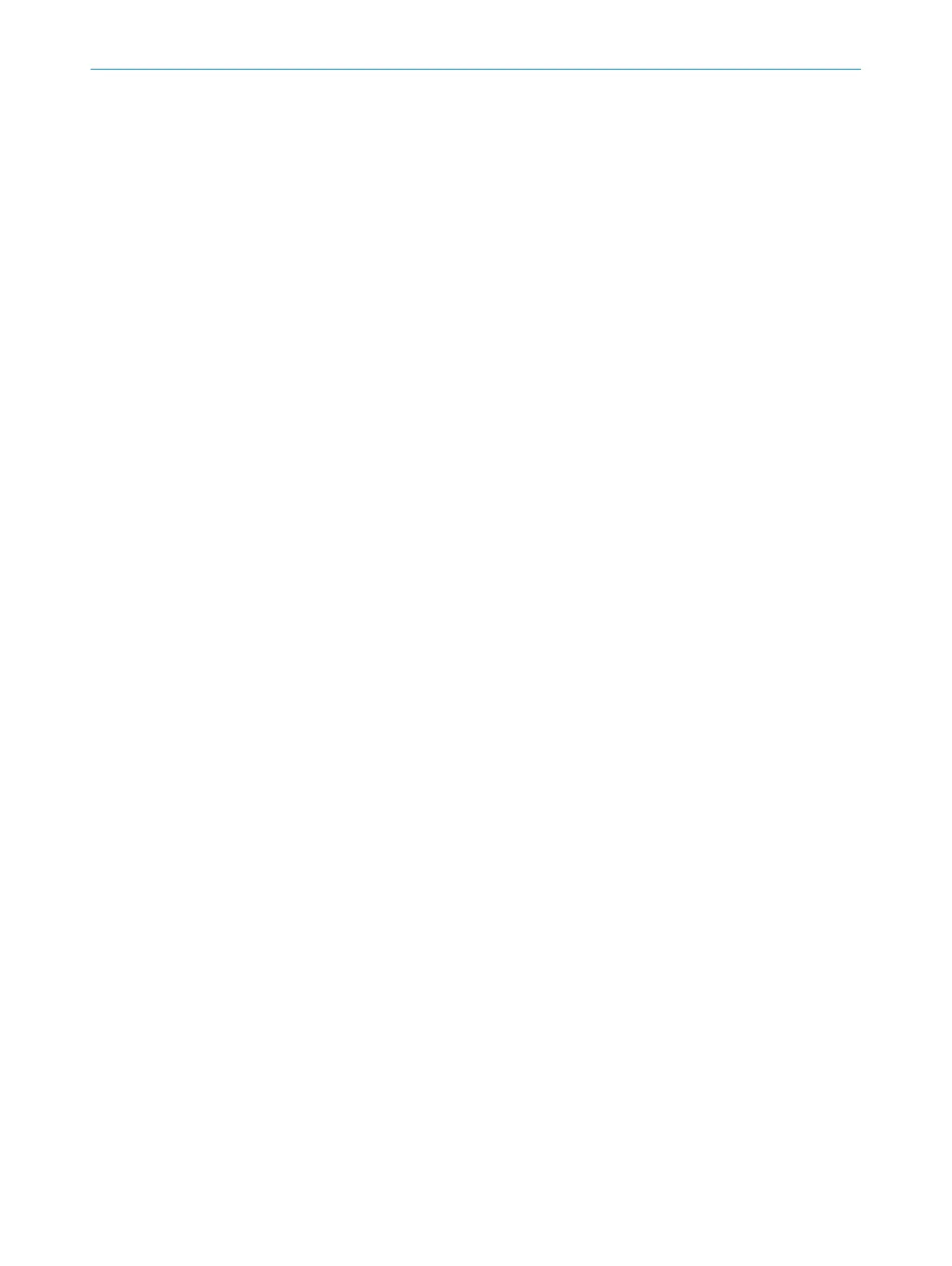2. Select the correct device in the list.
3. Click Edit IP address.
4. Enter the new IP address for the device.
7.3 Default SensorApp: Quality Inspection
The Quality Inspection SensorApp is pre-installed on the InspectorP6xx devices and is
also available for download from SICK AppPool. The Quality Inspection SensorApp uses
vision-based quality inspection to ensure that produced items have the exact qualities
required regarding presence and measurements of details.
Opening the user interface
Quality Inspection is configured through a web-based graphical user interface. To open
the user interface from a web browser:
1. Open a web browser window.
2. Type the IP address of the device. The default IP address is 192.168.0.1.
Using tools
Quality Inspection contains a selection of software tools for image analysis, result out‐
put, and communication. A help text for each tool is accessible directly from the GUI.
The tools are also listed and described in the Quality Inspection Operating Instructions,
art no 8025687.
Quality Inspection is based on SICK Nova, which allows the user to create and import
additional tools. For a description of how to import a tool through SICK AppManager,
see the Quality Inspection Operating Instructions. Information on SICK Nova tool devel‐
opment is available from the SICK Support Portal, supportportal.sick.com.
7.4
Installing SensorApps
7.4.1 Available SensorApps
The available SensorApps for the device can be downloaded from SICK AppPool (http://
apppool.cloud.sick.com/). The use of SICK AppPool requires a SICK ID, which can be
obtained at the login page at the link above.
The Apps tab on each device page on www.sick.com contains a list of available Senso‐
rApps for the device.
7.4.2 Installing or updating a SensorApp on the device
A SensorApp must be downloaded to the PC before installing it on the device. There are
two different options for downloading a SensorApp:
•
Online option: If the PC has Internet access when connected to the device, the
SensorApp can be downloaded and installed directly from SICK AppPool as part of
the installation procedure described below.
•
Offline option: If the PC does not have Internet access when connected to the
device, the SensorApp must be downloaded from the SICK AppPool to the PC via a
web browser prior to the installation.
To install or update a SensorApp using SICK AppManager:
1. Connect the device to the PC via Ethernet.
2. On the PC, open SICK AppManager.
3. Under the Device Search tab in SICK AppManager, click Scan to search for available
devices on the network.
COMMISSIONING 7
8024439//2019-06 | SICK O P E R A T I N G I N S T R U C T I O N S | InspectorP621
41
Subject to change without notice
