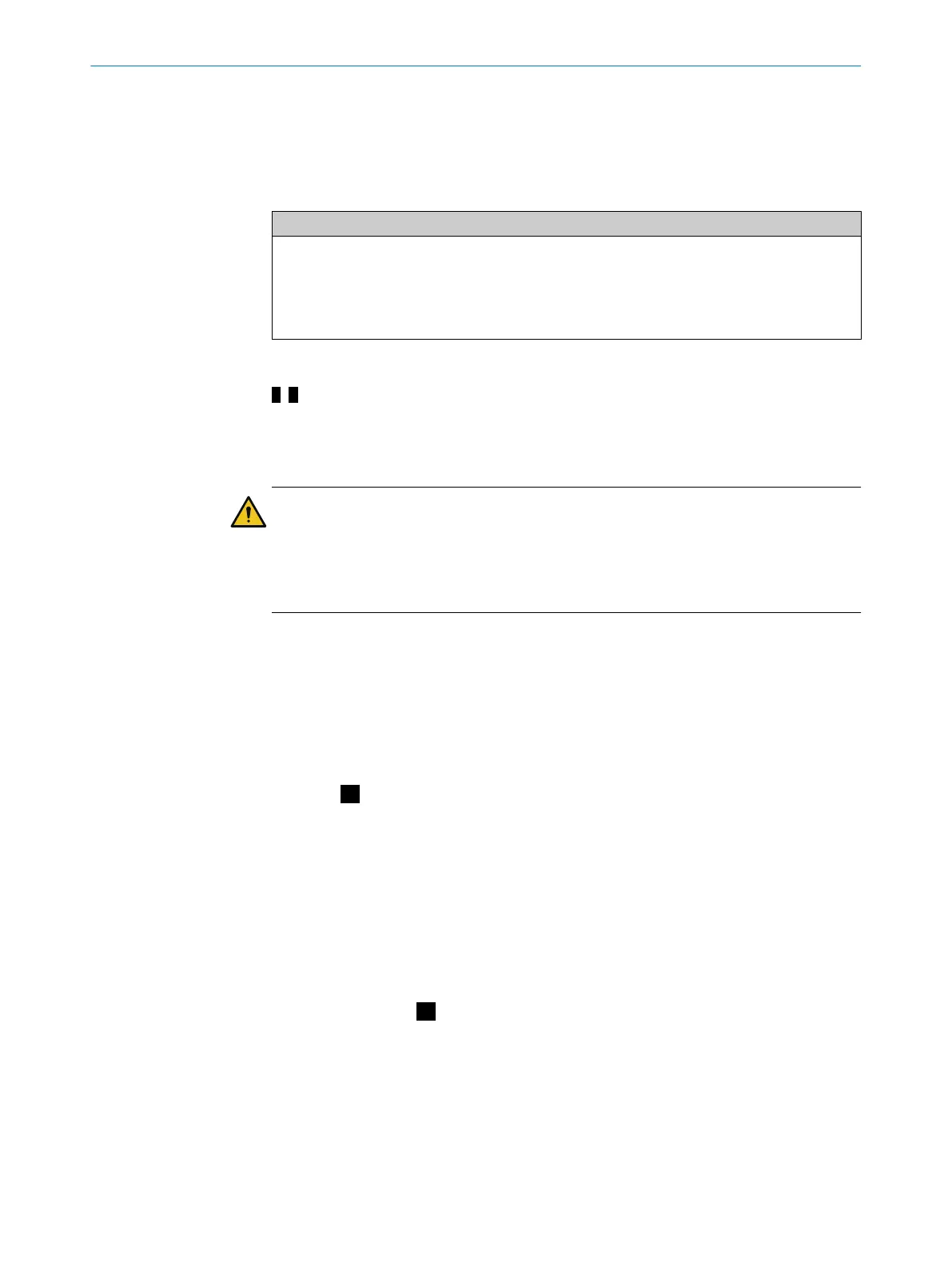All rights reserved. Subject to change without notice.
1 About this document
This document applies to the safety laser scanner with the following part number:
System
•
1058000
•
1050932
•
1051884
•
1056430
•
1056431
Symbols and document conventions
A, B References to the figures at the end of this document are indi‐
c
ated by a black background.
2 Safety information
DANGER
H
azard due to lack of effectiveness of the protective device
In the case of non-compliance, it is possible that the dangerous state of the machine
may not be stopped or not stopped in a timely manner.
b
Please observe the safety notes provided.
For more information about how to work with the protective device, refer to the machin‐
er
y documentation or the operating instructions for the protective device. You can call
up the EU declaration of conformity and the current operating instructions for the pro‐
tective device by entering the part number in the search field at www.sick.com (part
number: see the type label entry in the “Ident. no.” field).
3 Device overview
Overview:
A
1
Optics cover
2
Round connector
3
Light emission window
4
Connecting cable
5
LEDs and 7-segment display
6
Sensor
4 Mounting the device
Mounting the device:
B
T
he device has threaded holes on the rear. They can be used to mount the device
directly if you are able to drill through the mounting surface from behind.
To avoid a possible tendency to vibrate, the reference surface located on the rear can
be used as a third support point if necessary 1.
MOUNTING INSTRUCTIONS
8025884/2020-08-31 | SICK M O U N T I N G I N S T R U C T I O N S | S300 Mini
7
Subject to change without notice
