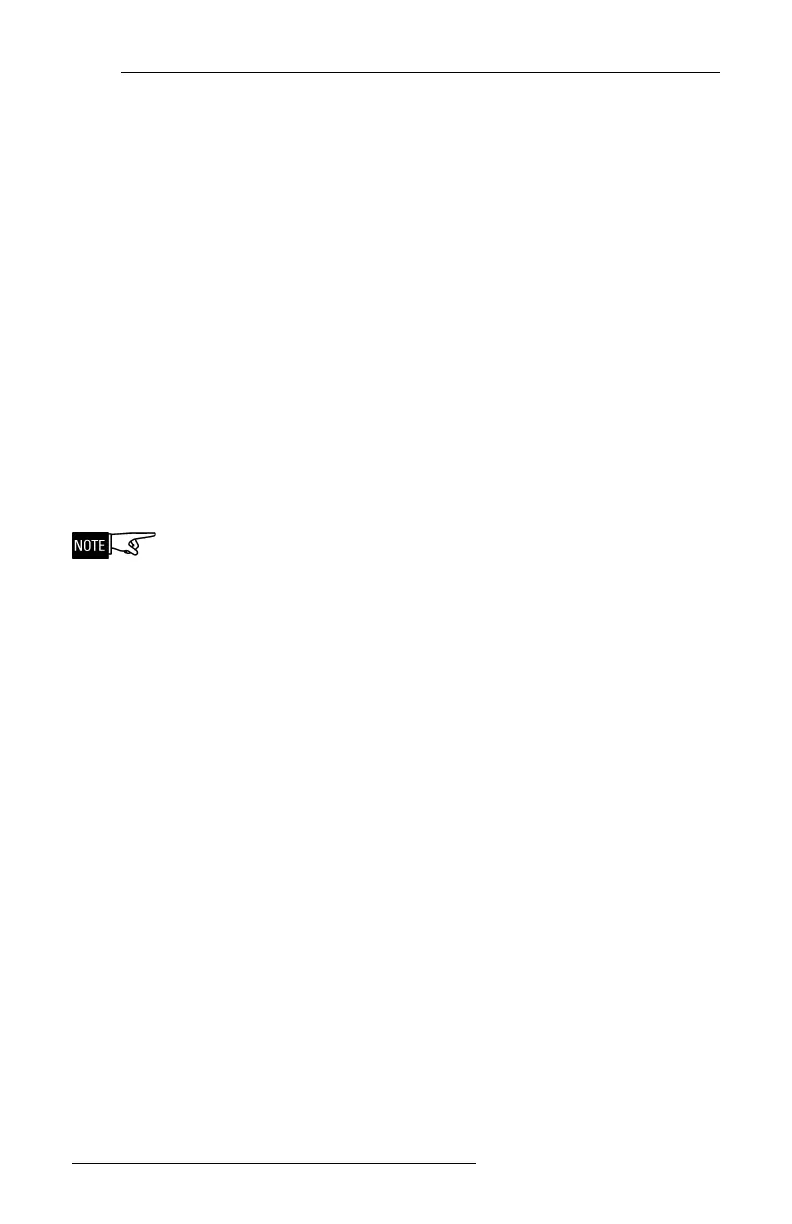5
MAINTENANCE 43
Maintenance
Updating the Firmware
The firmware in the DPU may be updated in the field
without disassembly of the unit by connecting a PC to
the RJ11 printer/update port and downloading the
software to it.
Some settings may change during firmware update. Be
sure to note these settings before performing the
update and check them afterwards. The settings that
might change back to the default settings are:
• System Type [MXL, XLS, FS-100, FS-250, FC20
(FC2025, FC2050, FC2005, FC922, FC924 or FC901)]
• LCD Contrast and Backlight settings
• Label printing settings
- number of copies to print in Auto and Bulk printing
- start and end addresses used in Bulk printing
Use the Siemens Module Firmware Upload Utility to
update the firmware in your DPU as follows:
1. Connect the PC with the download software to the
update port on the DPU using cable P/N 600-190704.
(See Figure 1, page 2, for the update port location.)
2. Connect the external power/battery charging
connector to the DPU and an AC power source.
3. Start the Siemens Module Firmware Upload Utility.
4. Select Network Config-> Type-> DPUNET in the
utility and select the Com port you will be using.